What is XFUN Ransomware?
XFUN ransomware is a malicious software that infects computers by encrypting files and demanding a ransom for their decryption. It often spreads through malicious email attachments, software downloads, or compromised websites. Once it infects a computer, XFUn ransomware adds the .xfun extension to encrypted files, making them inaccessible to the user.
XFUN ransomware uses a strong encryption algorithm to lock files, making it extremely difficult to decrypt them without the decryption key. After encrypting files, XFUN ransomware creates a ransom note, typically named “HOW-TO-DECRYPT-FILES.txt” or similar, which contains instructions on how to pay the ransom in exchange for the decryption key. Unfortunately, there are currently no decryption tools available for XFUN ransomware, making it challenging for victims to recover their files without paying the ransom. However, experts recommend against paying the ransom as it does not guarantee that the decryption key will be provided and only encourages cybercriminals to continue their malicious activities.
Ransom note:
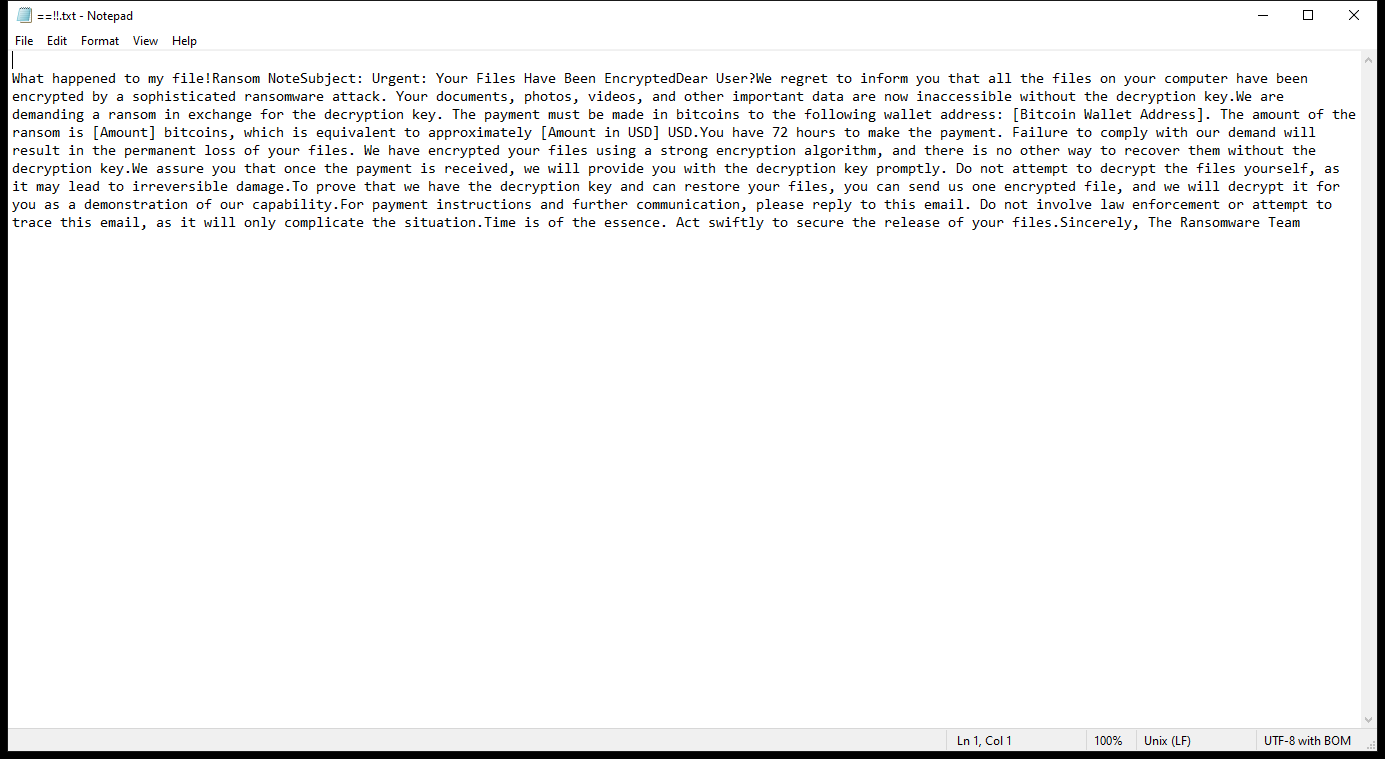
==!!.txt contents:
What happened to my file!Ransom NoteSubject: Urgent: Your Files Have Been EncryptedDear User?We regret to inform you that all the files on your computer have been encrypted by a sophisticated ransomware attack. Your documents, photos, videos, and other important data are now inaccessible without the decryption key.We are demanding a ransom in exchange for the decryption key. The payment must be made in bitcoins to the following wallet address: [Bitcoin Wallet Address]. The amount of the ransom is [Amount] bitcoins, which is equivalent to approximately [Amount in USD] USD.You have 72 hours to make the payment. Failure to comply with our demand will result in the permanent loss of your files. We have encrypted your files using a strong encryption algorithm, and there is no other way to recover them without the decryption key.We assure you that once the payment is received, we will provide you with the decryption key promptly. Do not attempt to decrypt the files yourself, as it may lead to irreversible damage.To prove that we have the decryption key and can restore your files, you can send us one encrypted file, and we will decrypt it for you as a demonstration of our capability.For payment instructions and further communication, please reply to this email. Do not involve law enforcement or attempt to trace this email, as it will only complicate the situation.Time is of the essence. Act swiftly to secure the release of your files.Sincerely, The Ransomware Team
How Ransomwares Like XFUN Ransomware Ends Up on Users’ Computers:
Ransomware employs various methods to infect computers, exploiting vulnerabilities in both software and human behavior. One common tactic involves malicious email attachments or links, where unsuspecting users inadvertently download and execute the ransomware payload. Additionally, attackers may exploit software vulnerabilities, exploiting security flaws in outdated systems or applications to gain unauthorized access. Another avenue is through malicious websites or ads, which can silently install ransomware when visited. Furthermore, ransomware can spread through networked devices, leveraging weak passwords or unsecured connections to infiltrate entire systems.
- Remove XFUN Ransomware Automatically
- Back up Your Encrypted Files
- Decrypt .xfun Files
- Restore .xfun Files With File Recovery Tools
- Recover Encrypted Files From Shadow Copies
- How to Protect Your PC From Malware and Prevent Ransomware Infections In the Future
Remove XFUN Ransomware
First, we advise you to scan your computer with an antivirus to find and remove all remaining instances of XFUN Ransomware.
Other anti-malware software that may be able to get rid of XFUN Ransomware:
Norton (Windows, macOS, iOS, Android) The link may not work correctly in some countries.
Malwarebytes (Windows)
Back up Your Encrypted Files:
We advise you to create a copy of the encrypted files and put it away. That might help you if free ransomware decryptor becomes available in the future, or if you decide to pay and get the decryptor but something goes wrong and files get irreparably damaged in the process of decryption.
Decrypt .xfun Files:
Most ransomware use very complex encryption methods. Only the creators have the special key needed to unlock the files. Without this key, it’s impossible to get the data back. Usually, the hackers keep these keys on their own servers, not on the infected computers. Some ransomware is so well-made that it’s almost impossible to recover files without the hackers’ help. But some are not so good and have mistakes, like using the same key for everyone or keeping keys on the infected computer. That’s why it’s a good idea to look for tools to unlock your files if you get hit by ransomware. You can use NoMoreRansom site to find if a specific decryption tool for XFUN Ransomware exists.
Restore .xfun Files With File Recovery Tools:
Screenshot:

About Stellar Data Recovery
- Retrieves data from formatted, encrypted, or corrupted drives.
- Free trial version allows user to scan, preview and download up to 1GB of data.
- Supports Windows 11, 10, 8 and 7. A Mac variant is also available.
Recover Encrypted Files From Shadow Copies:
Shadow Explorer is a free tool designed to access Shadow Volume Copies in Windows systems. It allows users to retrieve previous versions of files and folders stored in these shadow copies. By selecting a specific disk and date, users may be able to recover lost or overwritten data. Download and install the latest version of Shadow Explorer, or opt for the portable version.
- Launch Shadow Explorer.
- On the top left part of the window pick a disk (C:\, D:\, etc.) and a date when a snapshot of files was captured.
- To retrieve file or a folder, right-click on it and select Export.
- Select the destination where you want to store the files
How to Protect Your PC From Malware and Prevent Ransomware Infections In the Future:
- Keep software updated: Regularly update your operating system, antivirus software, and other applications to patch security vulnerabilities.
- Use antivirus and anti-malware software: Install reputable antivirus and anti-malware programs to detect and remove ransomware threats.
- Enable firewall: Activate and properly configure a firewall to monitor and block suspicious network traffic.
- Backup data regularly: Create and maintain regular backups of important files and data on separate storage devices or cloud services to mitigate the impact of a ransomware attack.
- Exercise caution with email: Be cautious when opening email attachments or clicking on links, especially from unknown or suspicious senders.
- Stay informed: Stay up-to-date on the latest ransomware threats, tactics, and prevention strategies to adapt your defenses accordingly.
