What Is Wajam?
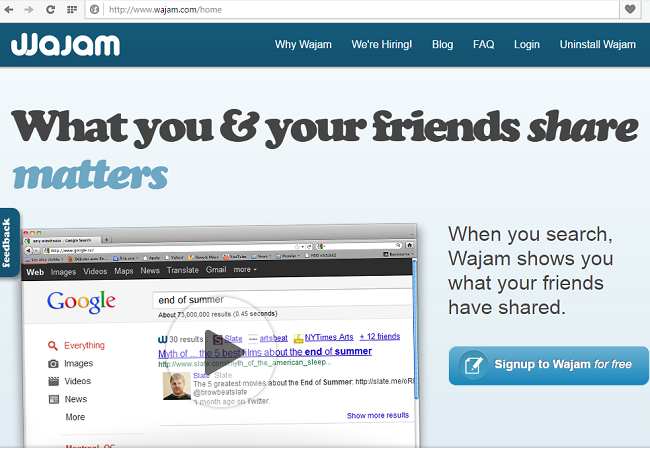
Wajam is a browser extension that may end up on your PC after you download an app from the Internet for free. Wajam is supposed to enhance your search results by searching also through your friends’ recommendations on social media sites. Being an adware program, however, Wajam injects advertisements in pages you visit; it can disable some of the browser add-ons you have installed, like ad-blockers. Wajam reconfigures your Internet settings to use a proxy server, so any data that transfers to or from your computer is not safe and can potentially be stolen. Please, read this page if you want to remove Wajam and its ads from your PC.
Is Wajam a Virus?
It is not entirely correct to call Wajam a virus, but the term malware is appropriate. Apps like Wajam are called potentially unwanted programs (PUPs) and are distributed in bundles with software from free download sites. When installing that software, the user gets a suggestion to install one or more extra programs. If the user doesn’t decline, these PUPs end up installed on his PC.
How to Remove Wajam
The simplest method to stop Wajam ads is to run an anti-malware program capable of detecting adware in general and Wajam in particular. Norton Security is one of such tools; it finds and removes all files, folders and registry entries left by Wajam.
Other software that may be able to get rid of Wajam:
Norton (Windows, macOS, iOS, Android) The link may not work correctly if your country is currently under sanctions.
You can also try to remove Wajam by hand using the following instructions.
Remove Wajam From Programs and Features:
Windows XP:
- Click Start.
- In the Start menu select Settings => Control Panel.
- Find and click Add or Remove Programs.
- Look for Wajam in the list. If you find the app, highlight it.
- Click Remove.
Windows Vista:
- Click Start.
- In the Start menu select Control Panel.
- Find and click Uninstall a program.
- Look for Wajam in the list. If you find the app, highlight it.
- Click Uninstall.
Windows 7:
- Click Start.
- In the Start menu select Control Panel.
- Find and select Programs and Features or Uninstall a program.
- Look for Wajam in the list. If you find the app, highlight it.
- Click Uninstall.
Windows 8 / Windows 8.1:
- Press and hold Windows key
 and hit X key.
and hit X key. - Select Programs and Features from the menu.
- Look for Wajam in the list. If you find the app, highlight it.
- Click Uninstall.
Windows 10:
- Press and hold Windows key
 and hit X key.
and hit X key. - Select Programs and Features from the menu.
- Look for Wajam in the list. If you find the app, highlight it.
- Click Uninstall.
Change Proxy Settings:
Google Chrome
- Click on menu button
 in the top-right corner.
in the top-right corner. - Click Settings.
- Scroll to the borrom and click Show advanced settings….
- Under Network section click Change proxy settings….
- Under Local area network (LAN) settings section click LAN settings.
- Remove the checkmark from Use a proxy server for your LAN checkbox.
- Click OK.
Mozilla Firefox
- Click on menu button
 in the top-right corner.
in the top-right corner. - Click Options.
- Select Advanced tab.
- Go to Network sub-tab.
- Under Connections section click Settings.
- Select No proxy.
- Click OK.
Internet Explorer
- Click on Tools button
 in the top-right corner.
in the top-right corner. - Select Internet options.
- Go to Connections tab.
- Under Local area network (LAN) settings section click LAN settings.
- Remove the checkmark from Use a proxy server for your LAN checkbox.
- Click OK.
Opera
- Click on the top-left corner.
- Select Settings => Preferences.
- Go to Advanced tab.
- Click Proxy Servers….
- Select Use automatic proxy configuration.
- Click OK.
Delete Wajam Certificates:
Open Windows Certificate Manager and delete all certificates created by Wajam: Wajam_root_cer, WajWebEnhance_root_cer, WajalEnhancer_root_cer, WNetEnhance_root_cer and anything similar. Be careful not to delete true and genuine certificates though.
- Hold down Windows key
 and press R key.
and press R key. - Type certmgr.msc and press Enter.
- In the left part of the window expand Trusted Root Certification Authority category.
- Click on Certificates.
- In the right part of the window find a Wajam-related certificate, right-click on it and click Delete.
How to Protect Your PC From Wajam and Other Adware:
- Get a powerful anti-malware software, capable of detecting and eliminating PUPs. Having several on-demand scanners would be a good idea too.
- Keep Windows firewall enabled or get a third-party one.
- Keep your OS, browsers and security utilities updated. Malware creators find new browser and OS vulnerabilities to exploit all the time. Software writers, in turn, release patches and updates to get rid of the known vulnerabilities and lesser the chance of malware penetration. Antivirus program’s signature databases get updated every day and even more often to include new virus signatures.
- Adjust your browsers’ settings to block pop-ups and to load plug-ins only when clicked.
- Download and use Adblock, Adblock Plus, uBlock or one of the similar trustworthy extensions for blocking third-party advertisements on web-sites.
- Don’t just click on any link you see while browsing the web. That applies particularly to links in comments, on forums, or in instant messengers. Pretty often these are spam links. Sometimes they are used for increasing the traffic to websites, but often enough they will land you on pages that will try to execute a malicious code and infect your computer. Links from your friends are suspect too: the person who shares a cute video might not know that the page contains threatening script.
- Don’t download software from unverified web-sites. You can easily download a trojan (malware that pretends to be a useful application); or some unwanted programs could get installed along with the app.
- When installing freeware or shareware, be sensible and don’t rush through the process. Choose Custom or Advanced installation mode, look for checkboxes that ask for your permission to install third-party apps and uncheck them, read End User License Agreement to make sure nothing else is going to get installed. You can make exceptions for the apps you know and trust, of course. If declining from installing unwanted programs is not possible, we advise you to cancel the installation completely.