What is Support@Freshingmail.Top Ransomware?
Support@Freshingmail.Top Ransomware is a malicious software that infects computers by encrypting files and demanding a ransom for their release. This ransomware typically spreads through phishing emails, malicious websites, or software downloads. Once it infects a computer, it adds a specific file extension to encrypted files, making them inaccessible to the user. Support@Freshingmail.Top Ransomware uses a strong encryption algorithm to lock the files, making it nearly impossible to decrypt them without the decryption key.
When infected with Support@Freshingmail.Top Ransomware, users will find a ransom note on their desktop or in the folders containing encrypted files. The note usually demands payment in cryptocurrency in exchange for the decryption key. While some ransomware decryption tools like Emsisoft Stop Djvu Decryptor may be able to decrypt certain versions of this ransomware, there is no guarantee of success. For those looking to decrypt 4-letter files encrypted by Support@Freshingmail.Top Ransomware, it is recommended to seek assistance from cybersecurity experts or reputable decryption tools to attempt to recover the files without paying the ransom.
Ransom note:
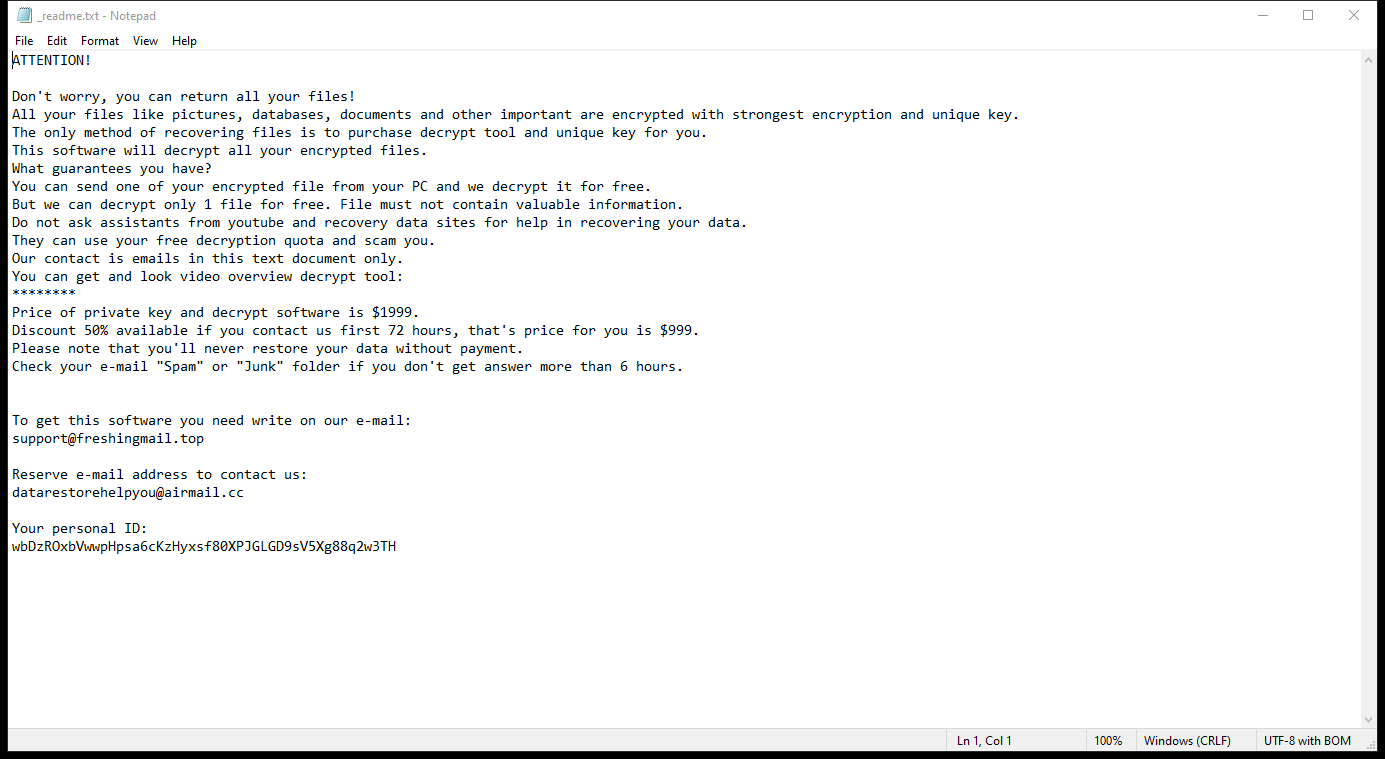
_README.txt contents:
ATTENTION!
Don’t worry, you can return all your files!
All your files like pictures, databases, documents and other important are encrypted with strongest encryption and unique key.
The only method of recovering files is to purchase decrypt tool and unique key for you.
This software will decrypt all your encrypted files.
What guarantees you have?
You can send one of your encrypted file from your PC and we decrypt it for free.
But we can decrypt only 1 file for free. File must not contain valuable information.
Do not ask assistants from youtube and recovery data sites for help in recovering your data.
They can use your free decryption quota and scam you.
Our contact is emails in this text document only.
You can get and look video overview decrypt tool:
hxxps://wetransfer.com/downloads/3ed7a617738550b0a00c5aa231c0752020240316170955/d71ce1
Price of private key and decrypt software is $999.
Discount 50% available if you contact us first 72 hours, that’s price for you is $499.
Please note that you’ll never restore your data without payment.
Check your e-mail “Spam” or “Junk” folder if you don’t get answer more than 6 hours.
To get this software you need write on our e-mail:
support@freshingmail.top
Reserve e-mail address to contact us:
datarestorehelpyou@airmail.cc
Your personal ID:
…
How Ransomwares Like Support@Freshingmail.Top Ransomware Ends Up on Users’ Computers:
Ransomware employs various methods to infect computers, exploiting vulnerabilities in both software and human behavior. One common tactic involves malicious email attachments or links, where unsuspecting users inadvertently download and execute the ransomware payload. Additionally, attackers may exploit software vulnerabilities, exploiting security flaws in outdated systems or applications to gain unauthorized access. Another avenue is through malicious websites or ads, which can silently install ransomware when visited. Furthermore, ransomware can spread through networked devices, leveraging weak passwords or unsecured connections to infiltrate entire systems.
- Remove Support@Freshingmail.Top Ransomware Automatically
- Back up Your Encrypted Files
- Decrypt 4 letters Files
- Restore 4 letters Files With File Recovery Tools
- Recover Encrypted Files From Shadow Copies
- How to Protect Your PC From Malware and Prevent Ransomware Infections In the Future
Remove Support@Freshingmail.Top Ransomware
First, we advise you to scan your computer with an antivirus to find and remove all remaining instances of Support@Freshingmail.Top Ransomware.
Other anti-malware software that may be able to get rid of Support@Freshingmail.Top Ransomware:
Norton (Windows, macOS, iOS, Android) The link may not work correctly in some countries.
Malwarebytes (Windows)
Back up Your Encrypted Files:
We advise you to create a copy of the encrypted files and put it away. That might help you if free ransomware decryptor becomes available in the future, or if you decide to pay and get the decryptor but something goes wrong and files get irreparably damaged in the process of decryption.
Decrypt 4 letters Files:
Most ransomware use very complex encryption methods. Only the creators have the special key needed to unlock the files. Without this key, it’s impossible to get the data back. Usually, the hackers keep these keys on their own servers, not on the infected computers. Some ransomware is so well-made that it’s almost impossible to recover files without the hackers’ help. But some are not so good and have mistakes, like using the same key for everyone or keeping keys on the infected computer. That’s why it’s a good idea to look for tools to unlock your files if you get hit by ransomware. You can use NoMoreRansom site to find if a specific decryption tool for Support@Freshingmail.Top Ransomware exists.
For some versions of STOP/Djvu ransomware it’s possible to decrypt the files using Emsisoft STOP Djvu Decryptor. You may try the following steps:
- Download the Decryptor: Visit the official Emsisoft Decryptor page to download the tool.
- Run as Administrator: After downloading, run the decryptor as an administrator. You will need to agree to the license terms by clicking the Yes button.
- Select locations: The decryptor will pre-populate locations to decrypt with connected drives and network drives. You can add more locations using the Add button.
- Choose Options: Explore the available options in the Options tab and enable or disable them based on your needs.
- Start decryption: Once you’ve added all the locations, click the Decrypt button to initiate the decryption process. The screen will display the current process and decryption status.
- Completion and report: The decryptor will notify you when the decryption process is complete. You can save the report for your records by clicking the Save log button or copy it to your clipboard for sharing if needed.
Remember, the decryptor must be connected to the internet throughout the process to receive decryption instructions from the server. Additionally, there are limitations on which files can be decrypted, so ensure your files meet the necessary criteria for successful decryption.
Restore 4 letters Files With File Recovery Tools:
Screenshot:

About Stellar Data Recovery
- Retrieves data from formatted, encrypted, or corrupted drives.
- Free trial version allows user to scan, preview and download up to 1GB of data.
- Supports Windows 11, 10, 8 and 7. A Mac variant is also available.
Recover Encrypted Files From Shadow Copies:
Shadow Explorer is a free tool designed to access Shadow Volume Copies in Windows systems. It allows users to retrieve previous versions of files and folders stored in these shadow copies. By selecting a specific disk and date, users may be able to recover lost or overwritten data. Download and install the latest version of Shadow Explorer, or opt for the portable version.
- Launch Shadow Explorer.
- On the top left part of the window pick a disk (C:\, D:\, etc.) and a date when a snapshot of files was captured.
- To retrieve file or a folder, right-click on it and select Export.
- Select the destination where you want to store the files
How to Protect Your PC From Malware and Prevent Ransomware Infections In the Future:
- Keep software updated: Regularly update your operating system, antivirus software, and other applications to patch security vulnerabilities.
- Use antivirus and anti-malware software: Install reputable antivirus and anti-malware programs to detect and remove ransomware threats.
- Enable firewall: Activate and properly configure a firewall to monitor and block suspicious network traffic.
- Backup data regularly: Create and maintain regular backups of important files and data on separate storage devices or cloud services to mitigate the impact of a ransomware attack.
- Exercise caution with email: Be cautious when opening email attachments or clicking on links, especially from unknown or suspicious senders.
- Stay informed: Stay up-to-date on the latest ransomware threats, tactics, and prevention strategies to adapt your defenses accordingly.
