What is Snowblind Malware
Snowblind Malware is a type of malicious software that specifically targets Android devices. This malware is designed to infect devices and steal sensitive information such as login credentials, personal data, and financial information. Snowblind Malware is known for its stealthy nature, making it difficult for users to detect its presence on their device.
Snowblind Malware typically infects Android devices through malicious apps or websites. Once a user unknowingly downloads and installs an infected app or visits a compromised website, the malware can gain access to the device and start collecting data. Snowblind Malware can also spread through phishing emails or text messages that trick users into clicking on malicious links. Once infected, the malware can operate in the background without the user’s knowledge, making it difficult to remove and causing potential harm to the device and its owner. It is important for Android users to be cautious when downloading apps or clicking on links to prevent falling victim to Snowblind Malware and other similar threats.
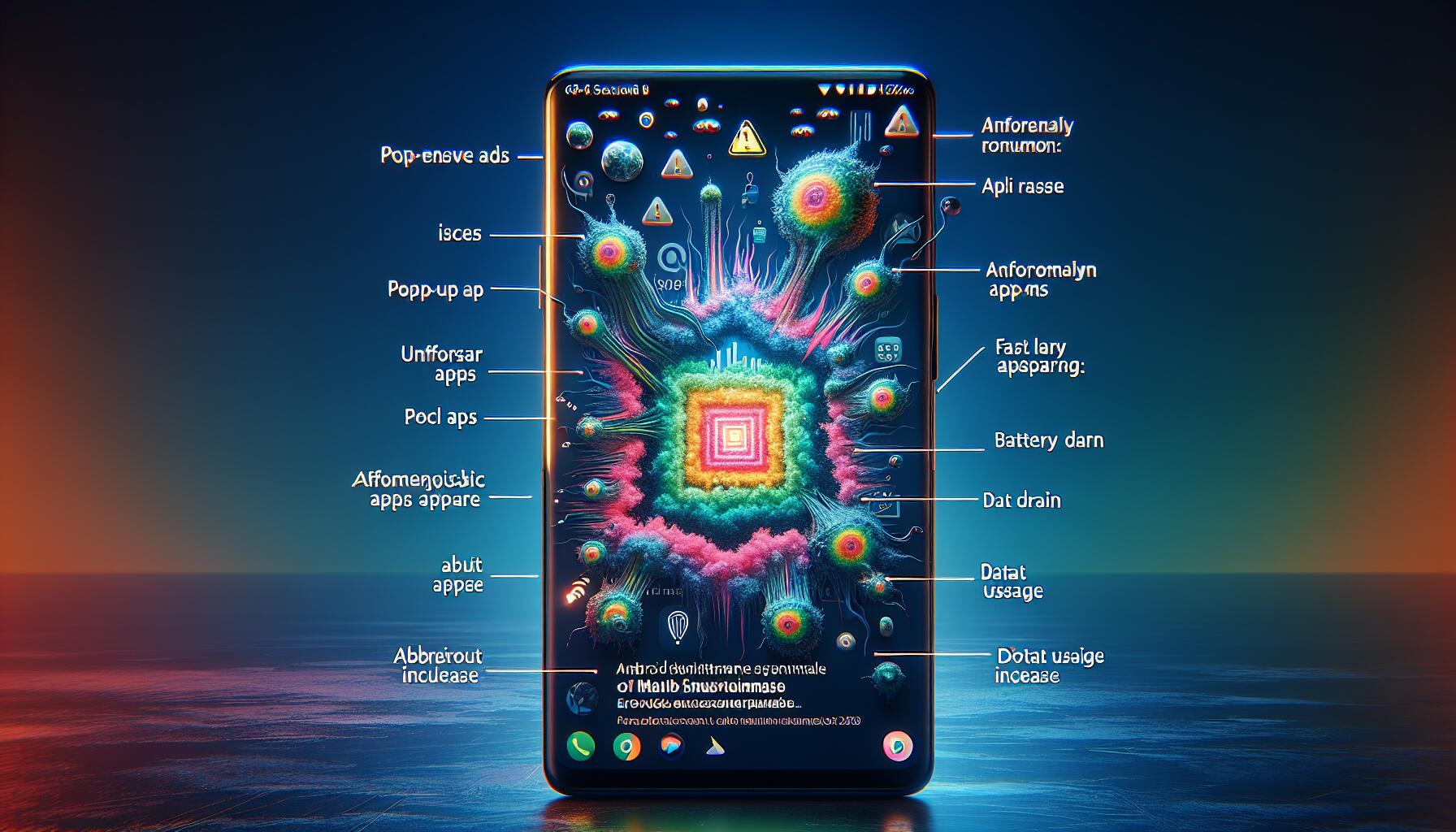
How Malware Like Snowblind Malware Ends Up on Users’ Phones:
Android malware can infiltrate phones through various means, exploiting vulnerabilities in apps, operating systems, or user behaviors. One common avenue is through malicious apps disguised as legitimate software, often downloaded from third-party app stores or unreliable sources outside of the official Google Play Store. These apps may appear harmless or even useful at first glance but harbor hidden malicious code designed to compromise the device once installed. Additionally, malware can spread through malicious links in emails, text messages, or social media, tricking users into unwittingly downloading harmful software onto their devices. Furthermore, outdated software or operating systems can leave devices susceptible to malware attacks, as they may contain unpatched security vulnerabilities that attackers can exploit. Through these methods, Android malware can surreptitiously find its way onto phones, potentially causing harm by stealing sensitive information, delivering unwanted ads, or even taking control of the device remotely.
- Remove Snowblind Malware Automatically
- Restart Into Safe Mode And Remove Snowblind Malware
- How to Protect Your Mobile Device From Snowblind Malware and Other Android malware
Remove Snowblind Malware Automatically
You may either remove Snowblind Malware automatically or follow the manual instructions provided below. In any case it is advisable to conduct a thorough system scan using a reliable antivirus program to detect and eliminate any additional malware or viruses that might have been installed alongside Snowblind Malware.
Norton Mobile Security for Android is a robust app designed to protect your device from cyber threats. It offers features like App Advisor, Wi-Fi Security, Internet Security, SMS Security and others to safeguard personal information. With a 14-day money-back guarantee, it provides comprehensive protection against malware, ransomware, and privacy leaks.
BUTTON
Other antivirus software that may be able to get rid of Snowblind Malware:
LINK
Restart Into Safe Mode And Remove Snowblind Malware
- Power off: Press and hold the power button on your Android device until the power menu appears.
- Power off and restart: Tap and hold the Power Off or Restart option on the screen until you see a prompt asking if you want to reboot into Safe Mode.
- Confirm Safe Mode: Tap OK or Confirm to initiate the reboot into Safe Mode. Your device will then restart.
- Safe Mode: Once your device boots up again, you should see a Safe Mode label displayed either at the bottom left or bottom right corner of the screen. This indicates that your device is now in Safe Mode.
- Diagnose and troubleshoot: While in Safe Mode, only pre-installed system apps will be active, and third-party apps you’ve installed will be temporarily disabled. Check if the issue you were experiencing persists in Safe Mode. If it doesn’t, it’s likely caused by a third-party app. You can then uninstall recently installed apps one by one until you find the culprit.
- Exit Safe Mode: To exit Safe Mode, simply restart your device as you normally would. After rebooting, your device should return to its regular mode, with all apps enabled.
Note: The exact steps to boot into Safe Mode may vary slightly depending on your device model and manufacturer. If the above steps don’t work for your device, you can refer to the manufacturer’s documentation or support resources for specific instructions.
How to Protect Your Mobile Device From Snowblind Malware and Other Malware:
- Download apps from trusted sources: Stick to reputable app stores like Google Play Store, where apps undergo thorough security checks before being listed.
- Read app reviews and ratings: Before downloading an app, read user reviews and check its ratings to ensure it’s trustworthy.
- Keep Android updated: Regularly update your Android device and apps to patch security vulnerabilities and protect against known threats.
- Enable Google Play Protect: Activate Google Play Protect in your device settings to automatically scan apps for malware and other security threats.
- Use antivirus software: Install reputable antivirus software from trusted developers to scan for and remove malware from your device.
- Be cautious with permissions: Review app permissions before installing them and be wary of apps that request unnecessary access to sensitive data or features.
- Avoid unknown links and downloads: Refrain from clicking on suspicious links in emails, text messages, or websites, and avoid downloading apps or files from untrustworthy sources.
- Stay informed: Keep yourself updated on the latest security threats and best practices for Android security to stay one step ahead of potential risks.
- Use secure Wi-Fi Networks: Avoid connecting to unsecured Wi-Fi networks, especially when handling sensitive information or making financial transactions.
By following these preventive measures, you can significantly reduce the risk of your Android device getting infected with malware or other security threats.
