What is SHINRA Ransomware?
SHINRA ransomware is a dangerous form of malware that infects computers through various means, such as malicious email attachments, fake software downloads, or exploiting vulnerabilities in the system. Once the ransomware gains access to a computer, it encrypts the files on the system, making them inaccessible to the user. SHINRA ransomware typically adds specific file extensions to the encrypted files, such as .shinra or .locked, to indicate that they have been compromised.
The ransomware uses strong encryption algorithms, such as AES or RSA, to lock the files and demands a ransom payment in exchange for the decryption key. A ransom note is usually created by SHINRA ransomware, informing the user of the attack and providing instructions on how to pay the ransom. These notes are often found in text files placed on the desktop or in folders containing the encrypted files. While there may be decryption tools available for some ransomware variants, it is important to note that paying the ransom does not guarantee that the files will be decrypted. It is always recommended to seek assistance from cybersecurity professionals or use reputable decryption tools to recover files affected by SHINRA ransomware.
Ransom note:
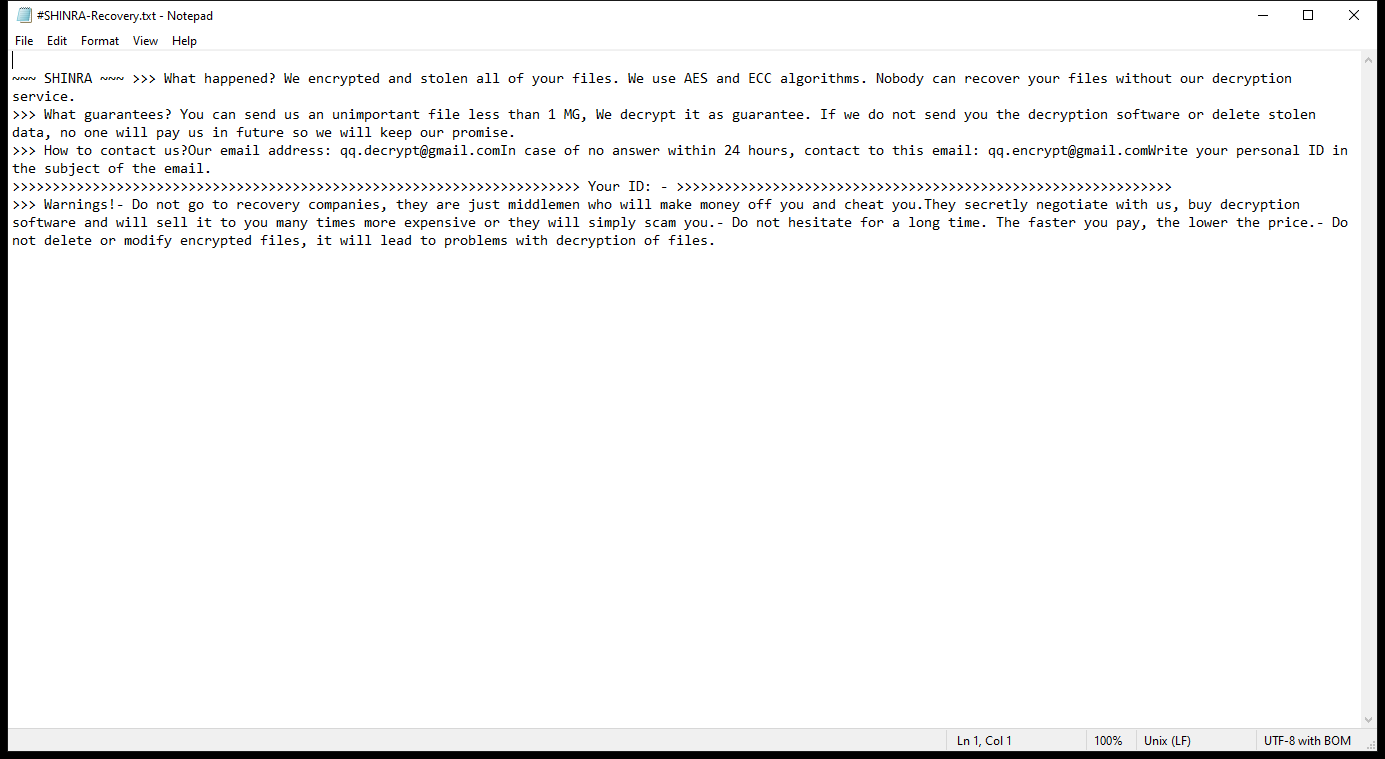
#SHINRA-Recovery.txt contents:
~~~ SHINRA ~~~ >>> What happened? We encrypted and stolen all of your files. We use AES and ECC algorithms. Nobody can recover your files without our decryption service.
>>> What guarantees? You can send us an unimportant file less than 1 MG, We decrypt it as guarantee. If we do not send you the decryption software or delete stolen data, no one will pay us in future so we will keep our promise.
>>> How to contact us?Our email address: qq.decrypt@gmail.comIn case of no answer within 24 hours, contact to this email: qq.encrypt@gmail.comWrite your personal ID in the subject of the email.
>>>>>>>>>>>>>>>>>>>>>>>>>>>>>>>>>>>>>>>>>>>>>>>>>>>>>>>>>>>>>>>>>>>>>>> Your ID: – >>>>>>>>>>>>>>>>>>>>>>>>>>>>>>>>>>>>>>>>>>>>>>>>>>>>>>>>>>>>>>
>>> Warnings!- Do not go to recovery companies, they are just middlemen who will make money off you and cheat you.They secretly negotiate with us, buy decryption software and will sell it to you many times more expensive or they will simply scam you.- Do not hesitate for a long time. The faster you pay, the lower the price.- Do not delete or modify encrypted files, it will lead to problems with decryption of files.
How Ransomwares Like SHINRA Ransomware Ends Up on Users’ Computers:
Ransomware employs various methods to infect computers, exploiting vulnerabilities in both software and human behavior. One common tactic involves malicious email attachments or links, where unsuspecting users inadvertently download and execute the ransomware payload. Additionally, attackers may exploit software vulnerabilities, exploiting security flaws in outdated systems or applications to gain unauthorized access. Another avenue is through malicious websites or ads, which can silently install ransomware when visited. Furthermore, ransomware can spread through networked devices, leveraging weak passwords or unsecured connections to infiltrate entire systems.
- Remove SHINRA Ransomware Automatically
- Back up Your Encrypted Files
- Decrypt random Files
- Restore random Files With File Recovery Tools
- Recover Encrypted Files From Shadow Copies
- How to Protect Your PC From Malware and Prevent Ransomware Infections In the Future
Remove SHINRA Ransomware
First, we advise you to scan your computer with an antivirus to find and remove all remaining instances of SHINRA Ransomware.
Other anti-malware software that may be able to get rid of SHINRA Ransomware:
Norton (Windows, macOS, iOS, Android) The link may not work correctly in some countries.
Malwarebytes (Windows)
Back up Your Encrypted Files:
We advise you to create a copy of the encrypted files and put it away. That might help you if free ransomware decryptor becomes available in the future, or if you decide to pay and get the decryptor but something goes wrong and files get irreparably damaged in the process of decryption.
Decrypt random Files:
Most ransomware use very complex encryption methods. Only the creators have the special key needed to unlock the files. Without this key, it’s impossible to get the data back. Usually, the hackers keep these keys on their own servers, not on the infected computers. Some ransomware is so well-made that it’s almost impossible to recover files without the hackers’ help. But some are not so good and have mistakes, like using the same key for everyone or keeping keys on the infected computer. That’s why it’s a good idea to look for tools to unlock your files if you get hit by ransomware. You can use NoMoreRansom site to find if a specific decryption tool for SHINRA Ransomware exists.
Restore random Files With File Recovery Tools:
Screenshot:

About Stellar Data Recovery
- Retrieves data from formatted, encrypted, or corrupted drives.
- Free trial version allows user to scan, preview and download up to 1GB of data.
- Supports Windows 11, 10, 8 and 7. A Mac variant is also available.
Recover Encrypted Files From Shadow Copies:
Shadow Explorer is a free tool designed to access Shadow Volume Copies in Windows systems. It allows users to retrieve previous versions of files and folders stored in these shadow copies. By selecting a specific disk and date, users may be able to recover lost or overwritten data. Download and install the latest version of Shadow Explorer, or opt for the portable version.
- Launch Shadow Explorer.
- On the top left part of the window pick a disk (C:\, D:\, etc.) and a date when a snapshot of files was captured.
- To retrieve file or a folder, right-click on it and select Export.
- Select the destination where you want to store the files
How to Protect Your PC From Malware and Prevent Ransomware Infections In the Future:
- Keep software updated: Regularly update your operating system, antivirus software, and other applications to patch security vulnerabilities.
- Use antivirus and anti-malware software: Install reputable antivirus and anti-malware programs to detect and remove ransomware threats.
- Enable firewall: Activate and properly configure a firewall to monitor and block suspicious network traffic.
- Backup data regularly: Create and maintain regular backups of important files and data on separate storage devices or cloud services to mitigate the impact of a ransomware attack.
- Exercise caution with email: Be cautious when opening email attachments or clicking on links, especially from unknown or suspicious senders.
- Stay informed: Stay up-to-date on the latest ransomware threats, tactics, and prevention strategies to adapt your defenses accordingly.
