What Is Searchmine.net?
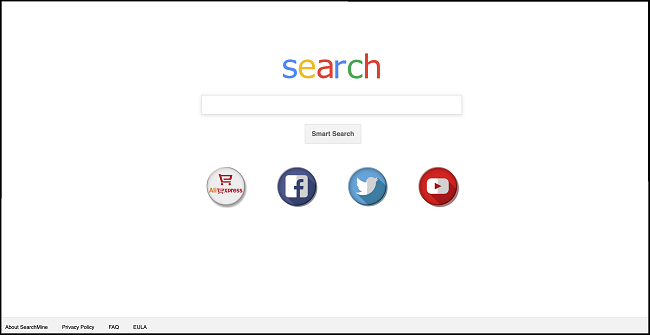
SearchMine is a browser hijacker that changes the default search engine on your Chrome and Safari browsers to www.searchmine.net. Most of the time this browser hijacker ends up on users’ Macbooks after users download and install fake Adobe Flash Player updates (if a site ever tells you to install a Flash Player update, that is almost certainly a scam). As a result, several PUPs (potentially unwanted programs) and possibly more malicious programs get installed, while SearchMine takes over users’ browsers and redirects their searches to unwanted search engines instead of users’ preferred search providers (Google, Bing, etc.). SearchMine seems to be yet another variant of Weknow.ac (Chumsearch.com) browser hijacker that cannot be removed by simply changing browser settings back, because the hijacker adds admin preferences to the system to prevent the removal. You may follow this step-by-step guide to get rid of the browser hijacker and remove Searchmine.net from your Mac.
How to Remove Searchmine.net:
- Remove Searchmine.net Automatically
- Delete Rogue Applications
- Remove Admin Prefs
- Remove Searchmine.net From Browsers
- How to Protect Your PC From Searchmine.net and Other Browser Hijackers
Remove Searchmine.net Automatically
To get rid of Searchmine.net quickly and easily you may run a scan with Norton; it is a great antivirus that may be able to remove Searchmine.net from your Mac.
Alternatively, you may try using Norton (available for Mac, iOS, Windows and Android).
Delete Rogue Applications:
Go to Applications folder and delete SearchMine and other new and suspicious apps.
- On the top menu select Go => Applications.
- Drag an unwanted application to the Trash bin.
- Right-click on the Trash and select Empty Trash.
Remove Admin Prefs:
- Click on System Preferences.
- Select Profiles.
- Find and click on AdminPrefs on the left bottom side.
- Delete unneeded settings in AdminPrefs.
Remove Searchmine.net from browsers:
Remove SearchMine and another suspicious extensions, then change browsers’ homepage, new tab page, start page and default search engine.
Remove Searchmine.net from Safari:
- On the top menu select Safari => Preferences.
- Select Extensions tab.
- Select an extension you want to delete and click Uninstall button next to it.
- Go to General tab.
- Select what you want Safari to open on start-up, new windows, new tabs and homepage.
- Go to Search tab.
- Select the search engine you want.
Remove Searchmine.net from Google Chrome:
- Click on three dots menu button
 .
. - Select More tools => Extensions.
- Find an extension you want to delete and click REMOVE under it.
- Click Remove in the dialog box.
- Right-click the address bar and select Edit search engines….
- Click on three dots button
 next to the search provider you want and select Make default.
next to the search provider you want and select Make default. - Click on three dots button
 next to hijacker search engine and select Remove from list.
next to hijacker search engine and select Remove from list. - Click on back arrow at the top of the page (near Manage search engines).
- Under On startup section select Open the New Tab page.
- Scroll to the top. Under Appearance section enable Show Home button setting.
- Clear the textfield of the existing address. Put the one you want or select New Tab page.
- Close Settings tab.
Remove Searchmine.net from Mozilla Firefox:
- Click on menu button
 and select Add-ons.
and select Add-ons. - Go to Extensions tab.
- To uninstall an add-on, click on Remove button next to it.
- Click on the search icon in the search bar and click Change Search Settings.
- Select search engine you want from the drop-down menu.
- Highlight the hijacker search engine in the table below and click Remove.
- Go to General tab.
- Under Startup section click Restore to Default button.
How to Protect Your Macbook From Searchmine.net and Other Browser Hijackers:
- Get a powerful anti-malware software, capable of detecting and eliminating PUPs. Having several on-demand scanners would be a good idea too.
- Keep your operating system, browsers and security software up to date. Malware developers find new browser and OS vulnerabilities to exploit all the time. Software creators, in turn, release patches and updates to get rid of the known vulnerabilities and lesser the chance of malware penetration. Antivirus program’s signature databases get updated every day and even more often to add new virus signatures.
- Download and use uBlock Origin, Adblock, Adblock Plus or one of the similar trustworthy browser extensions for blocking third-party advertisements on web-sites.
- Don’t download software from unverified web-sites. You can easily download a trojan (malware that pretends to be a useful application); or some unwanted programs could get installed along with the app.
- When installing freeware or shareware, be sensible and don’t rush through the process. Choose Custom or Advanced installation mode, look for checkboxes that ask for your permission to install third-party apps and uncheck them, read End User License Agreement to make sure nothing else is going to get installed. You can make exceptions for the apps you know and trust, of course. If declining from installing unwanted programs is not possible, we advise you to cancel the installation completely.
THANK YOU SO MUCH. THIS JUST SAVED MY LIFE. Ive been searching all over the internet on how to delete the Searchmine engine and NONE of them worked. But I came across this and it finally worked!! I removed the Admin Prefs.:))
This was extremely helpful. Thanks.
THANK YOU!!!
To uninstall searchmine, visit http:// www. searchmine.net/search/FAQ/ and reference #13
hello but i dont have any extensions on my mac high sierra btw.
These two steps do not work for me in Chrome.
Click on three dots button three dots menu next to the search provider you want and select Make default.
Click on three dots button three dots menu next to hijacker search engine and select Remove from list.
My computer will not let me do the above steps. It appears that SearchMine has blocked me from removing it as a Search Engine. Any suggestions on a workaround? Thanks!
SearchMine sets user default-overrides via the macOS command line — and these appear to override any/all preferences you can set within Chrome itself — that’s why it feels so frustrating.
You can display these default-overrides with either
chrome://policy/
in the URL field of Chrome
or by going to the macOS command line and typing
defaults read com.google.Chrome
You can either delete each default-override via the command line, e.g.
defaults delete com.google.Chrome DefaultSearchProviderSearchURL
or by setting it yourself to the value you want, e.g.
defaults write com.google.Chrome DefaultSearchProviderEnabled -bool true
defaults write com.google.Chrome DefaultSearchProviderName Google
defaults write com.google.Chrome DefaultSearchProviderNewTabURL https://www.google.com/
defaults write com.google.Chrome DefaultSearchProviderIconURL “https://www.google.com/favicon.ico”
defaults write com.google.Chrome DefaultSearchProviderSearchURL -string ‘{google:baseURL}search?q={searchTerms}&{google:RLZ}{google:originalQueryForSuggestion}{google:assistedQueryStats}{google:searchFieldtrialParameter}{google:searchClient}{google:sourceId}ie={inputEncoding}’
defaults write com.google.Chrome HomepageIsNewTabPage -bool true
defaults write com.google.Chrome HomepageLocation https://www.google.com/
defaults write com.google.Chrome NewTabPageLocation https://www.google.com/
Blessings and good luck!
You sir are a golden god of the internet. I have been trying to fix this for three days until your code finally broke the struggle. Bigups!
YOU ARE A HERO!!!! I’ve never written command line code on my Mac before. Thanks to you I’ve gotten my search engine back, and I feel triumphant. You rule.
Infelizmente não consigo retirá-lo do home page em preferências. Como fazer????
Remover o Searchmine.net do Safari:
No menu superior escolha Safari => Preferências.
Selecione Extensões aba.
Selecione uma extensão que deseja excluir e clique Desinstalar no botão ao lado dele.(ESSA EXTENSÃO NÃO APARECE NO MEU MAC)
Vá para Geral aba.
Selecione o que você deseja que o Safari abra na inicialização, novas janelas, novas abas e página inicial.
Vá para Procurar aba.
Selecione o motor de pesquisa que deseja.(JÁ TENTEI DELETAR O SEARCHMINE DO HOME PAGE EM PREFERÊNCIAS E ELE NÃO SAI)
ALGUÉM COM O MESMO PROBLEMA E CONSEGUIU???
thank you so much. this just saved my life. i’ve been trying to fix my mac for 1 month and this is the only thing that helped!!!! god bless you!!!!
On my Mac I needed to remove the admin preferences as Floyd mentioned. This is the only option that worked for me. Once you have done this you can return your default browser to google etc (this was a blocked option by search mine). There was no extension for it to remove either. I deleted Searchmine in the Manage browsers section just to make sure. Thank you.
Thank you for these helpful information.
I did install a fake Adobe Flash Player and then SearchMine came.
The following steps work for my Macbook.
“Remove Admin Prefs:
Click on System Preferences.
Select Profiles.
Find and click on AdminPrefs on the left bottom side.
Delete unneeded settings in AdminPrefs.”
I also just installed the “uBlock Origin” extension for Chrome and the antivirus software “Combo Cleaner”. Now this software is scanning my Macbook and 16 threats have been found after scanning only 11% of all the files…
THank you once again for these tips!
If its not possible for you to get rid of SearchMine, unfortunately, SearchMine has been permanently stabbed into your browser, which happened to me. The only way around it is to download extensions. Heres one! https ://chrome.google.com/webstore/detail/home-new-tab-page/ ehhkfhegcenpfoanmgfpfhnmdmflkbgk?hl=en
I am stuck. I don’t understand how to incorporate the code to stop this madness. I don’t know anything about code. Can someone please explain to me how to do this? Please indicate what I would be actually typing and where I would be typing it?
I too am stuck. One thing that people keep saying that is no longer relevant is to go to extensions in the preferences menu and delete any. The newest version of safari takes you to the AppStore and there aren’t many things there any more.
I am mad.
I did all this, but it keeps coming back. Anyway of removing it permanently?
I have tried adding in the code suggested, tried everything. Nothing seems to work. Also – on my Mac (2013 MacBook Pro) i don’t fined any AdminPrefs. So that step is not available. Any new tips?
I also finally went to System Preferences, Profiles, and removed Admin Prefs. It worked!!!
Hi All,
Could not get rid of searchmine no matter what antivirus/malware/adware program I ran. Wasn’t able to change profiles to regain admin. I found this post on another blog site and worked for me within minutes. I have included the website below, the post is under the username The Core. You must download the Chrome Policy Remover for Mac (made by Product Expert (PE) Stefan vd)and follow the directions listed in his post. Searchmine will be gone within minutes. So easy. Good luck.
https://support.google.com/chrome/a/thread/9930912?hl=en
This worked.
Thanks. This worked
THANk you this actually worked. Went looking on a bunch of websites and this was the only useful one
THANK YOU!!!! I have been trying to get rid of search mine for months!
Nothing is working for me. System preferences doesnt have “profiles” on it. Also – this is happening on my Safari, not Chrome – so the link above did not help. Someone PLEASE tell me how to get rid of this damn search mine nightmare on my iMac.