What Is Search.searchpulse.net?
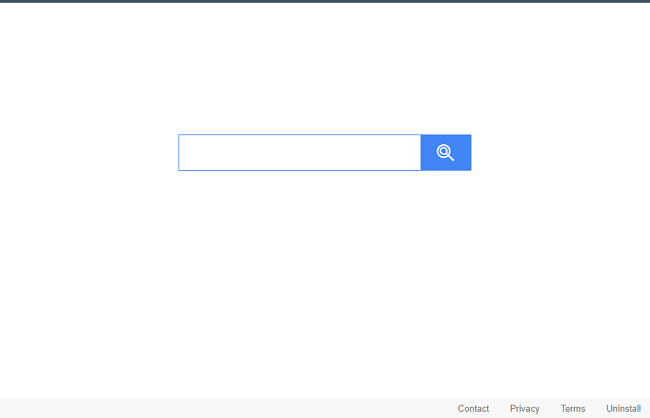
A browser hijacker may get installed on your Mac together with some free or pirated program or a fake software update and change your browsers new tab page and startup page to Search.searchpulse.net. A browser hijacker is a piece of software that can alter homepage, default search engine and similar settings of a browser to direct users to specific search engines and boost revenue for those. Most often a browser hijacker turns out to be a browser extension, but there may other apps and settings associated with it too. You may follow this step-by-step guide to uninstall the browser hijacker and remove Search.searchpulse.net from your Chrome and Safari browsers.
Update (December 11, 2019): A new version of Search Pulse has been around lately that old manual removal instructions don’t work for. New instructions (Delete Search Pulse Profiles), kindly provided by Jim in the comments, have been added to this removal guide.
How to Remove Search.searchpulse.net:
- Remove Search.searchpulse.net Automatically
- Delete Rogue Applications
- Delete Search Pulse Profiles
- Remove Search.searchpulse.net From Browsers
- How to Protect Your PC From Search Pulse and Other Browser Hijackers
Remove Search.searchpulse.net Automatically
To get rid of Search.searchpulse.net quickly and easily you may run a scan with Norton; it is a great antivirus that may be able to remove Search.searchpulse.net from your Macbook.
Some alternatives:
CleanMyMac X
Spyhunter (macOS & Windows)
Delete Rogue Applications:
Go to Applications folder and delete Search Pulse and other new and suspicious apps.
- On the top menu select Go => Applications.
- Drag an unwanted application to the Trash bin.
- Right-click on the Trash and select Empty Trash.
Delete Search Pulse Profiles
- Click System Preferences (a cogwheel button) on the menu bar.
- Select Profiles button if you have it.
- Delete all profiles connected to SearchPulse: click on a profile and click “–” button below.
- Restart your Macbook.
Remove Search.searchpulse.net from browsers:
Remove Search Pulse and any other suspicious extensions, then change browsers’ homepage, new tab page, start page and default search engine.
Remove Search.searchpulse.net from Safari:
- On the top menu select Safari => Preferences.
- Select Extensions tab.
- Select an extension you want to delete and click Uninstall button next to it.
- Go to General tab.
- Select what you want Safari to open on start-up, new windows, new tabs and homepage.
- Go to Search tab.
- Select the search engine you want.
Remove Search.searchpulse.net from Google Chrome:
- Click on three dots menu button
 .
. - Select More tools => Extensions.
- Find an extension you want to delete and click REMOVE under it.
- Click Remove in the dialog box.
- Right-click the address bar and select Edit search engines….
- Click on three dots button
 next to the search provider you want and select Make default.
next to the search provider you want and select Make default. - Click on three dots button
 next to hijacker search engine and select Remove from list.
next to hijacker search engine and select Remove from list. - Click on back arrow at the top of the page (near Manage search engines).
- Under On startup section select Open the New Tab page.
- Scroll to the top. Under Appearance section enable Show Home button setting.
- Clear the textfield of the existing address. Put the one you want or select New Tab page.
- Close Settings tab.
Remove Search.searchpulse.net from Mozilla Firefox:
- Click on menu button
 and select Add-ons.
and select Add-ons. - Go to Extensions tab.
- To uninstall an add-on, click on Remove button next to it.
- Click on the search icon in the search bar and click Change Search Settings.
- Select search engine you want from the drop-down menu.
- Highlight the hijacker search engine in the table below and click Remove.
- Go to General tab.
- Under Startup section click Restore to Default button.
How to Protect Your Mac From Search Pulse and Other Browser Hijackers:
- Get a powerful anti-malware software, capable of detecting and eliminating PUPs. Having several on-demand scanners would be a good idea too.
- Keep your OS, browsers and security software up to date. Malware creators find new browser and OS vulnerabilities to exploit all the time. Software writers, in turn, release patches and updates to get rid of the known vulnerabilities and lesser the chance of malware penetration. Antivirus program’s signature databases get updated every day and even more often to include new virus signatures.
- Download and use uBlock Origin, Adblock, Adblock Plus or one of the similar trustworthy extensions for blocking third-party advertisements on web-sites.
- Don’t download software from unverified web-sites. You can easily download a trojan (malware that pretends to be a useful application); or some unwanted programs could get installed along with the app.
- When installing freeware or shareware, be sensible and don’t rush through the process. Choose Custom or Advanced installation mode, look for checkboxes that ask for your permission to install third-party apps and uncheck them, read End User License Agreement to make sure nothing else is going to get installed. You can make exceptions for the apps you know and trust, of course. If declining from installing unwanted programs is not possible, we advise you to cancel the installation completely.
thank you…simple, easy to follow and super helpful.
search pulse pops up but it isn’t in my extensions on my Mac
Me too, I removed from all browsers, removed from applications, removed from libraries, and activity monitor and yet it still shows up as my search engine in Firefox.
Bonjour,
Il revient ce Search pulse .net
mine is not removed because is not showing anywhere. the extensions are empty but this malware is still there
Same for me. All extensions are gone and I cannot find where to remove it.
Same for me… still there and frustratingly so. Anyone figure a solve yet?
Can someone help me, I don’t have any extensions, it’s empty.
Open System Preferences and check if there are any Profiles installed. I found Virtual Toolbox installed in Profiles. I deleted it and restarted in Safe Mode then restarted normally and was able to reset the Homepage in Safari.
You are a GENIOUS, JIM!!!!!!! I have been looking for a solution for almost 3 days! You deserve going to heaven! Thank you so much!
thanks it does work
Great advice Like Bill (below) I found the same! A shed load of Ishimoto Search Pulse in there. Deleted the lot, and hey presto -the return of Goole Homepage! many thanks Jim, and Happy Christmas.
Jim, Jim, Jim … YOU ARE A ROCKSTAR!!!
Thank you, Thank you, Thank you!
You see to me this issue goes way beyond the browsing nuisance it is for most … We use this Macbook Pro every weekend for our LIVE Worship Music Set to run MultiTracks … and my WAV Software was suddenly crashing because of this virus … in the middle of a song … You get the stressful picture
Jim, you are a SAINT!!! Thank you!!!
Oh my gosh! This worked and I finally have my original home page back!!!! THANK YOU for posting this!!!!
JIM! That totally did the trick. There were a slew of profiles for searchpulse.net in there. Deleted them all and everything is good. Thank you so much – as far as I can tell, you’re the only person on the internet who knew how to defeat this.
Didn’t work.
Went to System Preferences > Profiles. Deleted the four profiles that searchpulse had left.
Alan – Thank you, thank you! I have tried everything under the sun, but what you suggested worked. I had 8 profiles left behind.
Thank you Jim – its true, thats the only thing that worked
My profiles show only search master. Is this the same? should I delete them?
I only see search master in profiles. Should I delete?
Merci Jim– en enlevant tous les profils et en redémarrant … OK
Safari a bien demandé une confirmation pour le changement de page d’accueil (qui était grisé dans les préférences)
Jim’s the man, that did the trick, thank you so much for posting!! Taking a big breath, wow, feels so much better now.
Thank you so much Jim for the trick!! I googled about this “pulse” and was told to download virus cleaners but they never worked.
Your tip was the only thing that worked.
Thank you for sharing this article. I’ve removed it!
Why is it that the only help a person really gets is from one of our own. Thanx sooooo much Bill. You are the MAN
Thank you Jim!! Anyone with this issue should try his advice. I had been struggling to solve this issue for a month, both Safari and chrome kept redirecting to yahoo and then search.net and this fixed those issues!!
Gracias por compartir esta solución…!!!!! encontré un perfil en las preferencias del sistema y lo eliminé… listo… se acabó el problema…!!!
Thanks! I found another one – Global Search and was able to get rid of both.
I am still stuck. No profiles in System Preferences. Is this in Firefox or elsewhere?
montie: Yes, delete it. If you didn’t create the profile yourself, it shouldn’t be in there. The profile name in mine was UltraSearchApp, which I KNOW I didn’t create, and once I got rid of it it stopped with the damn search pulse.
Jim: Thank you for the missing piece of that puzzle. You rock.