What Is Search-news.xyz?
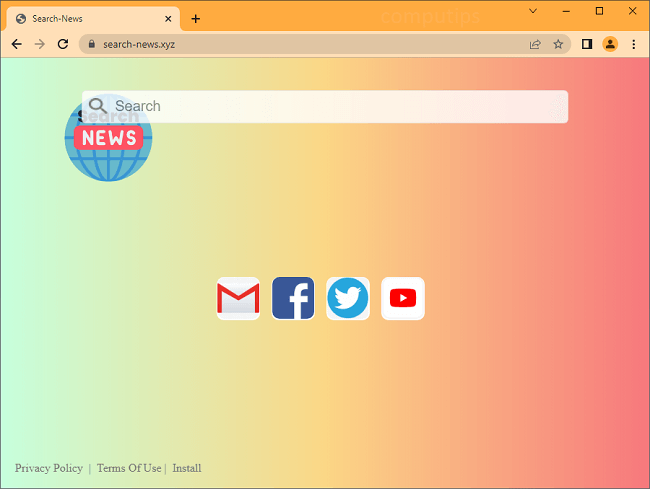
If Search-news.xyz became your browsers’ homepage or search engine all of a sudden, there is likely a browser hijacker installed on your computer/phone. A browser hijacker is a piece of software that can change homepage, startup page and the default search provider on browsers and stop users from changing those settings again. A hijacker may appear on a computer or mobile device after a user installs a free or cracked application or launches a file downloaded from an untrustworthy source. In addition to altering browser settings some hijackers also keep track of users’ browsing activity and show them ads based on their interests or sell the data to other advertisers. This step-by-step guide will help you get rid of the browser hijacker and remove Search-news.xyz from your browsers.
How to Remove Search-news.xyz:
- Remove Search-news.xyz Automatically
- Delete Rogue Policies From Registry Editor
- Remove Search-news.xyz From Browsers
- Remove Search-news.xyz Hijacker From Programs and Features (optional)
- How to Protect Your PC From Search-news.xyz and Other Browser Hijackers
Remove Search-news.xyz Automatically
The easiest method to uninstall Search-news.xyz hijacker is to run an anti-malware program capable of detecting browser hijackers in general and Search-news.xyz in particular. SpyHunter is a powerful anti-malware solution that protects you against malware, spyware, ransomware and other types of Internet threats. SpyHunter is available for Windows and macOS devices.
Other software that may be able to get rid of Search-news.xyz:
Norton (Windows, macOS, iOS, Android) The link may not work correctly if your country is currently under sanctions.
Malwarebytes (Windows)
Delete Rogue Policies From Registry Editor:
Note: Be very careful when changing or deleting things in Registry Editor, as the wrong changes might corrupt your operating system.
- Press and hold Windows logo button on your keyboard and tap R button to open Run window.
- Type regedit and press Enter.
- On the left part of Registry Editor select HKEY_LOCAL_MACHINE\SOFTWARE\Policies\Google\Chrome folder (click on little triangles to access nested folders).
- If you see Extensions inside Chrome folder, delete Extensions.
Remove Search-news.xyz From Browsers:
To get rid of Search-news.xyz, either reset browser settings or remove Search-news.xyz any other suspicious extensions from browsers and set new tab page and default search provider. To figure one which extension is the culprit you may disable extensions one by one and check if the search redirect still happens.
Reset Google Chrome Settings:
Note: This will disable your extensions and themes, clear cookies and site data, as well as change content settings, start page, new tab page and search engine to default.
- Open a new tab.
- Copy and paste into the address bar: chrome://settings/resetProfileSettings
- Press Enter.
- In the dialog box click Reset settings.
Alternative Way to Get Rid of Search-news.xyz in Google Chrome:
- Click on three dots menu button
 at the top right corner of the window.
at the top right corner of the window. - Select More tools ⇒ Extensions.
- Click Remove to uninstall an extension.
- Click Remove in the dialog box.
- Right-click the address bar and select Manage search engines and site search.
- Click on three dots button
 next to the search provider you want and select Make default.
next to the search provider you want and select Make default. - Click on three dots button
 next to hijacker search engine and select Delete.
next to hijacker search engine and select Delete. - On the left sidebar select On startup.
- Under On startup section select Open the New Tab page.
- On the left sidebar select Appearance section.
- If Show home button setting is turned on, clear the textfield of the existing address. Put the one you want or select New Tab page.
- Close Settings tab.
Note: If you cannot access the Extensions page, click on the top left corner of Chrome window and open Task Manager. End processes for any unfamiliar extensions that are running. Then go to the Extensions page and delete these extensions.
Alternatively, go to %LocalAppData%\Google\Chrome\User Data\Default\Extensions (just copy that line and paste into the address bar of Windows Explorer/File Explorer). Delete all folders within (that will remove all your installed extensions) or search the Internet for the folders’ names to figure out which extension compares to which folder and delete suspicious ones.
Reset Microsoft Edge Settings:
Note: This will reset your startup page, new tab page, search engine, and pinned tabs. It will also turn off all extensions and clear temporary data like cookies.
- Click on three dots menu button in the top-right corner and select Settings.
- On the left sidebar select Reset Settings.
- Click on Restore settings to their default values.
- On the dialog box click Reset.
Alternative Way to Remove Search-news.xyz From Microsoft Edge:
- Click on three dots menu button in the top-right corner and select Extensions.
- Click Manage Extensions.
- To uninstall an extension, click Remove under it.
- Click on the menu button in the top-right corner and select Settings.
- On the left sidebar select Privacy, search and services.
- Scroll to the bottom and select Address bar and search.
- In the Search engine used in the address bar section select search engine you want from the drop-down menu.
- Click on Manage search engines.
- Click on the three dots button next to the hijacker search engine and click Remove.
- On the left sidebar select Start, home and new tabs.
- Select what you want the browser to open when Edge starts, on Homepage and on new tabs.
- Click on menu button
 .
. - Click on help button
 and select More troubleshooting information.
and select More troubleshooting information. - Click Refresh Firefox… in the top-right corner.
- In the dialog box click Refresh Firefox.
- Click on menu button
 and select Add-ons and themes.
and select Add-ons and themes. - Go to the Extensions tab.
- To uninstall an add-on, click on three dots button next to it and select Remove.
- Click on the search icon in the search bar and click Change Search Settings.
- Under Default Search Engine section select search engine you want from the drop-down menu.
- Highlight the hijacker search engine in the table below (the One-Click Search Engines section) and click Remove.
- Go to the Home tab.
- Select what you want the browser to open at homepage, new windows and new tabs.
- Click on the Opera logo in the top-left corner and select Settings.
- In the search bar on the right enter restore.
- Click on Restore settings to their original defaults.
- On the dialog box click Reset.
- Press Ctrl +Shift + E keys to open extensions manager.
- To remove an add-on, click on the x button next to it.
- Click Remove when asked to confirm.
- Click on the Opera logo in the top-left corner, select Settings.
- Scroll to the bottom and in the Search section select one of the search engines from the list.
- In the On startup section select Begin fresh with start page.
- On the top menu select Safari => Preferences (or Settings).
- Select Extensions tab.
- Select an extension you want to delete and click Uninstall button under the extension’s description.
- Go to the General tab.
- Select what you want Safari to open at start-up, on new windows, new tabs and homepage.
- Go to the Search tab.
- Select the search engine you want.
- Press Windows key and I (“i”) key on your keyboard. The Settings window will open.
- On the left panel select Apps.
- On the right panel click on Apps and Features.
- Find the program you wish to uninstall.
- Click on the three dots button next to the program and click Uninstall.
- Click Uninstall.
- Press and hold Windows key
 and hit X key.
and hit X key. - Select Apps and Features from the menu.
- Optional: click on Sort by: above the list of programs and select Install date.
- Select a program you wish to uninstall.
- Click Uninstall.
- Press and hold Windows key
 and hit X key.
and hit X key. - Select Programs and Features from the menu.
- Optional: click on Installed on above the dates column to sort the list by date.
- Select a program you want to remove.
- Click Uninstall.
- Click on Start button in the lower left corner of the screen.
- In the Start menu select Control Panel.
- Find and select Programs and Features or Uninstall a program.
- Optional: click on Installed on above the list of programs to sort it by date.
- Click on a program you wish to remove.
- Click Uninstall.
- On the top menu click on Go => Applications.
- Drag an unwanted application to the Trash bin.
- Right-click on the Trash and select Empty Trash.
- Open Settings.
- Select Apps => Apps.
- Tap an app from the list that you wish to uninstall.
- Tap Force stop if the button is enabled.
- Tap Uninstall and then OK on the confirmation pop-up.
- Get a powerful anti-malware software, capable of detecting and eliminating PUPs. Having several on-demand scanners would be a good idea too.
- Keep Windows firewall enabled or get a third-party one.
- Keep your OS, browsers and security utilities updated. Malware creators find new browser and OS vulnerabilities to exploit all the time. Software writers, in turn, release patches and updates to get rid of the known vulnerabilities and lesser the chance of malware penetration. Antivirus program’s signature databases get updated every day and even more often to include new virus signatures.
- Download and use uBlock Origin, Adblock, Adblock Plus or one of the similar trustworthy extensions for blocking third-party advertisements on web-sites.
- Don’t just click on any link you see while browsing the web. That applies particularly to links in comments, on forums, or in instant messengers. Pretty often these are spam links. Sometimes they are used for increasing the traffic to websites, but often enough they will land you on pages that will try to execute a malicious code and infect your computer..
- Don’t download software from unverified web-sites. You can easily download a trojan (malware that pretends to be a useful application); or some unwanted programs could get installed along with the app.
- When installing freeware or shareware, be sensible and don’t rush through the process. Choose Custom or Advanced installation mode, look for checkboxes that ask for your permission to install third-party apps and uncheck them, read End User License Agreement to make sure nothing else is going to get installed. You can make exceptions for the apps you know and trust, of course. If declining from installing unwanted programs is not possible, we advise you to cancel the installation completely.
Reset Mozilla Firefox Settings:
Note: Your extensions and themes, among other things, will get deleted.
Alternative Way of Search-news.xyz Removal From Mozilla Firefox:
Note: If the extension is impossible to delete, click on the menu button ![]() => Help => Troubleshooting Mode…. On the dialog boxes click Restart => Open. Repeat steps 1-3. After you are finished click the menu button => Help => Turn Troubleshooting Mode Off.
=> Help => Troubleshooting Mode…. On the dialog boxes click Restart => Open. Repeat steps 1-3. After you are finished click the menu button => Help => Turn Troubleshooting Mode Off.
Reset Opera Settings:
Note: This will revert your search engine to its default, remove pinned tabs, and reset browser settings. It will also disable all extensions and clear temporary data, like cookies.
Alternative Way of Search-news.xyz Removal in Opera:
Remove Search-news.xyz from Safari:
Remove Search-news.xyz Hijacker From Programs and Features (optional):
Go to Programs and Features, uninstall suspicious programs, programs you don’t remember installing, or programs you installed just before Search-news.xyz appeared on your computer. When you are not sure if a program is safe, look for the answer on the Internet.