What is Saturn ransomware
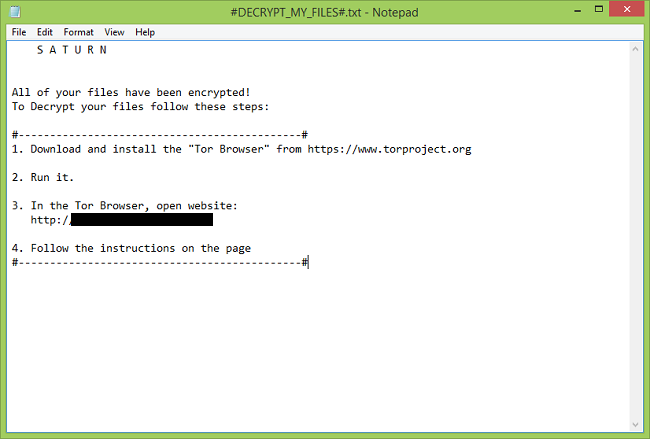
Saturn is a new ransomware variant that is actively distributed right now. Saturn has its own affiliate program, offering anyone to create an account, download their own version of Saturn encryptor and distribute it, earning revenue share when their victims pay ransom. Because of this Saturn may be distributed in many different ways (spam emails, pop-ups asking users to download something, RDP brute force attacks, etc.), and the amount of ransom asked may vary. Once on a computer, Saturn encryptor encrypts users’ files and drops #DECRYPT_MY_FILES#.txt and #DECRYPT_MY_FILES#.html ransom notes and #KEY-[user-id].KEY file into every folder where files were encrypted. Unfortunately, security researches that have studied Saturn say that it uses a secure encryption method, and files cannot be decrypted without the decryption key. There still may be a slim possibility to recover files for free if Saturn creators release decryption keys to everyone in the future (that has happened with several ransomware variants before) or if their Command and Control servers are seized by law enforcement. There are also ways of file recovery that may work and recover at least some encrypted files. You may use instructions below to remove Saturn from your computer and try to recover encrypted files.
How to Remove Saturn Ransomware
If you have working backups of your encrypted files or you are not going to try and recover lost files, then scan your computer with one or several antivirus and anti-malware programs or reinstall the operatig system altogether.
SpyHunter is a powerful anti-malware solution that protects you against malware, spyware, ransomware and other types of Internet threats. SpyHunter is available for Windows and macOS devices.
Some alternatives:
Norton (Windows, macOS, iOS, Android) The link may not work correctly if your country is currently under sanctions.
However, if you want to try all possible ways of recovering encrypted files, including data recovery tools, then I suggest you use these tools first and scan with anti-malware later. Skip to the explanation
How to Recover Files Encrypted by Saturn Ransomware
Once your files are encrypted by ransomware, you have several ways to possibly recover them:
Going further, we need to 1) stop ransomware from encrypting files that we recover, if malware is still active; 2) try not to overwrite files deleted by ransomware. The best way to do it is disconnect your hard drive and connect it to another computer. You will be able to browse all your folders, scan them with antivirus programs, use file recovery software or restore data from Shadow Volume Copies. Although it is better to download all tools you’ll need beforehand and disconnect the computer from the Internet before connecting the infected hard drive, just to be safe.
Disadvantages of this method:
- This might void your warranty.
- It’s harder to do with laptops, and you’ll need a special case (disk enclosure) to put a hard drive in before connecting it to another machine.
- It is possible to infect the other computer if you open a file from the infected drive before scanning the drive with AVs and removing all found malware; or if all AVs fail to find and delete the malware.
Another, easier, way is to load into Safe Mode and do all file recovery measures from there. However, that will mean using the hard drive and potentially overwriting some data. In this case it’s preferable to use only portable versions of recovery software (the ones that don’t require installation), download them onto an external device, and save any recovered files onto an external device too (external hard drive, thumb drive, CD, DVD, etc.).
Boot Into Safe Mode:
 Windows XP,
Windows XP,  Windows Vista,
Windows Vista,  Windows 7:
Windows 7:
- Restart the computer.
- Once you see a boot screen tap F8 key continuously until a list of options appears.
- Using arrow keys, select Safe Mode with Networking.
- Press Enter.
 Windows 8,
Windows 8,  Windows 8.1,
Windows 8.1,  Windows 10:
Windows 10:
- Hold down Windows key
 and hit X key.
and hit X key. - Select Shut down or sign out.
- Press Shift key and click on Restart.
- When asked to choose an option, click on Advanced options => Startup Settings.
- Click Restart in the bottom right corner.
- After Windows reboots and offers you a list of options, press F5 to select Enable Safe Mode with Networking.
Back up Your Encrypted Files
It is alwayse advisable to create a copy of the encrypted files and put it away. That might help you if free Saturn decryptor becomes available in the future, or if you decide to pay and get the decryptor but something goes wrong and files get irreparably damaged in the process of decryption.
Use File Recovery Tools to Recover Files
Recuva (free)
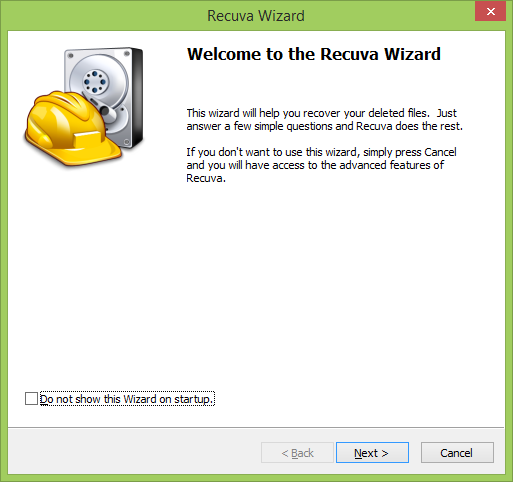
PhotoRec (free)
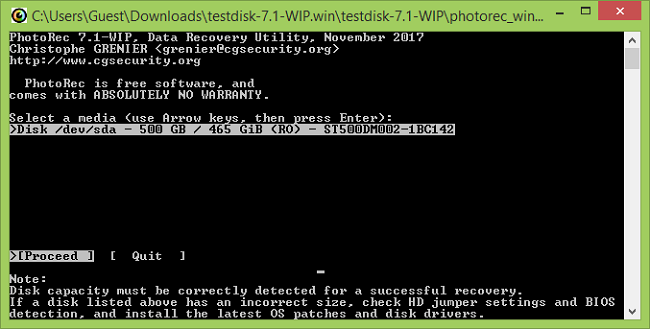
Step-by-step guide on how to use PhotoRec
Puran File Recovery (free for non-commercial use)

Video guide on how to use Puran File Recovery
R-Undelete (free version allows recovery of files under 256KB in size for Windows)

Detailed guide on how to recover deleted files with R-Undelete
Recover Encrypted Files From Shadow Copies.
The easiest way to access Shadow Volume Copies is by using a free tool called Shadow Explorer. Just download the latest version and install it (or download the portable version).
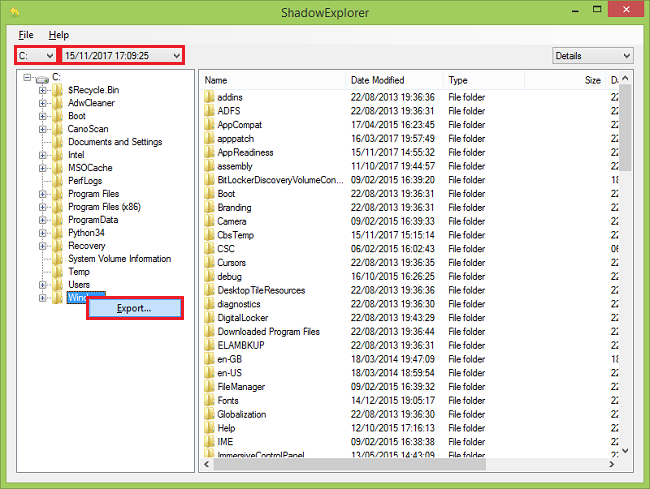
- Launch Shadow Explorer.
- On the top left part of the window you can select a disk (C:\, D:\, etc.) and a date when a snapshot of files was taken.
- To recover a file or a folder right-click on it and select Export….
- Choose where do you want to put the files.
Remove Saturn Ransomware
Now that you have your recovered or still encrypted files on an external device, it is time to scan your computer with AV and anti-malware software or, better yet, reinstall the operating system, to fully get rid of possible ransomware traces. Remember to also scan your external device before putting files back on your computer!