What Is Mac Tonic?
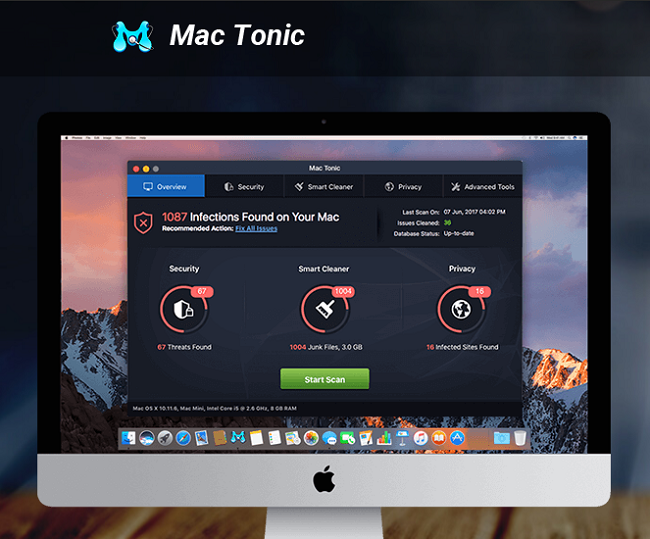
Mac Tonic is a potentially unwanted application that may get installed on your Macbook together with some free app or a fake software update. Mac Tonic is not really malicious, however recently it’s become very intrusive and annoying, popping up on users’ screens all the time without any way to close it, to try and convince them to use Mac Tonic and then buy it (because free version can only scan and not remove found vulnerabilities and threats). This step-by-step guide will help you to uninstall Mac Tonic from your Macbook.
How to Remove Mac Tonic:
- Remove Mac Tonic Automatically
- Start Mac in Safe Mode
- Delete Mac Tonic App
- Delete Files Associated with Mac Tonic
- Remove Mac Tonic From Apps that Open on Log In
- How to Protect Your PC From Mac Tonic and Other PUAs
Remove Mac Tonic Automatically
To get rid of Mac Tonic quickly and easily you may run a scan with Norton; it is a great antivirus that may be able to remove Mac Tonic from your Mac.
Some alternatives:
CleanMyMac X
Spyhunter (macOS & Windows)
Start Mac in Safe Mode
- Start or restart your Mac.
- Immediately press and hold Shift button.
- Release Shift button after login screen appears.
- Log in.
Delete Mac Tonic App
Go to Applications folder and delete Mac Tonic and other new and suspicious apps.
- On the top menu select Go => Applications.
- Drag an unwanted application to the Trash bin.
- Right-click on the Trash and select Empty Trash.
Delete Files Associated with Mac Tonic
Using Finder, find and delet the following files and folders.
- ~/Library/Application Support/mtc
- ~/Library/Application Support/Mac Tonic
- ~/Library/LaunchAgents/com.techyutil.tonictasks.plist
- ~/Library/Mac Tonic
Remove Mac Tonic From Apps that Open on Log In
- Open System Preferences => Users & Groups.
- Select Current User.
- Click on Login Items.
- Find and delete Mac Tonic.
How to Protect Your Mac From Mac Tonic and Other PUAs:
- Get a powerful anti-malware software, capable of detecting and eliminating PUPs. Having several on-demand scanners would be a good idea too.
- Keep your OS, browsers and security software up to date. Malware creators find new browser and OS vulnerabilities to exploit all the time. Software writers, in turn, release patches and updates to get rid of the known vulnerabilities and lesser the chance of malware penetration. Antivirus program’s signature databases get updated every day and even more often to include new virus signatures.
- Download and use uBlock Origin, Adblock, Adblock Plus or one of the similar trustworthy extensions for blocking third-party advertisements on web-sites.
- Don’t download software from unverified web-sites. You can easily download a trojan (malware that pretends to be a useful application); or some unwanted programs could get installed along with the app.
- When installing freeware or shareware, be sensible and don’t rush through the process. Choose Custom or Advanced installation mode, look for checkboxes that ask for your permission to install third-party apps and uncheck them, read End User License Agreement to make sure nothing else is going to get installed. You can make exceptions for the apps you know and trust, of course. If declining from installing unwanted programs is not possible, we advise you to cancel the installation completely.