What Is InetStat?
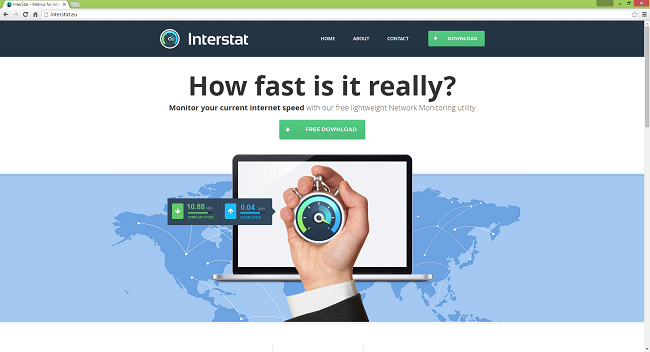
InetStat (other names are InterStat and BandwidthStat) is a potentially unwanted program (PUP) that can get installed on your PC when you download and install freeware. InetStat promises to display your Internet speed and it delivers; however, InetStat also serves as adware and injects ads into webpages you visit. Websites that these ads lead to could be unsafe to install or buy something from. All in all, unless you really need this app’s functionality, it is better to remove InetStat from your computer.
How Did InetStat End up on My PC?
While some users may have installed InetStat on purpose, most of the time a user gets InetStat on their computer when they download free software from the Internet. It is a standard practice to bundle adware and other PUPs with freeware products. When the user installs an app downloaded from the web, usually he is offered two choices: advanced install and an express one. Express installation shows as a default and installs that additional software without allowing the user to decline. Advanced installation, on the other hand, usually does have the option for the user to refuse.
How to Remove InetStat (InterStat, BandwidthStat)
The simplest method to uninstall InetStat is to run an anti-malware program capable of detecting potentially unwanted programs in general and InetStat in particular. Norton Security is one of such tools; it finds and removes all files, folders and registry entries left by InetStat.
You can also try to remove InetStat by hand using the following instructions.
Remove InetStat From Programs and Features
First open Task Manager: press Ctrl + Shift + Esc (or Ctrl + Alt + Delete if your OS is Windows XP).
Go to Processes (Details) tab, locate inetstat.exe, interstat.exe or bandwidthstat.exe in there, select it and click End Process (or End Task).
Go to Programs and Features, uninstall InetStat, InterStat or BandwidthStat. Consider uninstalling also any suspicious programs and programs you don’t remember installing. If you are not sure if a program is safe, look for the answer on the Internet.
Windows XP:
- Click Start.
- In the Start menu select Settings => Control Panel.
- Find and click Add or Remove Programs.
- Look for InetStat in the list. If you find the app, highlight it.
- Click Remove.
Windows Vista:
- Click Start.
- In the Start menu select Control Panel.
- Find and click Uninstall a program.
- Look for InetStat in the list. If you find the app, highlight it.
- Click Uninstall.
Windows 7:
- Click Start.
- In the Start menu select Control Panel.
- Find and select Programs and Features or Uninstall a program.
- Look for InetStat in the list. If you find the app, highlight it.
- Click Uninstall.
Windows 8 / Windows 8.1:
- Press and hold Windows key
 and hit X key.
and hit X key. - Select Programs and Features from the menu.
- Look for InetStat in the list. If you find the app, highlight it.
- Click Uninstall.
Windows 10:
- Press and hold Windows key
 and hit X key.
and hit X key. - Select Programs and Features from the menu.
- Look for InetStat in the list. If you find the app, highlight it.
- Click Uninstall.
How to Protect Your PC From InetStat (InterStat, BandwidthStat) and Other Adware
- Get a powerful anti-malware software, capable of detecting and eliminating PUPs. Having several on-demand scanners would be a good idea too.
- Keep Windows firewall enabled or get a third-party one.
- Keep your OS, browsers and security utilities updated. Malware creators find new browser and OS vulnerabilities to exploit all the time. Software writers, in turn, release patches and updates to get rid of the known vulnerabilities and lesser the chance of malware penetration. Antivirus program’s signature databases get updated every day and even more often to include new virus signatures.
- Adjust your browsers’ settings to block pop-ups and to load plug-ins only when clicked.
- Download and use Adblock, Adblock Plus, uBlock or one of the similar trustworthy extensions for blocking third-party advertisements on web-sites.
- Don’t just click on any link you see while browsing the web. That applies particularly to links in comments, on forums, or in instant messengers. Pretty often these are spam links. Sometimes they are used for increasing the traffic to websites, but often enough they will land you on pages that will try to execute a malicious code and infect your computer. Links from your friends are suspect too: the person who shares a cute video might not know that the page contains threatening script.
- Don’t download software from unverified web-sites. You can easily download a trojan (malware that pretends to be a useful application); or some unwanted programs could get installed along with the app.
- When installing freeware or shareware, be sensible and don’t rush through the process. Choose Custom or Advanced installation mode, look for checkboxes that ask for your permission to install third-party apps and uncheck them, read End User Licence Agreement to make sure nothing else is going to get installed. You can make exceptions for the apps you know and trust, of course. If declining from installing unwanted programs is not possible, we advise you to cancel the installation completely.