What Is Howtobleases.xyz?
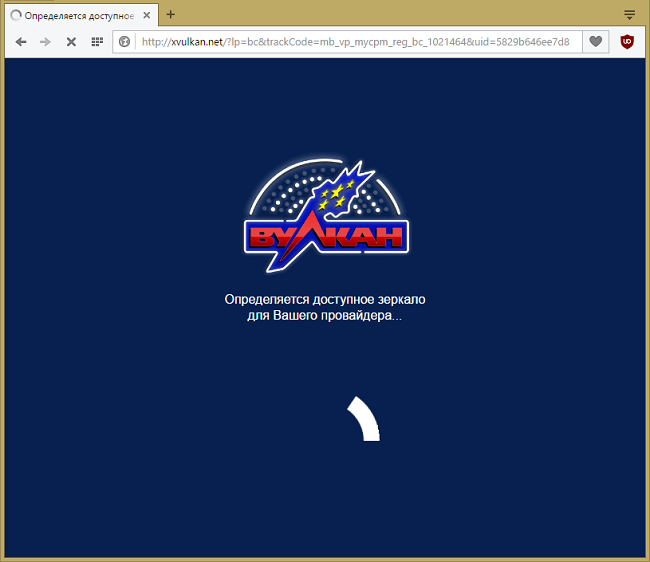
Howtobleases.xyz pop-ups are caused by adware; they might start on your default browser after you download something from a shady site. A new tab will open every 20 minutes (or other interval) with http://howtobleases.xyz/krep/, http://howtobleases.xyz/krepsm/ or similar URL, redirect you first to http://b2.ijquery11.com/… and then to a random ad site. The removal guide below will help you to get rid of the adware and stop http://howtobleases.xyz/ pop-ups.
How to Remove Howtobleases.xyz
The easiest method to stop Howtobleases.xyz ads is to run an anti-malware program capable of detecting adware in general and Howtobleases.xyz in particular. SpyHunter is a powerful anti-malware solution that protects you against malware, spyware, ransomware and other types of Internet threats. SpyHunter is available for Windows and macOS devices.
Other software that may be able to get rid of Howtobleases.xyz:
Norton (Windows, macOS, iOS, Android) The link may not work correctly if your country is currently under sanctions.
You can also try to remove Howtobleases.xyz by hand using the following instructions.
Remove Howtobleases.xyz From Programs and Features:
Go to Programs and Features, uninstall any suspicious programs, programs you don’t remember installing, or programs you installed just before Howtobleases.xyz pop-ups started on your browser. When you are not sure if a program is safe, look for the answer on the Internet.
Windows XP:
- Click Start.
- In the Start menu select Settings => Control Panel.
- Find and click Add or Remove Programs.
- Highlight the program.
- Click Remove.
Windows Vista:
- Click Start.
- In the Start menu select Control Panel.
- Find and click Uninstall a program.
- Highlight the program.
- Click Uninstall.
Windows 7:
- Click Start.
- In the Start menu select Control Panel.
- Find and select Programs and Features or Uninstall a program.
- Highlight the program.
- Click Uninstall.
Windows 8 / Windows 8.1:
- Press and hold Windows key
 and hit X key.
and hit X key. - Select Programs and Features from the menu.
- Highlight the program.
- Click Uninstall.
Windows 10:
- Press and hold Windows key
 and hit X key.
and hit X key. - Select Programs and Features from the menu.
- Highlight the program.
- Click Uninstall.
Delete Howtobleases.xyz Scheduled Task:
Windows XP:
- Click Start button.
- Select All Programs => Accessories => System Tools => Scheduled Tasks.
- Find and delete the task called InternetE.
 Windows Vista,
Windows Vista,  Windows 7,
Windows 7,  Windows 8,
Windows 8,  Windows 8.1,
Windows 8.1,  Windows 10:
Windows 10:
- Press Windows key + R key.
- Type taskschd.msc and press Enter.
- Click on Task Scheduler Library on the left part of the screen.
- Find and delete the task called InternetE.
How to Protect Your PC From Howtobleases.xyz and Other Adware:
- Get a powerful anti-malware software, capable of detecting and eliminating PUPs. Having several on-demand scanners would be a good idea too.
- Keep Windows firewall enabled or get a third-party one.
- Keep your OS, browsers and security utilities updated. Malware creators find new browser and OS vulnerabilities to exploit all the time. Software writers, in turn, release patches and updates to get rid of the known vulnerabilities and lesser the chance of malware penetration. Antivirus program’s signature databases get updated every day and even more often to include new virus signatures.
- Adjust your browsers’ settings to block pop-ups and to load plug-ins only when clicked.
- Download and use Adblock, Adblock Plus, uBlock or one of the similar trustworthy extensions for blocking third-party advertisements on web-sites.
- Don’t just click on any link you see while browsing the web. That applies particularly to links in comments, on forums, or in instant messengers. Pretty often these are spam links. Sometimes they are used for increasing the traffic to websites, but often enough they will land you on pages that will try to execute a malicious code and infect your computer. Links from your friends are suspect too: the person who shares a cute video might not know that the page contains threatening script.
- Don’t download software from unverified web-sites. You can easily download a trojan (malware that pretends to be a useful application); or some unwanted programs could get installed along with the app.
- When installing freeware or shareware, be sensible and don’t rush through the process. Choose Custom or Advanced installation mode, look for checkboxes that ask for your permission to install third-party apps and uncheck them, read End User License Agreement to make sure nothing else is going to get installed. You can make exceptions for the apps you know and trust, of course. If declining from installing unwanted programs is not possible, we advise you to cancel the installation completely.