What Is GeniusBox?
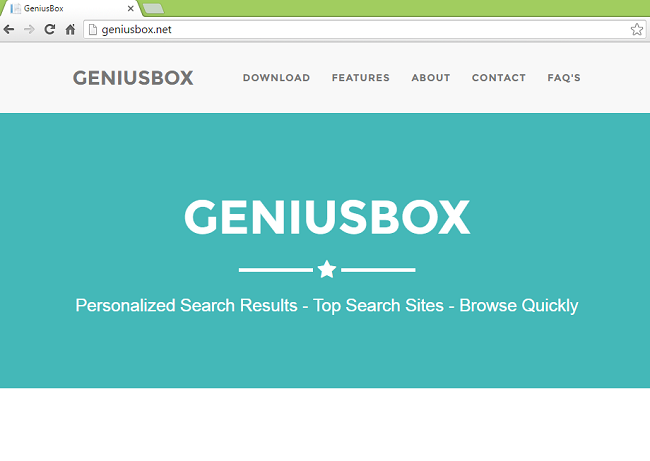
GeniusBox is promoted as a search enhancer that allows you to see search results from YouTube, Amazon, eBay and other popular sites on top of your regular Google searches. In actuality, GeniusBox is a potentially unwanted program (PUP) and adware, and what it really does is display multiple ads on pages that you visit. The usual way GeniusBox ends up on users’ computers is via other free programs from the web, offered as optional software. Once inside, it installs a local proxy server that all internet traffic for this PC will go through, meaning that every little piece of information sent to or from the computer (including logins, passwords and financial details) will end up on servers of GeniusBox’s owners. To remove GeniusBox from your computer, you can follow this step-by-step guide.
How to Remove GeniusBox
The simplest method to stop GeniusBox ads is to run an anti-malware program capable of detecting adware in general and GeniusBox in particular. Norton Security is one of such tools; it finds and removes all files, folders and registry entries left by GeniusBox.
Other software that may be able to get rid of GeniusBox:
Norton (Windows, macOS, iOS, Android) The link may not work correctly if your country is currently under sanctions.
You can also try to remove GeniusBox by hand using the following instructions.
Remove GeniusBox From Programs and Features
Go to Programs and Features, uninstall GeniusBox if you can find it there. Uninstall also any suspicious programs, programs you don’t remember installing, or programs you installed just before GeniusBox appeared on your computer. If you are not sure if a program is safe, look for the answer on the Internet.
Windows XP:
- Click Start.
- In the Start menu select Settings => Control Panel.
- Find and click Add or Remove Programs.
- Look for GeniusBox in the list. If you find the app, highlight it.
- Click Remove.
Windows Vista:
- Click Start.
- In the Start menu select Control Panel.
- Find and click Uninstall a program.
- Look for GeniusBox in the list. If you find the app, highlight it.
- Click Uninstall.
Windows 7:
- Click Start.
- In the Start menu select Control Panel.
- Find and select Programs and Features or Uninstall a program.
- Look for GeniusBox in the list. If you find the app, highlight it.
- Click Uninstall.
Windows 8 / Windows 8.1:
- Press and hold Windows key
 and hit X key.
and hit X key. - Select Programs and Features from the menu.
- Look for GeniusBox in the list. If you find the app, highlight it.
- Click Uninstall.
Windows 10:
- Press and hold Windows key
 and hit X key.
and hit X key. - Select Programs and Features from the menu.
- Look for GeniusBox in the list. If you find the app, highlight it.
- Click Uninstall.
Remove Local Proxy Server:
Google Chrome:
- Click menu button
 .
. - Select Settings.
- Click on Show advanced settings… at the bottom.
- Under Network section click Change proxy settings….
- Under Local area network (LAN) settings section click LAN settings button.
- Remove checkmark from Use a proxy server for your LAN checkbox
- Click OK.
Mozilla Firefox
- Click menu button
 .
. - Select Options.
- Go go Advanced tab, select Network sub-tab.
- Under Connections section click Settings button.
- Select Use system proxy settings.
- Click OK.
Internet Explorer
- Click Tools button
 .
. - Select Internet options.
- Go to Connections tab.
- Under Local area network (LAN) settings section click LAN settings button.
- Remove checkmark from Use a proxy server for your LAN checkbox.
- Click OK.
Opera
- Click on top left corner of the window.
- Select Settings, then Preferences.
- Under Advanced tab click on Proxy Servers….
- Choose Use automatic proxy configuration.
- Click OK.
How to Protect Your PC From GeniusBox and Other Adware
- Get a powerful anti-malware software, capable of detecting and eliminating PUPs. Having several on-demand scanners would be a good idea too.
- Keep Windows firewall enabled or get a third-party one.
- Keep your OS, browsers and security utilities updated. Malware creators find new browser and OS vulnerabilities to exploit all the time. Software writers, in turn, release patches and updates to get rid of the known vulnerabilities and lesser the chance of malware penetration. Antivirus program’s signature databases get updated every day and even more often to include new virus signatures.
- Adjust your browsers’ settings to block pop-ups and to load plug-ins only when clicked.
- Download and use Adblock, Adblock Plus, uBlock or one of the similar trustworthy extensions for blocking third-party advertisements on web-sites.
- Don’t just click on any link you see while browsing the web. That applies particularly to links in comments, on forums, or in instant messengers. Pretty often these are spam links. Sometimes they are used for increasing the traffic to websites, but often enough they will land you on pages that will try to execute a malicious code and infect your computer. Links from your friends are suspect too: the person who shares a cute video might not know that the page contains threatening script.
- Don’t download software from unverified web-sites. You can easily download a trojan (malware that pretends to be a useful application); or some unwanted programs could get installed along with the app.
- When installing freeware or shareware, be sensible and don’t rush through the process. Choose Custom or Advanced installation mode, look for checkboxes that ask for your permission to install third-party apps and uncheck them, read End User Licence Agreement to make sure nothing else is going to get installed. You can make exceptions for the apps you know and trust, of course. If declining from installing unwanted programs is not possible, we advise you to cancel the installation completely.