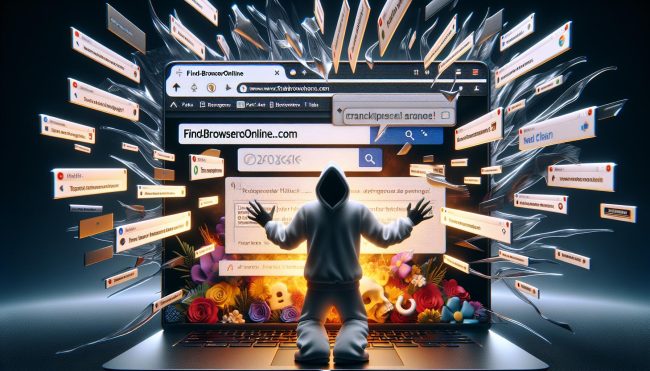What Is Find-browseronline.com?
Find-browseronline.com is a type of adware that infects computers and web browsers by displaying intrusive advertisements and redirecting users to sponsored websites. This adware typically gets installed on a computer through software bundling, where it is included as an additional program in the installation package of legitimate software. Once installed, Find-browseronline.com modifies the browser settings to display pop-up ads, banners, and other types of advertisements that can be very annoying and disruptive to the user’s browsing experience.
Find-browseronline.com adware can also infect computers through malicious websites or phishing emails that trick users into downloading and installing the adware unknowingly. Once installed, the adware can track the user’s online activities and collect personal information for advertising purposes. Additionally, it can slow down the computer’s performance and cause browser crashes or freezes. To protect against Find-browseronline.com adware and other similar threats, users should be cautious when downloading software from the internet and always opt for custom installation to avoid installing additional programs. Regularly updating antivirus software and running scans can help detect and remove adware before it causes any harm to the computer.
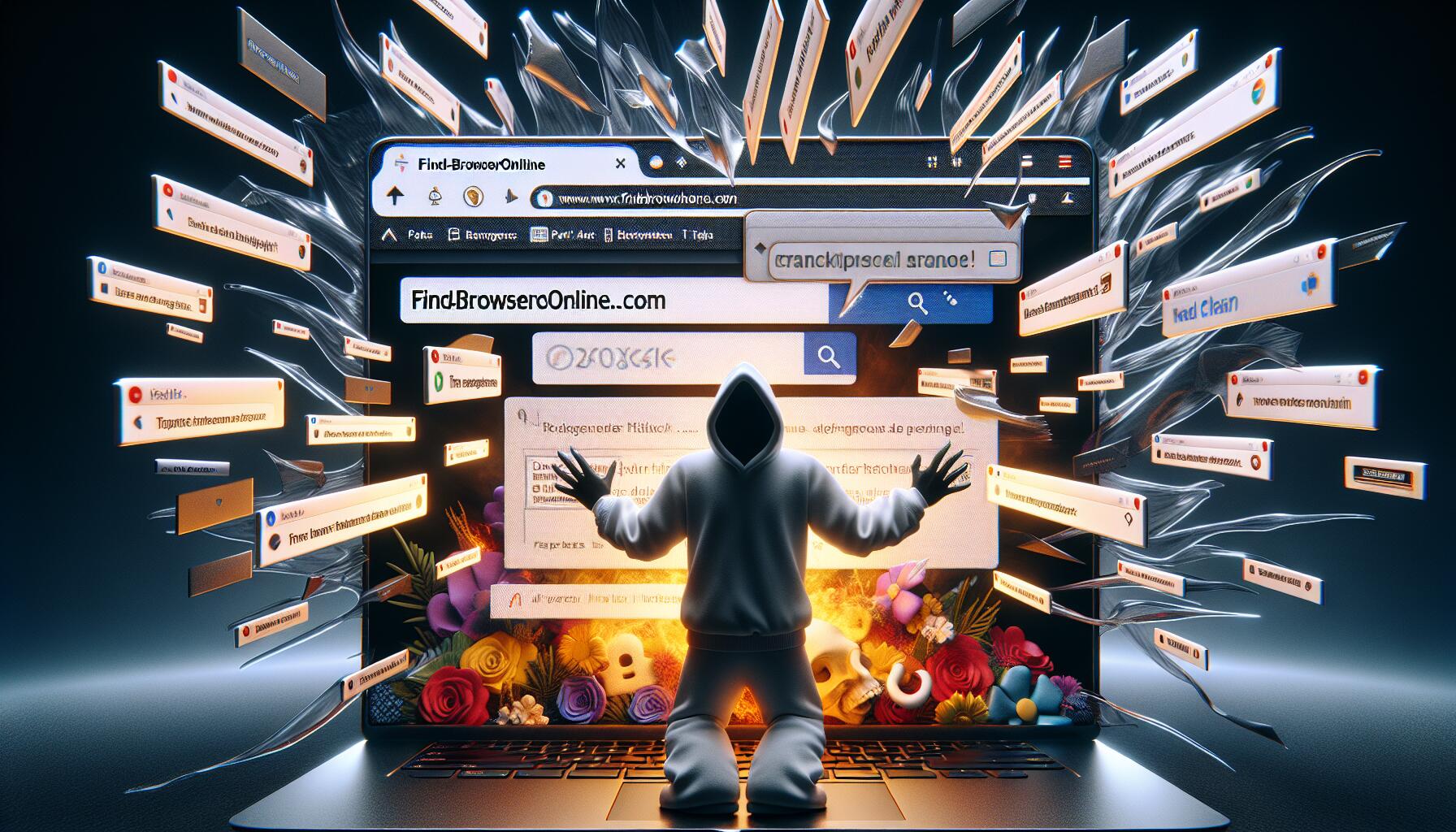
How to Remove Find-browseronline.com:
- Remove Find-browseronline.com Automatically
- Remove Find-browseronline.com From Browsers
- Remove Find-browseronline.com Hijacker From Programs and Features (optional)
- How to Protect Your PC From Find-browseronline.com and Other Browser Hijackers
Remove Find-browseronline.com Automatically
Other software that may be able to get rid of Find-browseronline.com:
Norton (Windows, macOS, iOS, Android) The link may not work correctly if your country is currently under sanctions.
Malwarebytes (Windows)
Remove Find-browseronline.com From Browsers:
To get rid of Find-browseronline.com, either reset browser settings or remove Find-browseronline.com and any new and suspicious extensions from browsers and set new tab page and default search engine. To figure one which extension is the culprit you may disable extensions one by one and check if the search redirect still happens.
Reset Google Chrome Settings:
Note: This will disable your extensions and themes, clear cookies and site data, as well as change content settings, start page, new tab page and search engine to default.
- Open a new tab.
- Copy and paste into the address bar: chrome://settings/resetProfileSettings
- Press Enter.
- In the dialog box click Reset settings.
Alternative Way to Get Rid of Find-browseronline.com in Google Chrome:
- Click on three dots menu button
 at the top right corner of the window.
at the top right corner of the window. - Select More tools ⇒ Extensions.
- Click Remove to uninstall an extension.
- Click Remove in the dialog box.
- Right-click the address bar and select Manage search engines and site search.
- Click on three dots button
 next to the search provider you want and select Make default.
next to the search provider you want and select Make default. - Click on three dots button
 next to hijacker search engine and select Delete.
next to hijacker search engine and select Delete. - On the left sidebar select On startup.
- Under On startup section select Open the New Tab page.
- On the left sidebar select Appearance section.
- If Show home button setting is turned on, clear the textfield of the existing address. Put the one you want or select New Tab page.
- Close Settings tab.
Reset Microsoft Edge Settings:
Note: This will reset your startup page, new tab page, search engine, and pinned tabs. It will also turn off all extensions and clear temporary data like cookies.
- Click on three dots menu button in the top-right corner and select Settings.
- On the left sidebar select Reset Settings.
- Click on Restore settings to their default values.
- On the dialog box click Reset.
Alternative Way to Remove Find-browseronline.com From Microsoft Edge:
- Click on three dots menu button in the top-right corner and select Extensions.
- Click Manage Extensions.
- To uninstall an extension, click Remove under it.
- Click on the menu button in the top-right corner and select Settings.
- On the left sidebar select Privacy, search and services.
- Scroll to the bottom and select Address bar and search.
- In the Search engine used in the address bar section select search engine you want from the drop-down menu.
- Click on Manage search engines.
- Click on the three dots button next to the hijacker search engine and click Remove.
- On the left sidebar select Start, home and new tabs.
- Select what you want the browser to open when Edge starts, on Homepage and on new tabs.
Reset Mozilla Firefox Settings:
Note: Your extensions and themes, among other things, will get deleted.
- Click on menu button
 .
. - Click on help button
 and select More troubleshooting information.
and select More troubleshooting information. - Click Refresh Firefox… in the top-right corner.
- In the dialog box click Refresh Firefox.
Alternative Way of Find-browseronline.com Removal From Mozilla Firefox:
- Click on menu button
 and select Add-ons and themes.
and select Add-ons and themes. - Go to the Extensions tab.
- To uninstall an add-on, click on three dots button next to it and select Remove.
- Click on the search icon in the search bar and click Change Search Settings.
- Under Default Search Engine section select search engine you want from the drop-down menu.
- Highlight the hijacker search engine in the table below (the One-Click Search Engines section) and click Remove.
- Go to the Home tab.
- Select what you want the browser to open at homepage, new windows and new tabs.
Note: If the extension is impossible to delete, click on the menu button ![]() => Help => Troubleshooting Mode…. On the dialog boxes click Restart => Open. Repeat steps 1-3. After you are finished click the menu button => Help => Turn Troubleshooting Mode Off.
=> Help => Troubleshooting Mode…. On the dialog boxes click Restart => Open. Repeat steps 1-3. After you are finished click the menu button => Help => Turn Troubleshooting Mode Off.
Remove Find-browseronline.com from Safari:
- On the top menu select Safari => Preferences (or Settings).
- Select Extensions tab.
- Select an extension you want to delete and click Uninstall button under the extension’s description.
- Go to the General tab.
- Select what you want Safari to open at start-up, on new windows, new tabs and homepage.
- Go to the Search tab.
- Select the search engine you want.
Reset Opera Settings:
Note: This will revert your search engine to its default, remove pinned tabs, and reset browser settings. It will also disable all extensions and clear temporary data, like cookies.
- Click on the Opera logo in the top-left corner and select Settings.
- In the search bar on the right enter restore.
- Click on Restore settings to their original defaults.
- On the dialog box click Reset.
Alternative Way of Find-browseronline.com Removal in Opera:
- Press Ctrl +Shift + E keys to open extensions manager.
- To remove an add-on, click on the x button next to it.
- Click Remove when asked to confirm.
- Click on the Opera logo in the top-left corner, select Settings.
- Scroll to the bottom and in the Search section select one of the search engines from the list.
- In the On startup section select Begin fresh with start page.
Remove Find-browseronline.com Hijacker From Programs and Features (optional):
Go to Programs and Features, uninstall suspicious programs, programs you don’t remember installing, or programs you installed just before Find-browseronline.com appeared on your computer. When you are not sure if a program is safe, look for the answer on the Internet.
Windows 11:
- Press Windows key and I (“i”) key on your keyboard. The Settings window will open.
- On the left panel select Apps.
- On the right panel click on Apps and Features.
- Find the program you wish to uninstall.
- Click on the three dots button next to the program and click Uninstall.
- Click Uninstall.
Windows 10:
- Press and hold Windows key
 and hit X key.
and hit X key. - Select Apps and Features from the menu.
- Optional: click on Sort by: above the list of programs and select Install date.
- Select a program you wish to uninstall.
- Click Uninstall.
Windows 8 / Windows 8.1:
- Press and hold Windows key
 and hit X key.
and hit X key. - Select Programs and Features from the menu.
- Optional: click on Installed on above the dates column to sort the list by date.
- Select a program you want to remove.
- Click Uninstall.
Windows 7:
- Click on Start button in the lower left corner of the screen.
- In the Start menu select Control Panel.
- Find and select Programs and Features or Uninstall a program.
- Optional: click on Installed on above the list of programs to sort it by date.
- Click on a program you wish to remove.
- Click Uninstall.
Mac OS:
- On the top menu click on Go => Applications.
- Drag an unwanted application to the Trash bin.
- Right-click on the Trash and select Empty Trash.
Android:
- Open Settings.
- Select Apps => Apps.
- Tap an app from the list that you wish to uninstall.
- Tap Force stop if the button is enabled.
- Tap Uninstall and then OK on the confirmation pop-up.
How to Protect Your PC From Find-browseronline.com Virus and Other Browser Hijackers:
- Use an antivirus: Get a powerful anti-malware software, capable of detecting and eliminating PUPs. Having several on-demand scanners would be a good idea too.
- Regularly clean your browser: Clean out any browser hijacking extensions, add-ons, and plugins that may have made their way onto your browser without your approval.
- Keep software updated: Regularly update your operating system and applications to prevent vulnerabilities that browser hijackers can exploit.
- Use an ad-blocker: Download and use Adguard, uBlock Origin or another trustworthy extension for blocking third-party advertisements on websites.
- Be cautious with email attachments and links: Avoid opening suspicious email attachments and clicking on unfamiliar links to prevent browser hijackers from infiltrating your system.
- Don’t download software from unverified websites. You can easily download a trojan (malware that pretends to be a useful application); or some unwanted programs could get installed along with the app.
- Be careful when installing free software: When installing freeware or shareware, be sensible and don’t rush through the process. Choose Custom or Advanced installation mode, look for checkboxes that ask for your permission to install third-party apps and uncheck them, read End User License Agreement to make sure nothing else is going to get installed. You can make exceptions for the apps you know and trust, of course. If declining from installing unwanted programs is not possible, we advise you to cancel the installation completely.