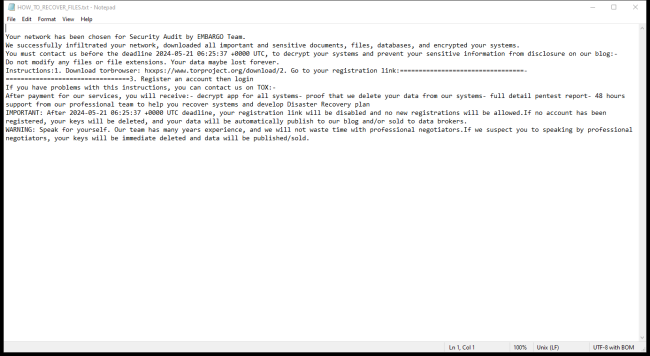What is EMBARGO Ransomware?
EMBARGO Ransomware is a malicious software that infects computers by encrypting files and demanding ransom for their decryption. It typically spreads through phishing emails, malicious attachments, or exploiting vulnerabilities in software. Once a computer is infected, EMBARGO Ransomware will encrypt files with extensions such as .doc, .xls, .jpg, .pdf, and more, making them inaccessible to the user.
The ransomware uses a strong encryption algorithm to lock the files, making it nearly impossible to decrypt them without the encryption key. It creates a ransom note typically named “README_TO_DECRYPT.txt” or similar, which contains instructions on how to pay the ransom to receive the decryption key. While there may be some decryption tools available online, they are not always reliable or effective. To decrypt files affected by EMBARGO Ransomware, it is recommended to restore them from backups or seek assistance from cybersecurity professionals.
Ransom note:
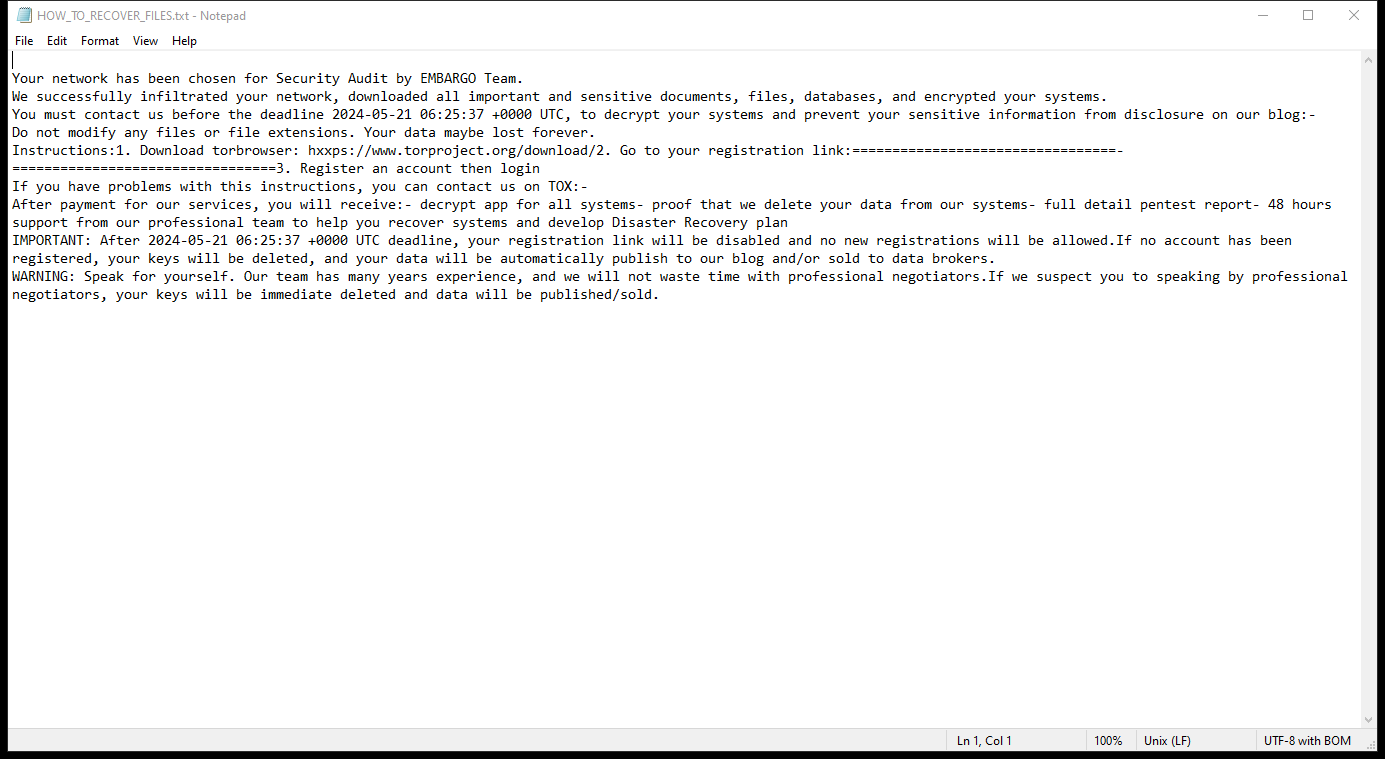
HOW_TO_RECOVER_FILES.txt contents:
Your network has been chosen for Security Audit by EMBARGO Team.
We successfully infiltrated your network, downloaded all important and sensitive documents, files, databases, and encrypted your systems.
You must contact us before the deadline 2024-05-21 06:25:37 +0000 UTC, to decrypt your systems and prevent your sensitive information from disclosure on our blog:-
Do not modify any files or file extensions. Your data maybe lost forever.
Instructions:1. Download torbrowser: hxxps://www.torproject.org/download/2. Go to your registration link:=================================-=================================3. Register an account then login
If you have problems with this instructions, you can contact us on TOX:-
After payment for our services, you will receive:- decrypt app for all systems- proof that we delete your data from our systems- full detail pentest report- 48 hours support from our professional team to help you recover systems and develop Disaster Recovery plan
IMPORTANT: After 2024-05-21 06:25:37 +0000 UTC deadline, your registration link will be disabled and no new registrations will be allowed.If no account has been registered, your keys will be deleted, and your data will be automatically publish to our blog and/or sold to data brokers.
WARNING: Speak for yourself. Our team has many years experience, and we will not waste time with professional negotiators.If we suspect you to speaking by professional negotiators, your keys will be immediate deleted and data will be published/sold.
How Ransomwares Like EMBARGO Ransomware Ends Up on Users’ Computers:
Ransomware employs various methods to infect computers, exploiting vulnerabilities in both software and human behavior. One common tactic involves malicious email attachments or links, where unsuspecting users inadvertently download and execute the ransomware payload. Additionally, attackers may exploit software vulnerabilities, exploiting security flaws in outdated systems or applications to gain unauthorized access. Another avenue is through malicious websites or ads, which can silently install ransomware when visited. Furthermore, ransomware can spread through networked devices, leveraging weak passwords or unsecured connections to infiltrate entire systems.
- Remove EMBARGO Ransomware Automatically
- Back up Your Encrypted Files
- Decrypt random Files
- Restore random Files With File Recovery Tools
- Recover Encrypted Files From Shadow Copies
- How to Protect Your PC From Malware and Prevent Ransomware Infections In the Future
Remove EMBARGO Ransomware
First, we advise you to scan your computer with an antivirus to find and remove all remaining instances of EMBARGO Ransomware.
Other anti-malware software that may be able to get rid of EMBARGO Ransomware:
Norton (Windows, macOS, iOS, Android) The link may not work correctly in some countries.
Malwarebytes (Windows)
Back up Your Encrypted Files:
We advise you to create a copy of the encrypted files and put it away. That might help you if free ransomware decryptor becomes available in the future, or if you decide to pay and get the decryptor but something goes wrong and files get irreparably damaged in the process of decryption.
Decrypt random Files:
Most ransomware use very complex encryption methods. Only the creators have the special key needed to unlock the files. Without this key, it’s impossible to get the data back. Usually, the hackers keep these keys on their own servers, not on the infected computers. Some ransomware is so well-made that it’s almost impossible to recover files without the hackers’ help. But some are not so good and have mistakes, like using the same key for everyone or keeping keys on the infected computer. That’s why it’s a good idea to look for tools to unlock your files if you get hit by ransomware. You can use NoMoreRansom site to find if a specific decryption tool for EMBARGO Ransomware exists.
Restore random Files With File Recovery Tools:
Screenshot:

About Stellar Data Recovery
- Retrieves data from formatted, encrypted, or corrupted drives.
- Free trial version allows user to scan, preview and download up to 1GB of data.
- Supports Windows 11, 10, 8 and 7. A Mac variant is also available.
Recover Encrypted Files From Shadow Copies:
Shadow Explorer is a free tool designed to access Shadow Volume Copies in Windows systems. It allows users to retrieve previous versions of files and folders stored in these shadow copies. By selecting a specific disk and date, users may be able to recover lost or overwritten data. Download and install the latest version of Shadow Explorer, or opt for the portable version.
- Launch Shadow Explorer.
- On the top left part of the window pick a disk (C:\, D:\, etc.) and a date when a snapshot of files was captured.
- To retrieve file or a folder, right-click on it and select Export.
- Select the destination where you want to store the files
How to Protect Your PC From Malware and Prevent Ransomware Infections In the Future:
- Keep software updated: Regularly update your operating system, antivirus software, and other applications to patch security vulnerabilities.
- Use antivirus and anti-malware software: Install reputable antivirus and anti-malware programs to detect and remove ransomware threats.
- Enable firewall: Activate and properly configure a firewall to monitor and block suspicious network traffic.
- Backup data regularly: Create and maintain regular backups of important files and data on separate storage devices or cloud services to mitigate the impact of a ransomware attack.
- Exercise caution with email: Be cautious when opening email attachments or clicking on links, especially from unknown or suspicious senders.
- Stay informed: Stay up-to-date on the latest ransomware threats, tactics, and prevention strategies to adapt your defenses accordingly.