What is EDHST Ransomware?
EDHST ransomware is a malicious software that encrypts files on the infected computer, making them inaccessible to the user. It typically infiltrates computers through phishing emails, malicious websites, or software vulnerabilities. Once the ransomware is activated, it adds the .edhst file extension to encrypted files, such as photos, documents, and videos, rendering them unreadable. EDHST ransomware uses a strong encryption algorithm to lock the files, making it nearly impossible to decrypt without the decryption key.
After encrypting the files, EDHST ransomware creates a ransom note, usually named “README_EDHST.txt” or similar, which is placed in various directories on the infected computer. The note contains instructions on how to pay the ransom in exchange for the decryption key. Unfortunately, there are currently no decryption tools available for .edhst files, making it difficult for victims to recover their encrypted data. However, it is not recommended to pay the ransom as there is no guarantee that the cybercriminals will provide the decryption key or that the files will be restored. It is advised to regularly back up important files and seek help from a professional cybersecurity expert to mitigate the effects of EDHST ransomware.
Ransom note:
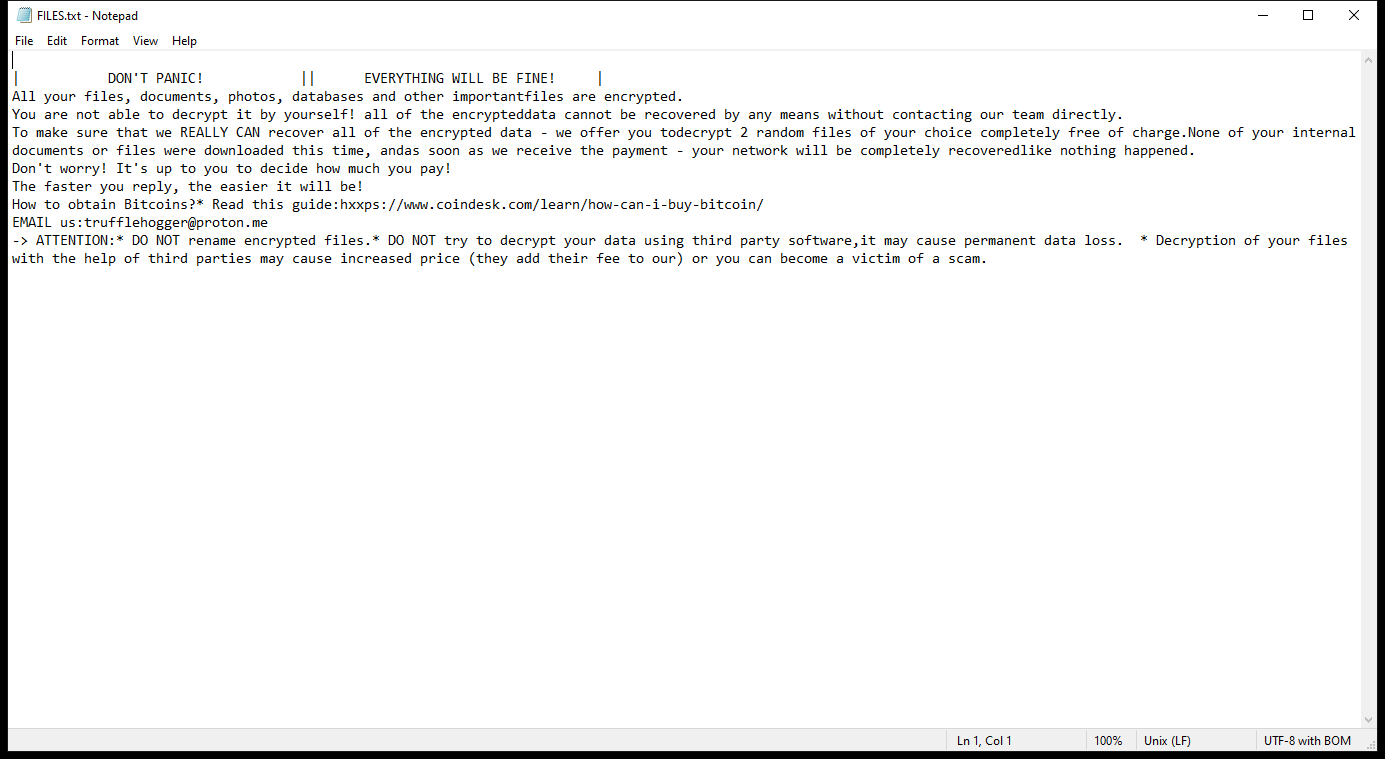
FILES.txt contents:
| DON’T PANIC! || EVERYTHING WILL BE FINE! |
All your files, documents, photos, databases and other importantfiles are encrypted.
You are not able to decrypt it by yourself! all of the encrypteddata cannot be recovered by any means without contacting our team directly.
To make sure that we REALLY CAN recover all of the encrypted data – we offer you todecrypt 2 random files of your choice completely free of charge.None of your internal documents or files were downloaded this time, andas soon as we receive the payment – your network will be completely recoveredlike nothing happened.
Don’t worry! It’s up to you to decide how much you pay!
The faster you reply, the easier it will be!
How to obtain Bitcoins?* Read this guide:hxxps://www.coindesk.com/learn/how-can-i-buy-bitcoin/
EMAIL us:trufflehogger@proton.me
-> ATTENTION:* DO NOT rename encrypted files.* DO NOT try to decrypt your data using third party software,it may cause permanent data loss. * Decryption of your files with the help of third parties may cause increased price (they add their fee to our) or you can become a victim of a scam.
How Ransomwares Like EDHST Ransomware Ends Up on Users’ Computers:
Ransomware employs various methods to infect computers, exploiting vulnerabilities in both software and human behavior. One common tactic involves malicious email attachments or links, where unsuspecting users inadvertently download and execute the ransomware payload. Additionally, attackers may exploit software vulnerabilities, exploiting security flaws in outdated systems or applications to gain unauthorized access. Another avenue is through malicious websites or ads, which can silently install ransomware when visited. Furthermore, ransomware can spread through networked devices, leveraging weak passwords or unsecured connections to infiltrate entire systems.
- Remove EDHST Ransomware Automatically
- Back up Your Encrypted Files
- Decrypt .edhst Files
- Restore .edhst Files With File Recovery Tools
- Recover Encrypted Files From Shadow Copies
- How to Protect Your PC From Malware and Prevent Ransomware Infections In the Future
Remove EDHST Ransomware
First, we advise you to scan your computer with an antivirus to find and remove all remaining instances of EDHST Ransomware.
Other anti-malware software that may be able to get rid of EDHST Ransomware:
Norton (Windows, macOS, iOS, Android) The link may not work correctly in some countries.
Malwarebytes (Windows)
Back up Your Encrypted Files:
We advise you to create a copy of the encrypted files and put it away. That might help you if free ransomware decryptor becomes available in the future, or if you decide to pay and get the decryptor but something goes wrong and files get irreparably damaged in the process of decryption.
Decrypt .edhst Files:
Most ransomware use very complex encryption methods. Only the creators have the special key needed to unlock the files. Without this key, it’s impossible to get the data back. Usually, the hackers keep these keys on their own servers, not on the infected computers. Some ransomware is so well-made that it’s almost impossible to recover files without the hackers’ help. But some are not so good and have mistakes, like using the same key for everyone or keeping keys on the infected computer. That’s why it’s a good idea to look for tools to unlock your files if you get hit by ransomware. You can use NoMoreRansom site to find if a specific decryption tool for EDHST Ransomware exists.
Restore .edhst Files With File Recovery Tools:
Screenshot:

About Stellar Data Recovery
- Retrieves data from formatted, encrypted, or corrupted drives.
- Free trial version allows user to scan, preview and download up to 1GB of data.
- Supports Windows 11, 10, 8 and 7. A Mac variant is also available.
Recover Encrypted Files From Shadow Copies:
Shadow Explorer is a free tool designed to access Shadow Volume Copies in Windows systems. It allows users to retrieve previous versions of files and folders stored in these shadow copies. By selecting a specific disk and date, users may be able to recover lost or overwritten data. Download and install the latest version of Shadow Explorer, or opt for the portable version.
- Launch Shadow Explorer.
- On the top left part of the window pick a disk (C:\, D:\, etc.) and a date when a snapshot of files was captured.
- To retrieve file or a folder, right-click on it and select Export.
- Select the destination where you want to store the files
How to Protect Your PC From Malware and Prevent Ransomware Infections In the Future:
- Keep software updated: Regularly update your operating system, antivirus software, and other applications to patch security vulnerabilities.
- Use antivirus and anti-malware software: Install reputable antivirus and anti-malware programs to detect and remove ransomware threats.
- Enable firewall: Activate and properly configure a firewall to monitor and block suspicious network traffic.
- Backup data regularly: Create and maintain regular backups of important files and data on separate storage devices or cloud services to mitigate the impact of a ransomware attack.
- Exercise caution with email: Be cautious when opening email attachments or clicking on links, especially from unknown or suspicious senders.
- Stay informed: Stay up-to-date on the latest ransomware threats, tactics, and prevention strategies to adapt your defenses accordingly.
