What is Ditement.info
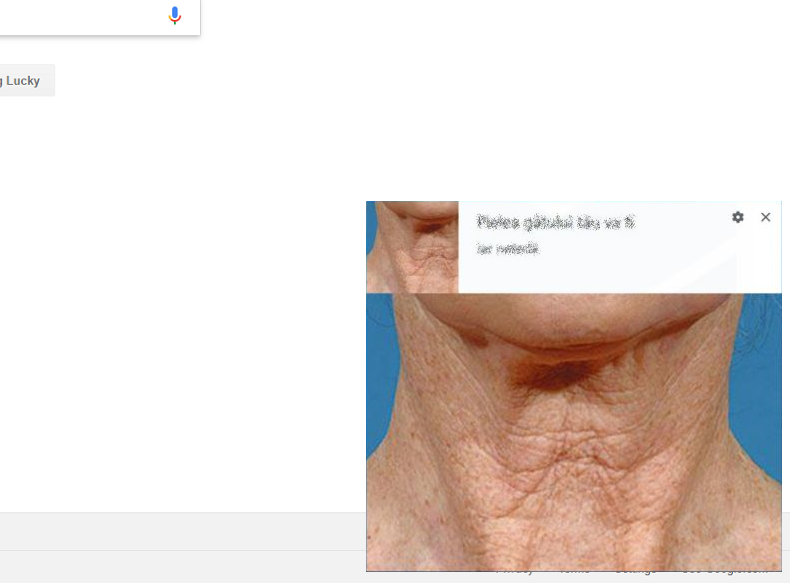
If new tabs pop up on your browser periodically with the site Ditement.info and ask you to allow it to show notifications, the cause is adware that got installed on your computer. If you allow the notifications, they will start to appear on the bottom right corner of your screen from time to time and invite you to visit Ditement.info or another site. These notifications will be marked as “enforced by your administrator” in your Chrome settings, and you will be unable to delete them until you remove some policy rules made by the adware. This step-by-step guide will help you to remove the adware and stop pop-ups and notifications by Ditement.info.
How to Remove Ditement.info
The easiest method to stop Ditement.info ads is to run an anti-malware program capable of detecting adware in general and Ditement.info in particular. SpyHunter is a powerful anti-malware solution that protects you against malware, spyware, ransomware and other types of Internet threats. SpyHunter is available for Windows and macOS devices.
Other software that may be able to get rid of Ditement.info:
Norton (Windows, macOS, iOS, Android) The link may not work correctly if your country is currently under sanctions.
Malwarebytes (Windows)
You can also try to remove Ditement.info by hand using the following instructions.
Uninstall NativeDesktopMediaService:
- Open Windows Explorer/File Explorer.
- Go to C:\Program Files\Jetmedia\NativeDesktopMediaService folder and uninstall the program. If you cannot uninstall, delete the whole folder.
- Go to C:\Windows\System32\Tasks folder and delete a file called Checker64.
Note: If you cannot uninstall NativeDesktopMediaService because it’s running, use Task Manager to kill its process or restart your computer in Safe Mode and uninstall the program from there.
Disable NativeDesktopMediService Service:
- Press Windows logo key
 and R key simultaneously.
and R key simultaneously. - Type services.msc into the textfield and click OK.
- Find and double-click the service called NativeDesktopMediaService.
- In General tab change Startup type to Disabled.
- Click OK.
- Close Services window.
Delete Registry Key That Doesn’t Allow You to Remove Ditement.info Notifications:
Warning: You should be very careful when working with Registry Editor, as any changes made there are irreversible, and wrong changes may result in serious problems with operating system up to and including Windows being unable to start.
- Press Windows logo key
 and R key simultaneously.
and R key simultaneously. - Type regedit.exe into the textfield and click OK.
- On the left panel of Registry Editor go to HKEY_LOCAL_MACHINE\SOFTWARE\Policies\Google\Chrome (by clicking on little triangles/arrows next to these entries).
- Under Chrome find and delete NotificationsAllowedForUrls entry.
Remove Malicious Extensions from Google Chrome:
- Open Google Chrome.
- Click on three dots menu button
 .
. - Select More tools ⇒ Extensions.
- Remove any unfamiliar and suspicious extensions by clicking Remove button.
- Click Remove in the dialog box.
Note: If you cannot access the Extensions page, click on the top left corner of Chrome window and open Task Manager. End processes for any unfamiliar extensions that are running. Then go to the Extensions page and delete these extensions.
Delete Ditement.info Notifications:
- Open chrome://settings/content/notifications (just copy this and paste into the address bar of Chrome).
- Delete all rogue notifications by clicking three vertical dots button next to each and selecting Remove.
How to Protect Your PC From Ditement.info and Other Adware:
- Get a powerful anti-malware software, capable of detecting and eliminating PUPs. Having several on-demand scanners would be a good idea too.
- Keep Windows firewall enabled or get a third-party one.
- Keep your OS, browsers and security utilities updated. Malware creators find new browser and OS vulnerabilities to exploit all the time. Software writers, in turn, release patches and updates to get rid of the known vulnerabilities and lesser the chance of malware penetration. Antivirus program’s signature databases get updated every day and even more often to include new virus signatures.
- Adjust your browsers’ settings to block pop-ups and to load plug-ins only when clicked.
- Download and use Adblock, Adblock Plus, uBlock Origin or one of the similar trustworthy extensions for blocking third-party advertisements on web-sites.
- Don’t just click on any link you see while browsing the web. That applies particularly to links in comments, on forums, or in instant messengers. Pretty often these are spam links. Sometimes they are used for increasing the traffic to websites, but often enough they will land you on pages that will try to execute a malicious code and infect your computer. Links from your friends are suspect too: the person who shares a cute video might not know that the page contains threatening script.
- Don’t download software from unverified web-sites. You can easily download a trojan (malware that pretends to be a useful application); or some unwanted programs could get installed along with the app.
- When installing freeware or shareware, be sensible and don’t rush through the process. Choose Custom or Advanced installation mode, look for checkboxes that ask for your permission to install third-party apps and uncheck them, read End User License Agreement to make sure nothing else is going to get installed. You can make exceptions for the apps you know and trust, of course. If declining from installing unwanted programs is not possible, we advise you to cancel the installation completely.