What Is Chromatic?
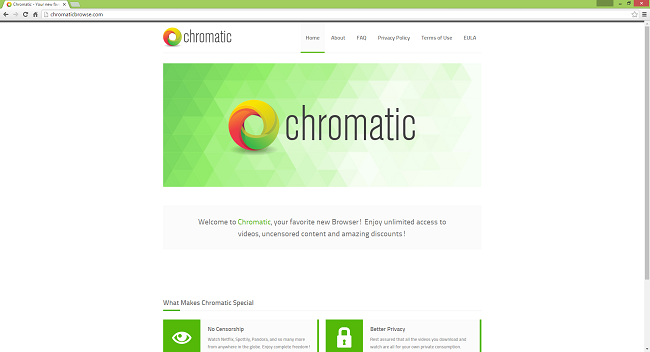
Chromatic is a browser based on Chromium project. It is advertised as a browser focused on privacy and lack of censorship. Chromatic, however, displays numerous ads when you use it, and the ads can lead to untrustworthy or even malicious websites. Chromatic also often gets installed without the user’s explicit agreement, by bundling with freeware apps that can be downloaded from the web. If you unknowingly installed this browser, the following article will tell you how to uninstall Chromatic.
How Did Chromatic Get on My PC?
Chromatic can be downloaded from chromaticbrowse.com, but the majority of users acquired it when they got software from freeware download websites. These sites earn revenue from companies that create adware and other potentially unwanted programs, by including such programs into packages with their free software. Various methods are used to confuse users and get them to install these unwanted programs. Typical or Express installation, which is offered as a default, will install “optional” programs without giving users choice to refuse. Clicking highlighted buttons (Accept) will get the unwanted programs installed, while hitting grayed out buttons (Decline, Skip) will not. Sometimes there’s even no way to install a program without agreeing to install something else. In that case it is better to cancel the process and not to install the program.
How to Remove Chromatic:
The simplest method to uninstall Chromatic is to run an anti-malware program capable of detecting browser potentially unwanted programs in general and Chromatic in particular. Norton Security is one of such tools; it finds and removes all files, folders and registry entries left by Chromatic.
You can also try to remove Chromatic by hand using the following instructions.
Remove Chromatic From Programs and Features
Go to Programs and Features and uninstall Chromatic.
Windows XP:
- Click Start.
- In the Start menu select Settings => Control Panel.
- Find and click Add or Remove Programs.
- Look for Chromatic in the list. If you find the app, highlight it.
- Click Remove.
Windows Vista:
- Click Start.
- In the Start menu select Control Panel.
- Find and click Uninstall a program.
- Look for Chromatic in the list. If you find the app, highlight it.
- Click Uninstall.
Windows 7:
- Click Start.
- In the Start menu select Control Panel.
- Find and select Programs and Features or Uninstall a program.
- Look for Chromatic in the list. If you find the app, highlight it.
- Click Uninstall.
Windows 8 / Windows 8.1:
- Press and hold Windows key
 and hit X key.
and hit X key. - Select Programs and Features from the menu.
- Look for Chromatic in the list. If you find the app, highlight it.
- Click Uninstall.
Windows 10:
- Press and hold Windows key
 and hit X key.
and hit X key. - Select Programs and Features from the menu.
- Look for Chromatic in the list. If you find the app, highlight it.
- Click Uninstall.
How to Protect Your PC From Chromatic and Other Potentially Unwanted Programs:
- Get a powerful anti-malware software, capable of detecting and eliminating PUPs. Having several on-demand scanners would be a good idea too.
- Keep Windows firewall enabled or get a third-party one.
- Keep your OS, browsers and security utilities updated. Malware creators find new browser and OS vulnerabilities to exploit all the time. Software writers, in turn, release patches and updates to get rid of the known vulnerabilities and lesser the chance of malware penetration. Antivirus program’s signature databases get updated every day and even more often to include new virus signatures.
- Adjust your browsers’ settings to block pop-ups and to load plug-ins only when clicked.
- Download and use Adblock, Adblock Plus, uBlock or one of the similar trustworthy extensions for blocking third-party advertisements on web-sites.
- Don’t just click on any link you see while browsing the web. That applies particularly to links in comments, on forums, or in instant messengers. Pretty often these are spam links. Sometimes they are used for increasing the traffic to websites, but often enough they will land you on pages that will try to execute a malicious code and infect your computer. Links from your friends are suspect too: the person who shares a cute video might not know that the page contains threatening script.
- Don’t download software from unverified web-sites. You can easily download a trojan (malware that pretends to be a useful application); or some unwanted programs could get installed along with the app.
- When installing freeware or shareware, be sensible and don’t rush through the process. Choose Custom or Advanced installation mode, look for checkboxes that ask for your permission to install third-party apps and uncheck them, read End User Licence Agreement to make sure nothing else is going to get installed. You can make exceptions for the apps you know and trust, of course. If declining from installing unwanted programs is not possible, we advise you to cancel the installation completely.