What Is Bestdealfor35.life?
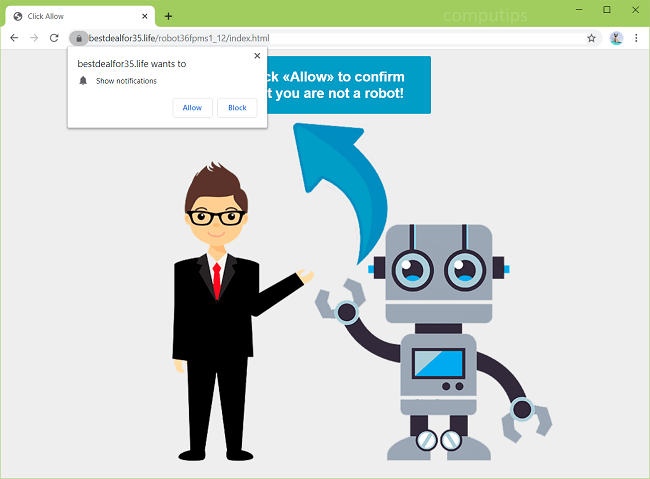
Bestdealfor35.life is a dubious website which tries to trick users into subscribing to its push notifications. Bestdealfor35.life claims that users need to click or tap Allow on its “Show notifications” box in order to prove that they are humans and not robots. If a user clicks Allow, he or she will start getting Bestdealfor35.life notifications in the top-right or bottom-right corner of the screen. Bestdealfor35.life notifications will advertise various shady sites, spam users with software offers, clickbait links and fraudulent messages.
You may get redirected to Bestdealfor35.life after following a questionable link, or there may be adware installed on your machine that keeps opening Bestdealfor35.life and other dubious sites on your browser. This step-by-step guide will help you to get rid of adware and remove Bestdealfor35.life pop-ups and notifications from your computer or phone.
How Adware Ends Up on Users’ Computers:
Sometimes users encounter an ad for a “handy” program or browser extension and end up installing it without reading License Agreement first and realizing that the program will generate ads or change browser settings. Many cases of adware installation happen when users install some free or “cracked” software and don’t uncheck boxes responsible for extra programs’ installation. These extra programs usually ends up to be adware, browser hijackers and other potentially unwanted software. Regardless of the source, in many cases adware is not the only program that ends up getting installed. Often there will also be other apps; in the best case it will be programs causing some annoyance: redirecting the user to unwanted sites, opening pop-ups, changing default search engine, etc. In worse cases some malicious programs might be installed: spyware, ransomware encryptors, and so on.
- Remove Bestdealfor35.life Adware Automatically
- Delete Bestdealfor35.life Notifications Permission
- Remove Bestdealfor35.life From Installed Programs
- Delete Suspicious Programs From File Explorer
- Remove Bestdealfor35.life Adware From Browsers
- How to Protect Your PC From Bestdealfor35.life and Other Adware
Remove Bestdealfor35.life Adware Automatically:
You may remove adware automatically or use the manual instructions provided below.
However it is still recommended that you scan your system with a good antivirus or anti-malware tool, to find and remove other possible malware and PUPs (potentially unwanted programs) that may have been installed along with Bestdealfor35.life adware.
Other anti-malware software that may be able to get rid of Bestdealfor35.life adware:
Norton (Windows, macOS, iOS, Android) The link may not work correctly if your country is currently under sanctions.
Malwarebytes (Windows)
Note: After removing adware you may still need to turn of Bestdealfor35.life notifications manually (see the next step).
Delete Bestdealfor35.life Notifications Permission:
Remove Bestdealfor35.life Notifications From Google Chrome:
- Launch Chrome browser.
- Click on three dots menu button
 at the top right corner of the browser window and select Settings.
at the top right corner of the browser window and select Settings. - Find Search settings search bar at the top of the page and type notifications into it. Using that search bar makes searching for a specific setting easier.
- Follow yellow hints and select Site Settings => Notifications.
- Find bestdealfor35.life in the Allow list.
- Remove bestdealfor35.life notifications and notifications from other unwanted sites by clicking on three vertical dots button next to each and selecting Remove.
Remove Bestdealfor35.life Notifications From Chrome on Android:
- Open Google Chrome browser.
- Tap menu button in the top right corner and select Settings.
- Scroll down to Advanced settings and tap on Site settings.
- Select Notifications.
- In the Allowed list tap a site which notifications you wish to block.
- Find and tap Notifications in the Permissions section.
- Tap on a blue toggle next to Allow notifications so it becomes light gray.
Remove Bestdealfor35.life Notifications From Mozilla Firefox:
- Open Firefox browser.
- Click on menu button
 and select Options.
and select Options. - Find Find in Options search bar at the top of the window and type notifications into it.
- Under Permissions section find Notifications and click Settings… button next to it.
- Find sites you don’t want to see notifications from (for example, bestdealfor35.life, a.bestdealfor35.life, b.bestdealfor35.life, etc.), click on drop-down menu next to each and select Block.
- Click on Save Changes button.
Turn off notifications from Chrome, Safari, Edge, Firefox, Opera
Remove Bestdealfor35.life Adware From Installed Programs:
Go to the list of programs/apps installed on your computer or smartphone (the steps are specified below). Uninstall suspicious programs, programs you don’t remember installing, or programs you’ve installed just before Bestdealfor35.life pop-ups showed up for the first time. When you are not sure about a program, google its name or something along the lines of ”what is so-and-so”, ”so-and-so malware”, etc. Don’t just trust one source, look at what several sites are saying.
Windows 7:
- Click on Start button in the lower left corner of the screen.
- In the Start menu select Control Panel.
- Find and select Programs and Features or Uninstall a program.
- Optional: click on Installed on above the list of programs to sort it by date.
- Click on a program you wish to remove.
- Click Uninstall.
Windows 8 / Windows 8.1:
- Press and hold Windows key
 and hit X key.
and hit X key. - Select Programs and Features from the menu.
- Optional: click on Installed on above the dates column to sort the list by date.
- Select a program you want to remove.
- Click Uninstall.
Windows 10:
- Press and hold Windows key
 and hit X key.
and hit X key. - Select Apps and Features from the menu.
- Optional: click on Sort by: above the list of programs and select Install date.
- Select a program you wish to uninstall.
- Click Uninstall.
Mac OS:
- On the top menu click on Go => Applications.
- Drag an unwanted application to the Trash bin.
- Right-click on the Trash and select Empty Trash.
Android:
- Open Settings.
- Select Apps => Apps.
- Tap an app from the list that you wish to uninstall.
- Tap Force stop if the button is enabled.
- Tap Uninstall and then OK on the confirmation pop-up.
Delete Suspicious Programs From File Explorer:
This step is for experienced computer users. You might accidentally delete something you weren’t supposed to.
Sometimes malicious programs don’t show up in Programs and Features. Check also %ProgramFiles%, %ProgramFiles(x86)%, %AppData% and %LocalAppData% (these are shortcuts; type or copy and paste them into the address bar of File Explorer). If you see folders with unfamiliar names, see what’s inside, google those names to find out if they belong to legitimate programs. Delete the ones that are obviously associated with malware. When you are unsure, you may make a backup copy of the folder (copy it to a different location, for a example to a thumb drive) before deleting the folder itself.
Remove Bestdealfor35.life Adware From Browsers:
Remove any new and unfamiliar extensions from your browsers. If that does not help, you can find the extension that is causing ads manually. Disable all your extensions and check that extra ads don’t appear anymore. After that enable extensions again and start disabling them one by one, checking after each one if the ads still appear.
Remove Bestdealfor35.life Adware from Google Chrome:
- Open Google Chrome browser.
- Click on three dots menu button
 in the top right corner of the window.
in the top right corner of the window. - Select More tools ⇒ Extensions.
- To disable an extension, click on a blue toggle so it turns gray.
- To uninstall an extension, click REMOVE under it.
- Click Remove in the dialog box.
Remove Best deal for 35.life Adware from Safari:
- Open Safari browser.
- On the top menu select Safari => Preferences.
- Select Extensions tab on top of the new window.
- Select the unwanted extension on the left panel.
- To disable an extension, uncheck Enable so-and-so checkbox.
- To uninstall an extension, click Uninstall button next to it.
- Click Uninstall to confirm or, if asked to, click Show in Finder.
- Drag an unwanted application to the trash bin in the lower right corner of the screen.
Remove Best deal for35.life Adware from Mozilla Firefox:
- Open Mozilla Firefox browser.
- Click on menu button
 and select Add-ons.
and select Add-ons. - Select Extensions tab on the left.
- To disable an add-on, click on a blue toggle so it turns light gray.
- To uninstall an add-on, click on 3 dots button next to it and select Remove.
- Click Remove in the dialog box.
Bestdealfor35.life Adware Removal from Microsoft Edge:
- Open Microsoft Edge browser.
- Click on ellipsis button in the top right corner of the window.
- Select Extensions.
- To disable an extension, click on a blue toggle so it turns transparent.
- To uninstall an extension, click on it and then click Uninstall on the bottom of the page.
- Click Remove in the dialog box.
Remove Bestdealfor35.life Adware from Opera:
- Open Opera browser.
- Press Ctrl +Shift + E keys to open the extensions manager.
- To disable an extension, click on Disable button under it.
- To remove an add-on, click on the x button next to it.
- Click OK when prompted to confirm.
Bestdealfor35.life Adware Removal from Internet Explorer:
- Open Internet Explorer browser.
- Click on Tools button
 in the top right corner.
in the top right corner. - Select Manage add-ons.
- Under Show: select All add-ons from the drop-down menu.
- To remove an add-on, double-click it and on the new window click Remove.
How to Protect Your PC From Bestdealfor35.life and Other Adware:
- Get a powerful antivirus or anti-malware software that can detect and remove not only viruses, trojans, spyware, etc., but also adware and PUPs (potentially unwanted programs). Or get a separate anti-malware tool (for example, AdwCleaner) in addition to your antivirus and run it every week or two.
- Keep your operating system, browsers and antivirus up to date. Cybercriminals always search for new browser and operating system vulnerabilities to exploit and sometimes find them. If a vulnerability is made public, software creators will usually release an update soon to patch the vulnerability. If a program stops getting updates, it can become a gateway for malware (like Internet Explorer: you can get malware just by visiting some rogue site on that browser). As for antiviruses, their creators are always on the lookup for new malware samples, which are then added to antiviruses’ databases. That is why it is important to keep your antivirus up to date.
- Download and use a good ad-blocking browser extension: uBlock Origin, Adguard, or Adblock Plus. Before downloading make sure the extension is a real deal and not an imitator with a similar name. Those are often adware themselves.
- Don’t click on links blindly and don’t open attachments in spam emails.
- Don’t download software from shady websites. You can easily download a trojan (malware that pretends to be a useful application); or some unwanted program could get installed along with the app.
- When installing free programs, don’t rush through the process. Select Custom or Advanced installation mode if possible, look for checkboxes that ask for your permission to install third-party apps and remove those check marks. Read End User License Agreement to make sure that extra software is not going to get installed and browser settings are not going to get changed.
- If you use remote desktop software on your computer, select a long, strong password.
- Get a good firewall for your computer or at least turn on the inbuilt one.