What Is 1-888-535-7102 Pop-up?
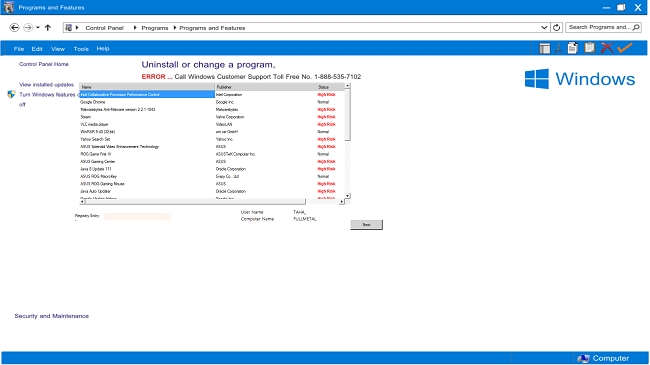
A Programs and Features windows pops up as soon as Windows loads, stating an error and urging you to call 18885357102 phone number. That is of course not a real number for Windows Customer Support and the pop-up window is caused by a PUP (potentially unwanted program) installed on your PC. The person on the other end of the line will try to convince you to buy overpriced software and will probably infect your PC will malware if you let them remotely access it. In truth, to stop 1-888-535-7102 pop-up window, you will need to find and uninstall the program responsible and remove the corresponding entry from the list of programs that launch at Windows startup, or use an anti-malware app.
How to Remove 1-888-535-7102 Pop-up
The easiest method to stop 1-888-535-7102 Pop-ups is to run an anti-malware program capable of detecting PUPs in general and this one in particular. SpyHunter is a powerful anti-malware solution that protects you against malware, spyware, ransomware and other types of Internet threats. SpyHunter is available for Windows and macOS devices.
Other software that may be able to get rid of 1-888-535-7102 Pop-up:
Norton (Windows, macOS, iOS, Android) The link may not work correctly if your country is currently under sanctions.
You can also remove 1-888-535-7102 Pop-up by hand using the following instructions.
Boot Into Safe Mode
 Windows XP,
Windows XP,  Windows Vista,
Windows Vista,  Windows 7:
Windows 7:
- Restart the computer.
- Once you see a boot screen tap F8 key continuously until a list of options appears.
- Using arrow keys, select Safe Mode with Networking.
- Press Enter.
 Windows 8,
Windows 8,  Windows 8.1,
Windows 8.1,  Windows 10:
Windows 10:
- Hold down Windows key
 and hit X key.
and hit X key. - Select Shut down or sign out.
- Press Shift key and click on Restart.
- When asked to choose an option, click on Advanced options => Startup Settings.
- Click Restart in the bottom right corner.
- After Windows reboots and offers you a list of options, press F5 to select Enable Safe Mode with Networking.
Remove 1-888-535-7102 PUP From Programs and Features:
Go to Programs and Features, uninstall any suspicious programs, programs you don’t remember installing, or programs you installed just before fake Customer Support window first popped up on your computer. When you are not sure if a program is safe, look for the answer on the Internet.
Windows XP:
- Click Start.
- In the Start menu select Settings => Control Panel.
- Find and click Add or Remove Programs.
- Highlight the program.
- Click Remove.
Windows Vista:
- Click Start.
- In the Start menu select Control Panel.
- Find and click Uninstall a program.
- Highlight the program.
- Click Uninstall.
Windows 7:
- Click Start.
- In the Start menu select Control Panel.
- Find and select Programs and Features or Uninstall a program.
- Highlight the program.
- Click Uninstall.
Windows 8 / Windows 8.1:
- Press and hold Windows key
 and hit X key.
and hit X key. - Select Programs and Features from the menu.
- Highlight the program.
- Click Uninstall.
Windows 10:
- Press and hold Windows key
 and hit X key.
and hit X key. - Select Programs and Features from the menu.
- Highlight the program.
- Click Uninstall.
Remove 1-888-535-7102 PUP from Start-up:
 Windows XP,
Windows XP,  Windows Vista,
Windows Vista,  Windows 7:
Windows 7:
- Click on Start menu.
- Type msconfig.exe and press Enter to open System Configuration window.
- Go to Startup tab.
- Uncheck any unfamiliar programs on the list.
 Windows 8,
Windows 8,  Windows 8.1,
Windows 8.1,  Windows 10:
Windows 10:
- Press Ctrl + Shift + Esc to open Process Manager.
- Go to Start-up tab.
- Disable any unfamiliar programs on the list.
How to Protect Your PC From 1-888-535-7102 PUP and Other Potentially Unwanted Programs:
- Get a powerful anti-malware software, capable of detecting and eliminating PUPs. Having several on-demand scanners would be a good idea too.
- Keep Windows firewall enabled or get a third-party one.
- Keep your OS, browsers and security utilities updated. Malware creators find new browser and OS vulnerabilities to exploit all the time. Software writers, in turn, release patches and updates to get rid of the known vulnerabilities and lesser the chance of malware penetration. Antivirus program’s signature databases get updated every day and even more often to include new virus signatures.
- Adjust your browsers’ settings to block pop-ups and to load plug-ins only when clicked.
- Download and use Adblock, Adblock Plus, uBlock or one of the similar trustworthy extensions for blocking third-party advertisements on web-sites.
- Don’t just click on any link you see while browsing the web. That applies particularly to links in comments, on forums, or in instant messengers. Pretty often these are spam links. Sometimes they are used for increasing the traffic to websites, but often enough they will land you on pages that will try to execute a malicious code and infect your computer. Links from your friends are suspect too: the person who shares a cute video might not know that the page contains threatening script.
- Don’t download software from unverified web-sites. You can easily download a trojan (malware that pretends to be a useful application); or some unwanted programs could get installed along with the app.
- When installing freeware or shareware, be sensible and don’t rush through the process. Choose Custom or Advanced installation mode, look for checkboxes that ask for your permission to install third-party apps and uncheck them, read End User License Agreement to make sure nothing else is going to get installed. You can make exceptions for the apps you know and trust, of course. If declining from installing unwanted programs is not possible, we advise you to cancel the installation completely.