What is TopicLookup?
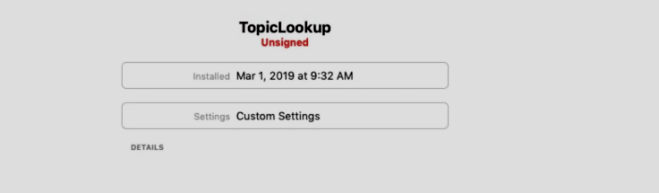
TopicLookup is a malware that installed when users download some kind of free software. These applications hide information that this virus is included in the settings. TopicLookup is advertised as a program that will improve your search on the Internet. People may think that this is a useful and convenient application. However, this is only a way to lure you. We cannot say that TopicLookup is very dangerous for your system, however, it is undesirable and very intrusive. TopicLookup constantly displays pop-up ads, unnecessary ads. These ads will be displayed as blocks containing pop-ups or banner ads. Unnecessary ads from TopicLookup often cause unwanted redirects to malicious sites. The most dangerous thing this virus does is tracking information. TopicLookup collects personal information about you: IP-address, your search queries, links to visited sites, geolocation. If you want to get rid of unnecessary advertising, follow the instructions below and remove TopicLookup from Mac.
The main goal of TopicLookup is to lead users through advertisements, because it is known that TopicLookup receives income with pay per click. You will receive such a message from the virus
Software Update
Update Required
A new version of Flash Player is now available.
By clicking “OK” you agree to install TopicLookup and to its privacy policy and license agreement. you may remove TopicLookup at any time from the applications folder.
How to Remove TopicLookup
- Remove TopicLookup Automatically
- Delete Rogue Applications
- Remove TopicLookup From Browsers
- How to Protect Your PC From TopicLookup and Other Adware
Remove TopicLookup Automatically
To quickly remove TopicLookup from your Mac OS you may run a scan with Norton; it is a great antivirus that may be able to remove TopicLookup from your Mac.
Other apps that might be able to remove TopicLookup from Mac :
CleanMyMac.
Delete Rogue Applications:
Go to Applications folder and delete TopicLookup and other new and suspicious apps.
- On the top menu select Go => Applications.
- Drag an unwanted application to the Trash bin.
- Right-click on the Trash and select Empty Trash.
Remove TopicLookup from browsers:
Remove TopicLookup and another suspicious extensions, then change browsers’ homepage, new tab page, start page and default search engine.
Remove TopicLookup from Safari:
- On the top menu select Safari => Preferences.
- Select Extensions tab.
- Select an extension you want to delete and click Uninstall button next to it.
Remove TopicLookup from Google Chrome:
- Click on three dots menu button
 .
. - Select More tools => Extensions.
- Find an extension you want to delete and click REMOVE under it.
- Click Remove in the dialog box.
Remove TopicLookup from Mozilla Firefox:
- Click on menu button
 and select Add-ons.
and select Add-ons. - Go to Extensions tab.
- To uninstall an add-on, click on Remove button next to it.
How to Protect Your Mac From TopicLookup and Other Adware:
- Get a powerful anti-malware software, capable of detecting and eliminating PUPs. Having several on-demand scanners would be a good idea too.
- Keep your OS, browsers and security software up to date. Malware creators find new browser and OS vulnerabilities to exploit all the time. Software writers, in turn, release patches and updates to get rid of the known vulnerabilities and lesser the chance of malware penetration. Antivirus program’s signature databases get updated every day and even more often to include new virus signatures.
- Download and use uBlock Origin, Adblock, Adblock Plus or one of the similar trustworthy extensions for blocking third-party advertisements on web-sites.
- Don’t download software from unverified web-sites. You can easily download a trojan (malware that pretends to be a useful application); or some unwanted programs could get installed along with the app.
- When installing freeware or shareware, be sensible and don’t rush through the process. Choose Custom or Advanced installation mode, look for checkboxes that ask for your permission to install third-party apps and uncheck them, read End User License Agreement to make sure nothing else is going to get installed. You can make exceptions for the apps you know and trust, of course. If declining from installing unwanted programs is not possible, we advise you to cancel the installation completely.