What Is My Mac Speedup?
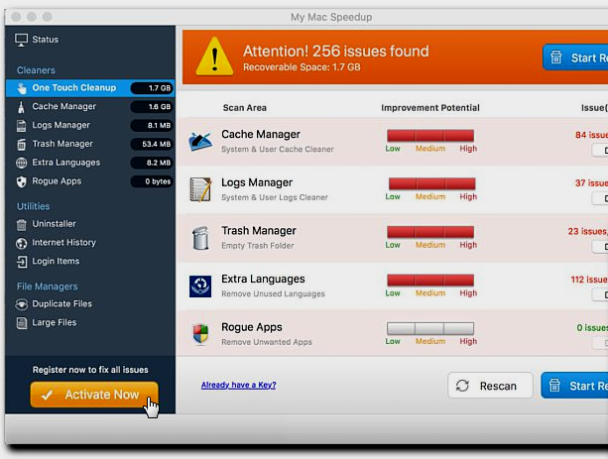
My Mac Speedup is Potentially Unwanted Program(PUP) which is a fake application optimization such as Mac Heal Pro virus or Deceptive Website Warning from Safari. My Mac Speedup like all similar viruses serves to extort money from inexperienced users. In order not to cause any suspicion from users, developers made this virus quite legal in appearance. My Mac Speedup promises to clean your system, but only if you pay. Many users believe this program because it is trying in every way to instill the doorway. According to developers, My Mac Speedup scans no more than a minute, and this is very fast. If you are interested in removing My Mac Speedup read our article on.
How does My Mac Speedup get to your computer?
My Mac Speedup usually gets to the Mac with free applications, fake Adobe Flash updates, fraudulent ads and pop-ups in browsers. Price of My Mac Speedup is 118 euros for 2 years. Compared to other viruses of this type, it’s not very expensive, but you don’t need to give money for it, because you don’t get any benefit. Most dangerous is that when you make a purchase you will give out your credit card information that can later be stolen.
How to Remove My Mac Speedup
- Remove My Mac Speedup Automatically
- Delete Rogue Applications
- Remove My Mac Speedup From Browsers
- How to Protect Your PC From My Mac Speedup and Other Adware
Remove My Mac Speedup Automatically
To quickly remove My Mac Speedup from your Mac OS you may run a scan with Norton; it is a great antivirus that may be able to remove My Mac Speedup from your Mac.
Delete Rogue Applications:
Go to Applications folder and delete My Mac Speedup and other new and suspicious apps.
- On the top menu select Go => Applications.
- Drag an unwanted application to the Trash bin.
- Right-click on the Trash and select Empty Trash.
Remove My Mac Speedup from browsers:
Remove My Mac Speedup and another suspicious extensions, then change browsers’ homepage, new tab page, start page and default search engine.
Remove My Mac Speedup from Safari:
- On the top menu select Safari => Preferences.
- Select Extensions tab.
- Select an extension you want to delete and click Uninstall button next to it.
Remove My Mac Speedup from Google Chrome:
- Click on three dots menu button
 .
. - Select More tools => Extensions.
- Find an extension you want to delete and click REMOVE under it.
- Click Remove in the dialog box.
Remove My Mac Speedup from Mozilla Firefox:
- Click on menu button
 and select Add-ons.
and select Add-ons. - Go to Extensions tab.
- To uninstall an add-on, click on Remove button next to it.
How to Protect Your Mac From My Mac Speedup and Other Adware:
- Get a powerful anti-malware software, capable of detecting and eliminating PUPs. Having several on-demand scanners would be a good idea too.
- Keep your OS, browsers and security software up to date. Malware creators find new browser and OS vulnerabilities to exploit all the time. Software writers, in turn, release patches and updates to get rid of the known vulnerabilities and lesser the chance of malware penetration. Antivirus program’s signature databases get updated every day and even more often to include new virus signatures.
- Download and use uBlock Origin, Adblock, Adblock Plus or one of the similar trustworthy extensions for blocking third-party advertisements on web-sites.
- Don’t download software from unverified web-sites. You can easily download a trojan (malware that pretends to be a useful application); or some unwanted programs could get installed along with the app.
- When installing freeware or shareware, be sensible and don’t rush through the process. Choose Custom or Advanced installation mode, look for checkboxes that ask for your permission to install third-party apps and uncheck them, read End User License Agreement to make sure nothing else is going to get installed. You can make exceptions for the apps you know and trust, of course. If declining from installing unwanted programs is not possible, we advise you to cancel the installation completely.