What Is MacEntizer from Mac?
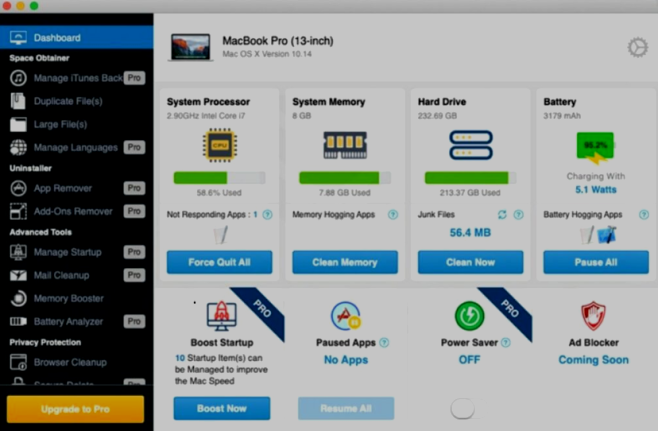
MacEntizer from Mac is potentially unwanted program. Which comes with other free software that you download from the Internet. According to developers, this application finds and fixes various bugs, delete unnecessary applications, delete unused languages. Users do not immediately understand that MacEntizer is a fake program, because it looks like a convenient application. After installation, it states that problems have been found on your Mac. However, if you try to fix these problems, MacEntizer will tell you that you need to buy the full version, which is paid. It is important to note that MacEntizer gives false results, because the main goal of MacEntizer is to make people pay. MacEntizer can also collect information about the current geolocation, IP, entered search queries, URLs and various personal data. Developers share your information with other people to generate income. If you want to get rid of unnecessary advertising, follow the instructions below.
How to Remove MacEntizer from Mac
- Remove MacEntizer from Mac Automatically
- Delete Rogue Applications
- Remove MacEntizer from Mac From Browsers
- How to Protect Your PC From MacEntizer from Mac and Other Adware
Remove MacEntizer from Mac Automatically
To quickly remove MacEntizer from Mac from your Mac OS you may run a scan with Norton; it is a great antivirus that may be able to remove MacEntizer from Mac from your Mac.
Other apps that might be able to remove MacEntizer from Mac :
CleanMyMac.
Delete Rogue Applications:
Go to Applications folder and delete MacEntizer from Mac and other new and suspicious apps.
- On the top menu select Go => Applications.
- Drag an unwanted application to the Trash bin.
- Right-click on the Trash and select Empty Trash.
Remove MacEntizer from Mac from browsers:
Remove MacEntizer from Mac and another suspicious extensions, then change browsers’ homepage, new tab page, start page and default search engine.
Remove MacEntizer from Mac from Safari:
- On the top menu select Safari => Preferences.
- Select Extensions tab.
- Select an extension you want to delete and click Uninstall button next to it.
Remove MacEntizer from Mac from Google Chrome:
- Click on three dots menu button
 .
. - Select More tools => Extensions.
- Find an extension you want to delete and click REMOVE under it.
- Click Remove in the dialog box.
Remove MacEntizer from Mac from Mozilla Firefox:
- Click on menu button
 and select Add-ons.
and select Add-ons. - Go to Extensions tab.
- To uninstall an add-on, click on Remove button next to it.
How to Protect Your Mac From MacEntizer from Mac and Other Adware:
- Get a powerful anti-malware software, capable of detecting and eliminating PUPs. Having several on-demand scanners would be a good idea too.
- Keep your OS, browsers and security software up to date. Malware creators find new browser and OS vulnerabilities to exploit all the time. Software writers, in turn, release patches and updates to get rid of the known vulnerabilities and lesser the chance of malware penetration. Antivirus program’s signature databases get updated every day and even more often to include new virus signatures.
- Download and use uBlock Origin, Adblock, Adblock Plus or one of the similar trustworthy extensions for blocking third-party advertisements on web-sites.
- Don’t download software from unverified web-sites. You can easily download a trojan (malware that pretends to be a useful application); or some unwanted programs could get installed along with the app.
- When installing freeware or shareware, be sensible and don’t rush through the process. Choose Custom or Advanced installation mode, look for checkboxes that ask for your permission to install third-party apps and uncheck them, read End User License Agreement to make sure nothing else is going to get installed. You can make exceptions for the apps you know and trust, of course. If declining from installing unwanted programs is not possible, we advise you to cancel the installation completely.