What Is Remove Mac Speedup Pro?
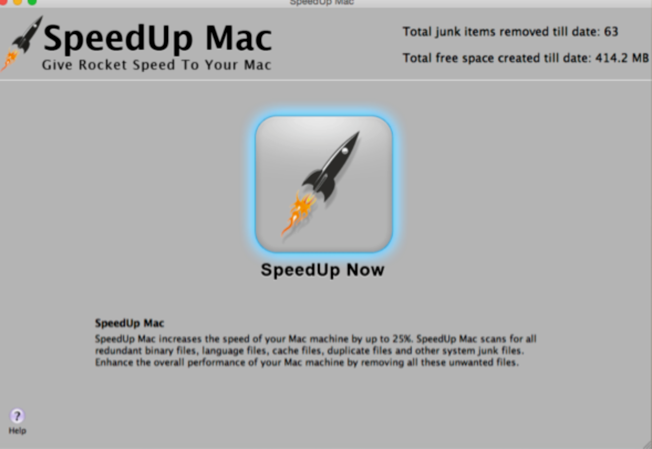
Mac Speedup Pro is a fake software designed specifically for the Mac system. Mac Speedup Pro positions itself as a tool that uses the latest technologies. However, we cannot trust this program because Mac Speedup Pro is just a common fraudulent program like many others photo cleaners, Mac antiviruses, etc. Mac Speedup Pro intimidates the user by scanning the system and claiming to identify a number of problems. Then this program offers to immediately fix errors and optimize the system if the user purchases a copy of Mac Speedup Pro. Additionally, unwanted browser pages will display exaggerated features to advertise Mac Speedup Pro as a valuable tool for users. But you do not have to succumb to the marketing course of this program, because you must understand that Mac Speedup Pro is a fraudulent program that has a fraudulent purpose by using deceptive methods and online marketing schemes. Mac Speedup Pro also provides false results to convince users to pay for the Mac Speedup Pro registration key. If you are interested in removing Mac Speedup Pro please read our article.
What does Remove Mac Speedup Pro do?
Firstly, it should be said that users may have received this fraudulent program completely by accident. Developers of Mac Speedup Pro use hidden software binding techniques to install it on the victim’s computer. When Mac Speedup Pro is installed, it will immediately launch a system scan. Then it shows the scan results and a large number of problems that were found in the Mac system. Further, Mac Speedup advises user to fix the alleged problems, but user must first pay for the program. We strongly recommend you to remove Mac Speedup Pro from your Macbook.
How to Remove Mac Speedup Pro:
- Remove Mac Speedup Pro Automatically
- Start Mac in Safe Mode
- Delete Mac Speedup Pro App
- Delete Files Associated with Mac Speedup Pro
- Remove Mac Speedup Pro From Apps that Open on Log In
- How to Protect Your PC From Mac Speedup Pro and Other PUAs
Remove Mac Speedup Pro Automatically
To quickly remove Mac Speedup Pro from your Mac OS you may run a scan with Norton; it is a great antivirus that may be able to remove Mac Speedup Pro from your Mac.
Other apps that might be able to remove Mac Speedup Pro:
If you wish to remove Mac Speedup Pro by hand, please follow the instructions below.
Start Mac in Safe Mode
- Start or restart your Mac.
- Immediately press and hold Shift button.
- Release Shift button after login screen appears.
- Log in.
Delete Mac Speedup Pro App
Go to Applications folder and delete Mac Speedup Pro and other new and suspicious apps.
- On the top menu select Go => Applications.
- Drag an unwanted application to the Trash bin.
- Right-click on the Trash and select Empty Trash.
Delete Files Associated with Mac Speedup Pro
Using Finder, find and delete the following files and folders.
- ~Library/Application Support/ Mac Speedup Pro
Remove Mac Speedup Pro From Apps that Open on Log In
- Open System Preferences => Users & Groups.
- Select Current User.
- Click on Login Items.
- Find and delete Mac Speedup Pro.
How to Protect Your Mac From Mac Speedup Pro and Other PUAs:
- Get a powerful anti-malware software, capable of detecting and eliminating PUPs. Having several on-demand scanners would be a good idea too.
- Keep your OS, browsers and security software up to date. Malware creators find new browser and OS vulnerabilities to exploit all the time. Software writers, in turn, release patches and updates to get rid of the known vulnerabilities and lesser the chance of malware penetration. Antivirus program’s signature databases get updated every day and even more often to include new virus signatures.
- Download and use uBlock Origin, Adblock, Adblock Plus or one of the similar trustworthy extensions for blocking third-party advertisements on web-sites.
- Don’t download software from unverified web-sites. You can easily download a trojan (malware that pretends to be a useful application); or some unwanted programs could get installed along with the app.
- When installing freeware or shareware, be sensible and don’t rush through the process. Choose Custom or Advanced installation mode, look for checkboxes that ask for your permission to install third-party apps and uncheck them, read End User License Agreement to make sure nothing else is going to get installed. You can make exceptions for the apps you know and trust, of course. If declining from installing unwanted programs is not possible, we advise you to cancel the installation completely.
Thank you, this really helped because it allowed me to delete this anti virus lying websites.
Again I appreciate all the information, I can use this knowledge to protect the computer from future threats.