What Is ChoiceFinder?
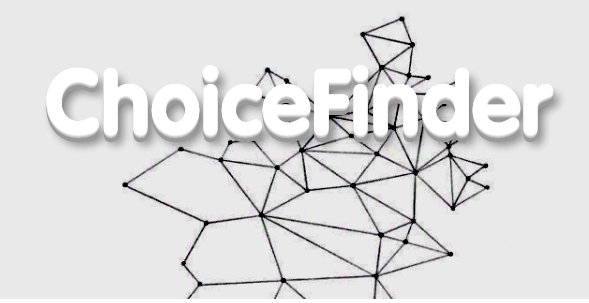
From the moment ChoiceFinder enters, you will see a variety of intrusive ads, such as pop-ups, banners, coupons, polls, etc. that significantly reduce the system’s performance, browsing speed and site visibility. Unfortunately, ads are not just an unpleasant thing, they are security risk to your Mac. When clicking on ads, they redirect users to malicious pages based on sales without user permission. Often, ChoiceFinder can track files, browsing activity, URLs visited, pages viewed, and search queries entered
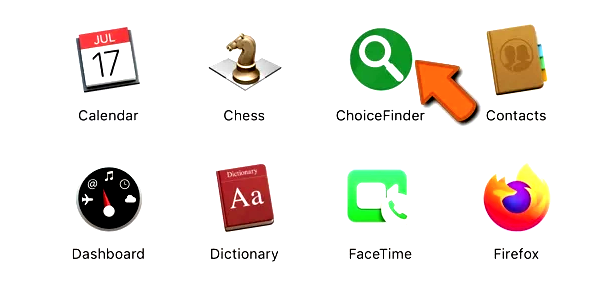
Remove ChoiceFinder so as not to expose your system to further infection.
How to Remove ChoiceFinder
- Remove ChoiceFinder Automatically
- Delete Rogue Applications
- Remove ChoiceFinder From Browsers
- How to Protect Your PC From ChoiceFinder and Other Adware
Remove ChoiceFinder Automatically
To quickly remove ChoiceFinder from your Mac OS you may run a scan with Norton; it is a great antivirus that may be able to remove ChoiceFinder from your Mac.
Other apps that might be able to remove ChoiceFinder from Mac :
CleanMyMac.
Go to Applications folder and delete ChoiceFinder and other new and suspicious aps.
- On the top menu select Go => Applications.
- Drag an unwanted application to the Trash bin.
- Right-click on the Trash and select Empty Trash.
Remove ChoiceFinder from browsers:
Remove ChoiceFinderand another suspicious extensions, then change browsers’ homepage, new tab page, start page and default search engine.
Remove ChoiceFinder from Safari:
- On the top menu select Safari => Preferences.
- Select Extensions tab.
- Select an extension you want to delete and click Uninstall button next to it.
Remove ChoiceFinder from Google Chrome:
- Click on three dots menu button
 .
. - Select More tools => Extensions.
- Find an extension you want to delete and click REMOVE under it.
- Click Remove in the dialog box.
Remove ChoiceFinder from Mozilla Firefox:
- Click on menu button
 and select Add-ons.
and select Add-ons. - Go to Extensions tab.
- To uninstall an add-on, click on Remove button next to it.
How to Protect Your Mac From ChoiceFinder and Other Adware:
- Get a powerful anti-malware software, capable of detecting and eliminating PUPs. Having several on-demand scanners would be a good idea too.
- Keep your OS, browsers and security software up to date. Malware creators find new browser and OS vulnerabilities to exploit all the time. Software writers, in turn, release patches and updates to get rid of the known vulnerabilities and lesser the chance of malware penetration. Antivirus program’s signature databases get updated every day and even more often to include new virus signatures.
- Download and use uBlock Origin, Adblock, Adblock Plus or one of the similar trustworthy extensions for blocking third-party advertisements on web-sites.
- Don’t download software from unverified web-sites. You can easily download a trojan (malware that pretends to be a useful application); or some unwanted programs could get installed along with the app.
- When installing freeware or shareware, be sensible and don’t rush through the process. Choose Custom or Advanced installation mode, look for checkboxes that ask for your permission to install third-party apps and uncheck them, read End User License Agreement to make sure nothing else is going to get installed. You can make exceptions for the aps you know and trust, of course. If declining from installing unwanted programs is not possible, we advise you to cancel the installation completely.