What Is BrowserAir?
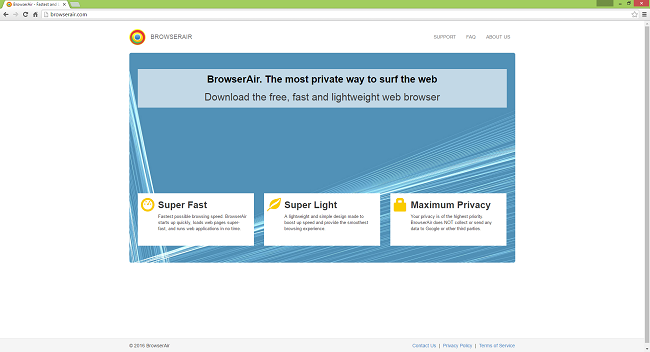
BrowserAir is a Chromium-based browser that is advertised as a privacy-oriented and secure web browser. In truth, this is not the case. BrowserAir gathers and sends to its servers information on your browsing habits, such as your browsing history and pages you have bookmarked. This data is used to generate ads that are more likely to entice you. And ads themselves are another reason to get rid of BrowserAir: they pester you as you browse the Web and can potentially lead to malware infections.
How Did BrowserAir End Up on My PC?
BrowserAir’s usual method of distributing is bundling with freeware. When you install, for instance, a free game from the Internet, you are often encouraged to select “Express” installation, when there’s also a “Custom” one. The first option will get some programs you didn’t want, such as BrowserAir, installed on your PC. You’ll start to get more ads on webpages, strange URL redirects, new and unexpected notifications and so on. “Custom” installation, on the other hand, will usually allow you to decline potentially unwanted programs.
How to Remove BrowserAir
The simplest method to uninstall BrowserAir is to run an anti-malware program capable of detecting browser adware in general and BrowserAir in particular. Norton Security is one of such tools; it finds and removes all files, folders and registry entries left by BrowserAir.
Other software that may be able to get rid of BrowserAir:
Norton (Windows, macOS, iOS, Android) The link may not work correctly if your country is currently under sanctions.
Norton (Windows, macOS, iOS, Android) The link may not work correctly if your country is currently under sanctions.
You can also try to remove BrowserAir by hand using the following instructions.
Remove BrowserAir From Programs and Features
Go to Programs and Features, uninstall BrowserAir if you can find it there. Uninstall also any suspicious programs, programs you don’t remember installing, or programs you installed just before BrowserAir appeared on your computer. If you are not sure if a program is safe, look for the answer on the Internet.
Windows XP:
- Click Start.
- In the Start menu select Settings => Control Panel.
- Find and click Add or Remove Programs.
- Look for BrowserAir in the list. If you find the app, highlight it.
- Click Remove.
Windows Vista:
- Click Start.
- In the Start menu select Control Panel.
- Find and click Uninstall a program.
- Look for BrowserAir in the list. If you find the app, highlight it.
- Click Uninstall.
Windows 7:
- Click Start.
- In the Start menu select Control Panel.
- Find and select Programs and Features or Uninstall a program.
- Look for BrowserAir in the list. If you find the app, highlight it.
- Click Uninstall.
Windows 8 / Windows 8.1:
- Press and hold Windows key
 and hit X key.
and hit X key. - Select Programs and Features from the menu.
- Look for BrowserAir in the list. If you find the app, highlight it.
- Click Uninstall.
Windows 10:
- Press and hold Windows key
 and hit X key.
and hit X key. - Select Programs and Features from the menu.
- Look for BrowserAir in the list. If you find the app, highlight it.
- Click Uninstall.
How to Protect Your PC From BrowserAir and Other Potentially Unwanted Programs:
- Get a powerful anti-malware software, capable of detecting and eliminating PUPs. Having several on-demand scanners would be a good idea too.
- Keep Windows firewall enabled or get a third-party one.
- Keep your OS, browsers and security utilities updated. Malware creators find new browser and OS vulnerabilities to exploit all the time. Software writers, in turn, release patches and updates to get rid of the known vulnerabilities and lesser the chance of malware penetration. Antivirus program’s signature databases get updated every day and even more often to include new virus signatures.
- Adjust your browsers’ settings to block pop-ups and to load plug-ins only when clicked.
- Download and use Adblock, Adblock Plus, uBlock or one of the similar trustworthy extensions for blocking third-party advertisements on web-sites.
- Don’t just click on any link you see while browsing the web. That applies particularly to links in comments, on forums, or in instant messengers. Pretty often these are spam links. Sometimes they are used for increasing the traffic to websites, but often enough they will land you on pages that will try to execute a malicious code and infect your computer. Links from your friends are suspect too: the person who shares a cute video might not know that the page contains threatening script.
- Don’t download software from unverified web-sites. You can easily download a trojan (a malware that pretends to be a useful application); or some unwanted programs could get installed along with the app.
- When installing freeware or shareware, be sensible and don’t rush through the process. Choose Custom or Advanced installation mode, look for checkboxes that ask for your permission to install third-party apps and uncheck them, read End User Licence Agreement to make sure nothing else is going to get installed. You can make exceptions for the apps you know and trust, of course. If declining from installing unwanted programs is not possible, we advise you to cancel the installation completely.