Many Mac users find themselves in need of Windows-only programs sometimes. Maybe you started working remotely and need to use a specific program that only runs on Windows, maybe you bought a Macbook and cannot find a Mac replacement for some of your preferred software, or you wish to play a game that is only available for Windows. Regardless of your reasons, several options exist for opening Windows programs on macOS.
Unfortunately, there is no universal best way to run Windows apps on a Macbook, each way has its own advantages and disadvantages. Here we will describe those ways and list pros and cons of each, and you can decide which one is the best in your situation.
How to Run Windows Software on Mac
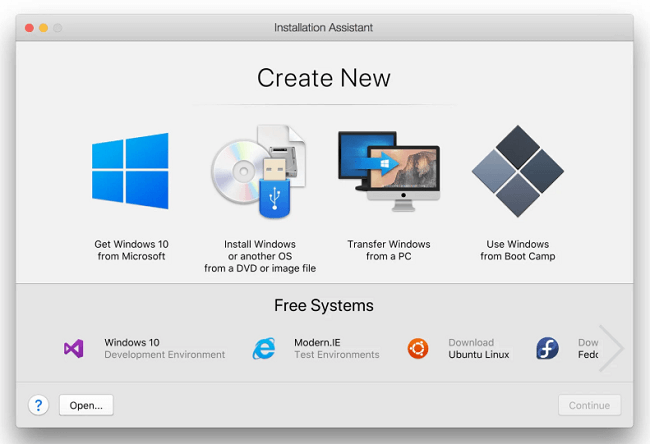
There are essentially three ways to run a Windows program on a Mac: running Windows on a virtual machine (like Parallels Desktop or VirtualBox), installing Widows on a Macbook as a secondary OS (via Boot Camp), and running Wine.
Virtual machines let you install and open Windows in a window on your Mac desktop. Windows will “think” it’s running on a real computer, when it is running inside an app. With virtual machines you run both macOS and Windows at the same time, which is handy if you want to open a single Windows program alongside your Mac applications. However, when you run a virtual machine, your computer’s resources are split between the two operating systems, so everything runs somewhat slower than usual.
Dual booting, on the other hand, gives both OS’s the full resources of your computer. You install Windows alongside macOS and can select which one to load when turning on the Macbook. If you choose macOS, it will load and have all available CPU and RAM at its disposal. If you want to use Windows, you reboot into Windows, and it will have all resources of your Macbook available. This will allow you to run resource-intensive games or other programs without your computer slowing down, unlike with virtual machines.
Both of the above options require you to have (or to buy) a Windows license. A license key will have to be entered during or after installation, to activate Windows. Wine is another matter: it allows you to run Windows apps on macOS itself. The downside is Wine will not be able to run all Windows programs for you, just some of them.
Run Windows apps on Mac with Parallels Desktop

Parallels is probably the most popular virtual machine for Mac, it is very intuitive and easy-to-use for regular computer users. You don’t have to configure anything yourself – the app will do it for you, even download Windows or utilize the one you already have if you use Boot Camp.
You can open Windows in a separate window (including a full screen mode), or you can turn on Coherence mode. In Coherence mode the virtual machine will run in the background, while Windows programs can run alongside your Mac apps. You can even put Windows programs on your macOS desktop or pin them to Dock. Parallels Desktop allows you to copy and paste or drag and drop between Windows and macOS without any problems.
Parallels Desktop is a paid app however it offers a 14-day free trial period so you can try it and decide if this application is right for you.
Conclusion: Parallels is the best way to run Windows programs on a Macbook if you don’t mind spending extra for smooth and hassle-free experience, handy features and easy installation.
Open Windows Software on a Macbook Via VirtualBox

If you don’t plan to spend extra money on a virtual machine, VirtualBox by Oracle is your choice. You will still need a Windows license though. VirtualBox is not as easy to use as Parallels and it misses some of the useful features but it can get a job done. VirtualBox also requires more technical knowledge than Parallels as users need to tune some settings themselves when installing it.
Conclusion: VirtualBox might be the best choice if you already have a Windows license key or are ready to buy a new one but don’t want to spend any more than that, and you want to be able to quickly access your Windows programs without restarting the computer every time.
Install Windows on Mac With Boot Camp

Boot Camp comes with your Mac for free, and it allows you to install Windows alongside macOS, so you can dual boot between them on startup. Mac’s Boot Camp Assistant will help you to install Windows, partition the startup drive and install necessary drivers.
As a possible drawback, only one OS can run at the same time, so you will have to reboot between them depending on which apps you need to run at the moment. Another point against may be the fact that Windows and Mac utilize different file systems, so you will not be able to open Mac files on Windows or vice versa unless you install specific third-party drives for it. That is not a problem when using virtual machines.
Because Boot Camp runs Windows directly on your Mac’s hardware, Windows has all of your Mac’s resources and can run programs with the maximum possible performance. This makes dual-booting ideal if you need to run resource-intensive software like newer games or video-editing programs.
Conclusion: installing Windows via Boot Camp is the best way to run resource-intensive Windows programs and games on a Mac if you don’t mind rebooting each time you need to access them.
Run Windows Software With Wine
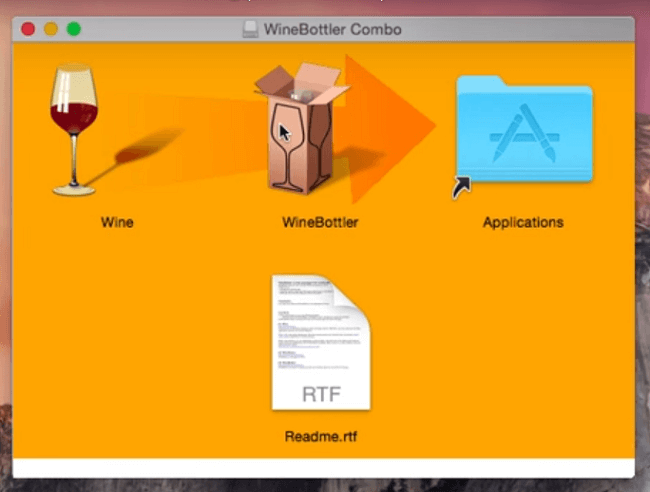
Wine is a compatibility layer that allows Windows programs to run on other operating systems (Linux, Mac). Speaking metaphorically, Wine translates programs written in “Windows language” to “macOS language” on the fly. Unfortunately, like any automatic translator it is not perfect in its translations. Some Windows programs will work as intended, while others will have bugs or will not run at all. You can check Wine Application Database to see what programs will run on macOS.
Conclusion: Wine is the best choice if you want something free, and if programs that you need are supported by Wine.