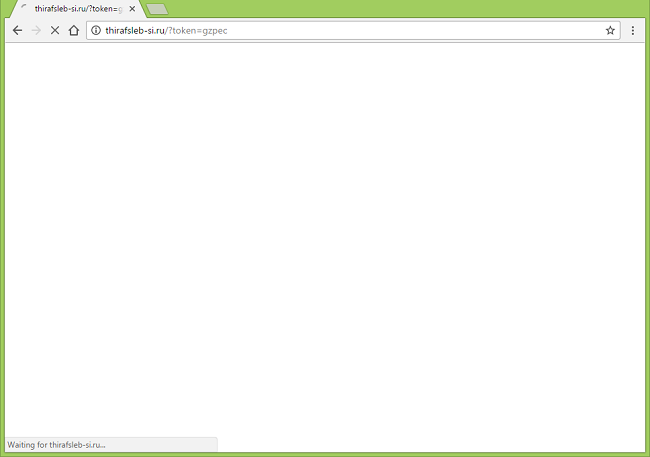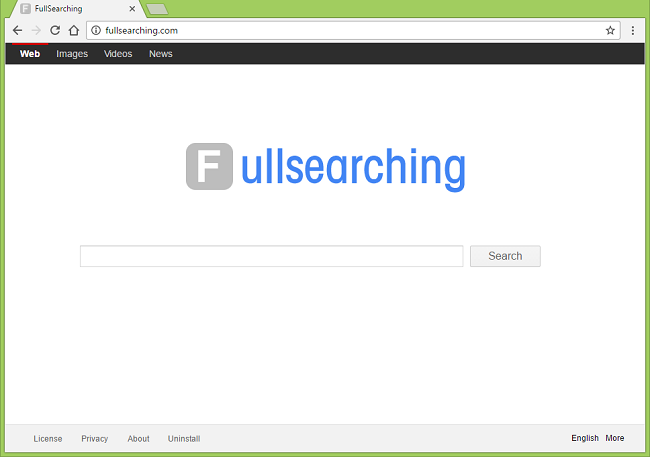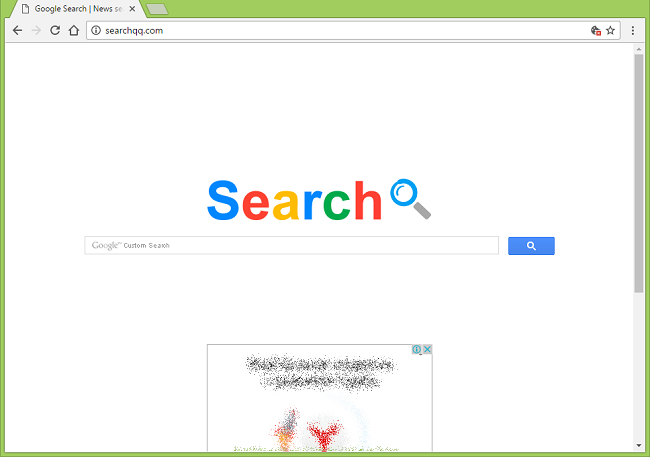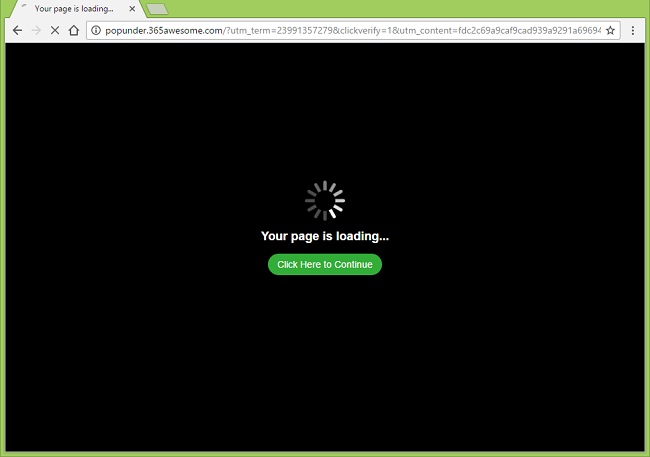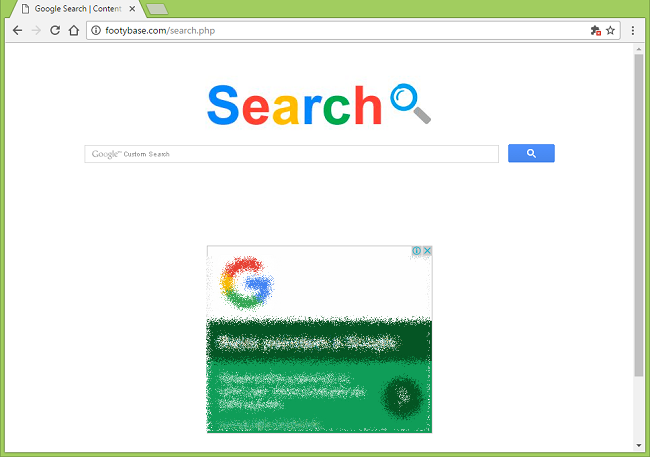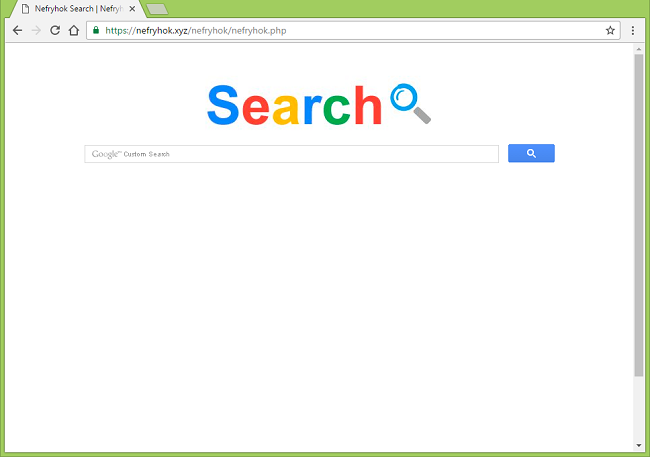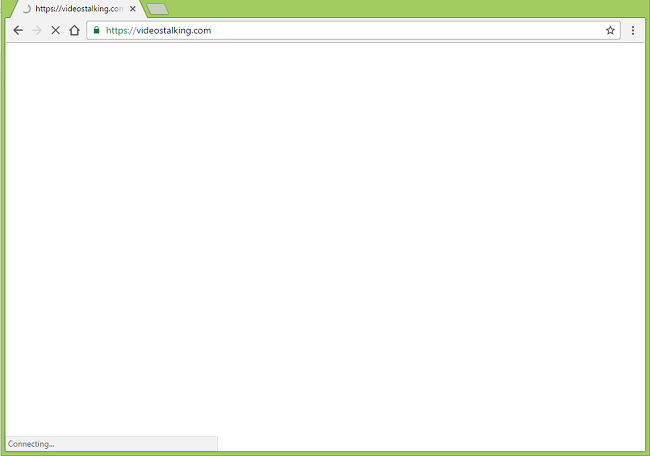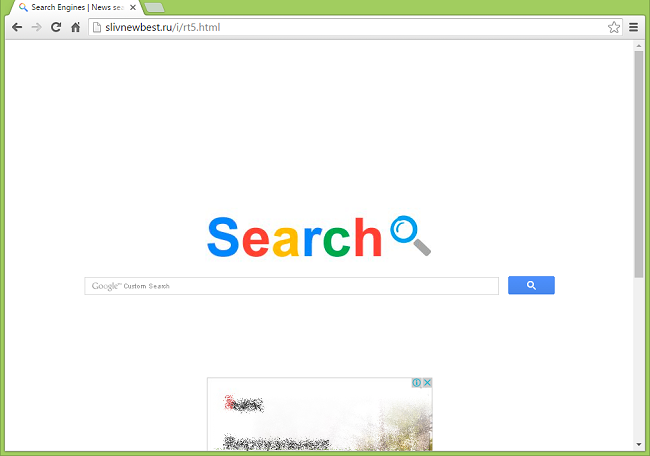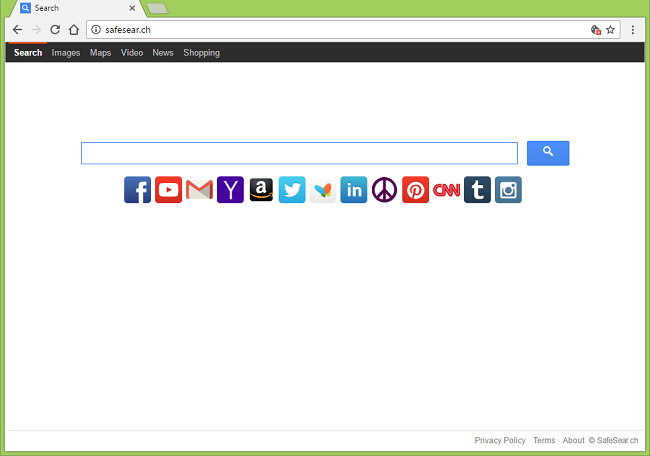
What Is Safesear.ch?
Safesear.ch may become your start page, homepage and default search engine without your willing participation; moreover, you might be prevented from changing these settings to something else. This makes a program that causes Safesear.ch redirects a browser hijacker and a PUP (potentially unwanted program). The Safesear.ch site itself is not a separate search engine; it uses custom search by Yahoo instead. http://www.safesear.ch/ is obviously created to generate income through advertising, while the browser hijacker forces people to visit the website and boost its traffic. This page describes how you can successfully delete Safesear.ch hijacker from your browsers.