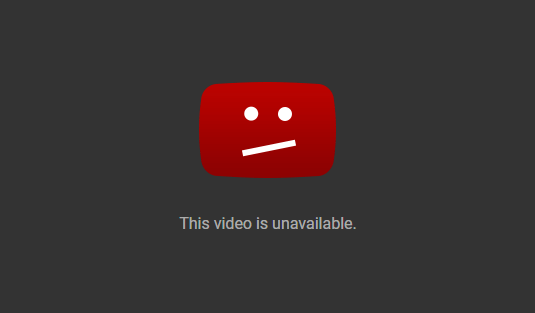
Probably everyone had encountered that problem at least once or twice: you open a link to a Youtube video, and the video is blocked, or even Youtube itself does not load if you are browsing from a work/school computer. Reasons for Youtube videos being inaccessible may vary. Sometimes it’s organizations or schools blocking Youtube on their networks to save bandwidth and to prevent employees or students from slacking off. Some countries (for example, China PR, and others) restrict access to certain videos or even to the whole youtube.com site. Finally, some videos may be blocked in some countries due to copyright issues or because the person that uploaded the video set restrictions for certain countries.
If you need to watch a Youtube video and it does not open, here are some methods to access blocked Youtube videos:
- Using a VPN
- Using Proxy sites
- Using Tor browser
- Downloading the video
- Using Google Public DNS or Open DNS
Using a VPN
Using a good VPN (virtual private network) is probably the most safe and secure way to access YouTube when it’s blocked. VPN encrypts all data transferred to and from your computer and provides you with a virtual IP address. Your network admin or ISP will not see what site you are accessing, and for YouTube it will look like you are connecting to it from another location and another IP, not your own.
After selecting a VPN provider, you will need to install their program or browser extension and turn it on. Some additional steps might be required, depending on the VPN provider: you should consult their documentation for specifics. After that you can open your browser and proceed to the video you wanted to watch.
We suggest you to use NordVPN. It is a multi-platform app, available for Windows, macOS, iOS, Android and Linux, that allows you to protect up to 6 devices at once. NordVPN encrypts your traffic and lets you browse the web anonymously, bypassing geo-restrictions. You can purchase a subscription ranging from 1 month to 2 years, with a 30-day money-back guarantee.
Free VPNs also exist, however many of those will sell your data to third parties. You should carefully read Privacy Policy and Terms of Use of these programs before using them. If you are looking for free VPNs, HotSpot Shield, TunnelBear, WindScribe offer free browser extensions with reduced functionality in addition to their pro versions. Also, Opera browser has a built-in VPN that can be accessed through browser settings.
Using Proxy
A proxy is similar to a VPN, but is far less reliable and secure. When you connect to a proxy, your traffic goes through its server so that to outsiders it looks like you’re in a different location, which allows you to bypass geoblocks. Unlike VPNs, proxies don’t encrypt data transferred between your computer and the Internet. This means your ISP, your network admins, etc. can see what sites you visit.
To connect to a proxy you can use a proxy site or download a browser extension. Lists of currently functioning proxy sites can be easily found via search engines. On the other hand, you can download a proxy browser extension. Just open the official site with extensions/add-ons for your browser and search for “proxy”. Then select an extension (pay attention to extensions’ recent reviews).
If you decided to use a proxy website, do the following:
- Open the site you selected.
- You will see an address bar. Enter the URL of the video you wanted to see.
- If you see a drop-down menu allowing you to select a country from which you seemingly will watch the video, select one.
Using Tor browser
Tor is a secure internet browser that hides users’ IP addresses to allow them to access and share online content anonymously. You can download it for free, but you’ll need to be an administrator for the device you install it on. When you browse through Tor, your data is routed through its network of servers where data packs will jump through several relays and exit the network at their destination. This stops network administrators, internet service providers and hackers from keeping track of your online activity. However, Tor does not encrypt your data, so the data is visible as soon as it leaves the network. One of the downsides of using Tor for watching videos is that videos will load very slowly. You can download Tor from its official website.
Downloading Youtube Video
If Youtube is blocked on your computer, you may still be able to download and watch a specific video. To do that, you’ll need to find a site that allows you to download Youtube videos (just use a search engine to find these sites) and you’ll need to know the URL (https://www.youtube.com/watch?v=[…]) of the video you want to watch. If you cannot access Youtube at all, you may search for the name of the video on a search engine to find out the URL. Then find a Youtube-downloading site that is not blocked on your computer and follow the instructions provided on the site.
Using Google Public DNS or Open DNS
If your ISP (Internet Service Provider) is the one blocking Youtube, you can use Google Public DNS or Open DNS to access YouTube. The following instructions will allow you to do that.
Change DNS settings on Windows
- Press Windows logo key and R key on your keyboard.
- Type ncpa.cpl and hit enter.
- Find Local Area Network or Ethernet and right-click on it.
- Select Properties.
- Find and double-click Internet Protocol Version 4 in the list.
- Select Use the following DNS server addresses.
- Type in the following addresses.
For Google DNS:
Preferred DNS Server: 8.8.8.8
Alternate DNS Server: 8.8.4.4
For Open DNS:
Preferred DNS Server: 208.67.222.222
Alternate DNS Server: 208.67.220.220 - Click OK.
Change DNS settings on Mac OS
- Select System Preferences (a cogwheel icon) from the bottom menu.
- In the newly opened window select Network.
- Click on Ethernet on the left side.
- Click Advanced… button in the bottom right corner.
- Select DNS tab on top.
- Add new DNS servers by clicking + button under the left panel and typing the addresses:
For Google DNS:
Preferred DNS Server: 8.8.8.8
Alternate DNS Server: 8.8.4.4
For Open DNS:
Preferred DNS Server: 208.67.222.222
Alternate DNS Server: 208.67.220.220 - Click OK.
- Click Apply.
I hate restricted content and I use NordVPN for bypassing them. It could be cheaper, yeah, but it works, and thats fine.
HOW DO YOU ACCESS YOUTUBE IF ITS BLOCKED!
how do i do it its blocked and i cant download it if you cant how do it do it
need help with youtube video becasue thier always getting blocked