What Is Super mac cleaner?
According to developers of this program, Super mac cleaner cleans optimizes and speeds up Mac performance. The main goal of Super Mac Cleaner is to find Mac problems and try to convince users to spend money on solving these problems. Unfortunately, problems that this application finds are not always true. Most people install this application either with intrusive advertisements that were encountered earlier. Super mac cleaner also comes with free downloads from the Internet when user downloads other free software. Super Mac Cleaner comes with specially designed installers and downloaders that contain advanced menus. Therefore we advise you to pay attention to what you download and read everything carefully. To quickly remove Super mac cleaner from your Mac OS you may run a scan with Norton; it is a great antivirus that may be able to remove Super mac cleaner from your Mac. Other apps that might be able to remove Super mac cleanerfrom Mac : Go to Applications folder and delete Super mac cleaner and other new and suspicious apps. Remove Super mac cleaner and another suspicious extensions, then change browsers’ homepage, new tab page, start page and default search engine.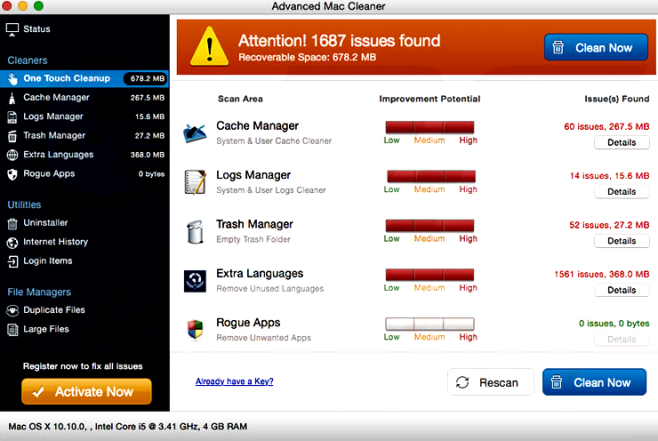
Super mac cleaner is potentially unwanted program which is presented as useful and legitimate application. Super Mac Cleaner includes tools such as cache, logs, garbage and file manager, fraudulent applications and history cleaner. But to fully utilize any of these features, you need to buy the Super Mac Cleaner app. Free version allows users to only look for problems, but not fix them. Super mac cleaner detects problems with device, and then prompts users to buy application to get rid of the detected problems. Very often applications of this type produce false results to make people pay money. It means that you can give away the money to developers just like that, without having problems. Of course, Super mac cleaner is not the only program of this kind. You can also familiarize yourself with such programs as Search.kimosachi.com or Search.maps2go.net. Super mac cleaner causes unwanted redirects, collects data and attacks users with intrusive advertisements. We strongly recommend you remove this application for benefit of your device. Please, read our article on.
How to Remove Super mac cleaner
Remove Super mac cleaner Automatically
CleanMyMac.Delete Rogue Applications:
Remove Super mac cleaner from browsers:
Remove Super mac cleaner from Safari:
Remove Super mac cleaner from Google Chrome:
 .
.Remove Super mac cleaner from Mozilla Firefox:
![]() and select Add-ons.
and select Add-ons.How to Protect Your Mac From Super mac cleaner and Other Adware: