What is Gandcrab v4 ransomware
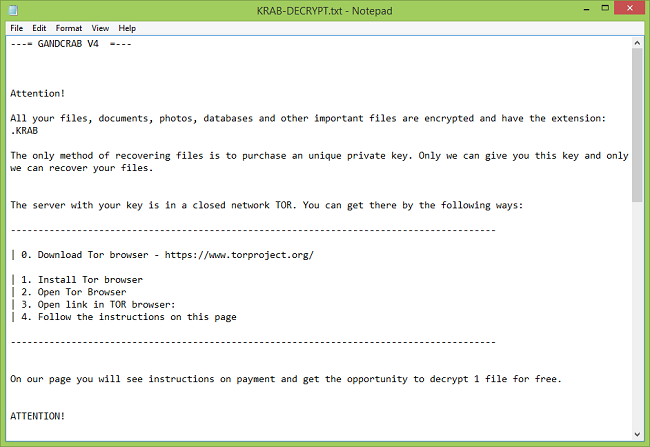
A new version of Gandcrab ransomware has been spotted in the wild last week; it upends .KRAB extension to encrypted files and leaves decryption notes named KRAB-DECRYPT.txt in every folder. The contents of KRAB-DECRYPT.txt:
—= GANDCRAB V4 =—
Attention!
All your files, documents, photos, databases and other important files are encrypted and have the extension: .KRAB
The only method of recovering files is to purchase an unique private key. Only we can give you this key and only we can recover your files.
The server with your key is in a closed network TOR. You can get there by the following ways:
—————————————————————————————-
| 0. Download Tor browser – https://www.torproject.org/
| 1. Install Tor browser
| 2. Open Tor Browser
| 3. Open link in TOR browser:
| 4. Follow the instructions on this page
—————————————————————————————-
On our page you will see instructions on payment and get the opportunity to decrypt 1 file for free.
ATTENTION!
IN ORDER TO PREVENT DATA DAMAGE:
* DO NOT MODIFY ENCRYPTED FILES
* DO NOT CHANGE DATA BELOW
[…]
Ransomware is a type of malware that restricts victims’ access to their data and demands money to give it back. Most ransomware nowadays encrypts users’ important files (documents, pictures, databases, etc.) with a strong encryption method, and the only way to decrypt them is by using the decryption key which is stored on ransomware authors’ servers and is individual for every victim. Sometimes free decryptors become available but that is not a guarantee: security researchers always analyse new variants of ransomware to try and find some vulnerability that will allow them to decrypt files but they don’t often succeed. In the case of Gandcrab the very first variant have been found to be decryptable, however in the second version that vulnerability has been patched. So far there is no way to decrypt .KRAB files for free, but there are methods of file recovery that may be successful in some cases.
Update (Oct. 30, 2018): Antivirus company Bitdefender developed and released a decryptor for Gandcrab versions 1, 4 and 5.
How to Remove Gandcrab v4 Ransomware
If you have working backups of your encrypted files or you are not going to try and recover lost files, then scan your computer with one or several antivirus and anti-malware programs or reinstall the operating system altogether.
Some alternatives:
Norton (Windows, macOS, iOS, Android) The link may not work correctly if your country is currently under sanctions.
Norton (Windows, macOS, iOS, Android) The link may not work correctly if your country is currently under sanctions.
However, if you want to try all possible ways of recovering encrypted files, including data recovery tools, then I suggest you use these tools first and scan with anti-malware later. Skip to the explanation
How to Recover Files Encrypted by Gandcrab v4 Ransomware
If you want to recover files encrypted by ransomware you can either try to decrypt them or use methods of file recovery.
Ways to decrypt the files:
- Contact the ransomware authors, pay the ransom and possibly get the decryptor from them. This is not reliable: they might not send you the decryptor at all, or it might be poorly done and fail to decrypt your files.
- Wait for security researchers to find some vulnerability in the ransomware that would allow you to decrypt files without paying. This turn of events is possible but not very probable: out of thousands of known ransomware variants only dozens were found to be decryptable for free. You can visit NoMoreRansom site from time to time to see if free decryptor for Gandcrab v4 exists.
- Use paid services for decryption. For example, antivirus vendor Dr. Web offers its own decryption services. They are free for users of Dr.Web Security Space and some other Dr. Web’s products if Dr. Web have been installed and running at the time of encryption (more detail). For users of other antiviruses the decryption, if it’s deemed possible, will cost €150. According to Dr. Web’s statistics, the probability of them being able to restore files is roughly 10%.
Other ways to recover encrypted files:
- Restore from backup. If you make regular backups to a separate device and check from time to time that those are in working order and files can be successfully restored – well, you probably won’t have any problems getting back your files. Just scan your computer with a couple of AVs and anti-malware programs or reinstall operating system, and then restore from backup.
- Recover some files from cloud storage (DropBox, Google Drive, OneDrive, etc.) if you have one connected. Even if encrypted files were already synced to the cloud, a lot of cloud services keep old versions of altered files for some time (usually 30 days).
- Recover Shadow Volume Copies of your files if those are available – ransomware usually tries to delete them too. Volume Shadow Copy Service (VSS) is a Windows technology that periodically creates snapshots of your files and allows you to roll back changes made on those files or recover deleted files. VSS is enabled together with System Restore: it’s turned on by default on Windows XP to Windows 8 and disabled by default on Windows 10.
- Use file recovery software. This probably won’t work for Solid State Drives (SSD – it is a newer, faster and more expensive type of data-storage devices) but is worth a try if you store your data on a Hard Disc Drive (HDD – older and more common as of yet storage device). When you delete a file from your computer – and I mean completely delete: use Shift + Del or empty the Recycle Bin – on SSD it gets wiped from the drive right away. On HDD however, it rather gets marked as deleted, and the space it occupies on a hard drive – as available for writing, but the data is still there and usually recoverable by special software. However, the more you use the computer, especially if you do something that writes new data on the hard drive, the more chance that your deleted file gets overwritten and will be gone for good. That is why, in this guide we will try to recover deleted files (as you remember, ransomware creates an encrypted copy of a file and deletes the original file) without installing anything on a disk. Just know that this still might not be enough to successfully recover your files – after all, when ransomware creates encrypted files it writes new information on a disk, possibly on top of files it just deleted. This actually depends on how much free space is there on your hard drive: the more free space, the less chance that new data will overwrite the old data.
- This might void your warranty.
- It’s harder to do with laptops, and you’ll need a special case (disk enclosure) to put a hard drive in before connecting it to another machine.
- It is possible to infect the other computer if you open a file from the infected drive before scanning the drive with AVs and removing all found malware; or if all AVs fail to find and delete the malware.
- Restart the computer.
- Once you see a boot screen tap F8 key continuously until a list of options appears.
- Using arrow keys, select Safe Mode with Networking.
- Press Enter.
- Hold down Windows key
 and hit X key.
and hit X key. - Select Shut down or sign out.
- Press Shift key and click on Restart.
- When asked to choose an option, click on Advanced options => Startup Settings.
- Click Restart in the bottom right corner.
- After Windows reboots and offers you a list of options, press F5 to select Enable Safe Mode with Networking.
- Launch Shadow Explorer.
- On the top left part of the window you can select a disk (C:\, D:\, etc.) and a date when a snapshot of files was taken.
- To recover a file or a folder right-click on it and select Export….
- Choose where do you want to put the files.
Going further, we need to 1) stop ransomware from encrypting files that we recover, if malware is still active; 2) try not to overwrite files deleted by ransomware. The best way to do it is disconnect your hard drive and connect it to another computer. You will be able to browse all your folders, scan them with antivirus programs, use file recovery software or restore data from Shadow Volume Copies. Although it is better to download all tools you’ll need beforehand and disconnect the computer from the Internet before connecting the infected hard drive, just to be safe.
Disadvantages of this method:
Another, easier, way is to load into Safe Mode and do all file recovery measures from there. However, that will mean using the hard drive and potentially overwriting some data. In this case it’s preferable to use only portable versions of recovery software (the ones that don’t require installation), download them onto an external device, and save any recovered files onto an external device too (external hard drive, thumb drive, CD, DVD, etc.).
Boot Into Safe Mode:
 Windows XP,
Windows XP,  Windows Vista,
Windows Vista,  Windows 7:
Windows 7:
 Windows 8,
Windows 8,  Windows 8.1,
Windows 8.1,  Windows 10:
Windows 10:
Back up Your Encrypted Files
It is alwayse advisable to create a copy of the encrypted files and put it away. That might help you if free ransomware decryptor becomes available in the future, or if you decide to pay and get the decryptor but something goes wrong and files get irreparably damaged in the process of decryption.
Use File Recovery Tools to Recover Files
Screenshot:

About Stellar Data Recovery
Recover Encrypted Files From Shadow Copies.
The easiest way to access Shadow Volume Copies is by using a free tool called Shadow Explorer. Just download the latest version and install it (or download the portable version).
Remove Gandcrab v4 Ransomware
Now that you have your recovered or still encrypted files on an external device, it is time to scan your computer with AV and anti-malware software or, better yet, reinstall the operating system, to fully get rid of possible ransomware traces. Remember to also scan your external device before putting files back on your computer!


Hello Dear,
I have a problem my all computer files are corrupt and makes .krab file what can i do
please tell me how to remove this virus and recover my files
thanks
Hello,
Unfortunately, at this time there is no free decryptor available for Gandcrab 4. You may backup your encrypted files somewhere and check Nomoreransom.org from time to time; if the free decryptor appears, it will be offered for download there (they have a decryptor for the first Gandcrab, for example, made by Bitdefender). As for removal, you can use any good antivirus or anti-malware program. This article also describes methods of file recovery; in some cases people do recover a part of their files that way.
Please tell me if any free decryptor available
Any news on the decryptor?
Unfortunately nothing so far.
Hello Diana,
I have succeeded in removing Grandcrab V4 ransomware from my computer, but the remaining files are changed to the KRAB format. Please help me, what do I have to do with a file that has a KRAB extension?
Thank you very much.
you can do nothing as of now !
Just do a format of drives..
Thats it 🙂