What Is Unanalytics.com?
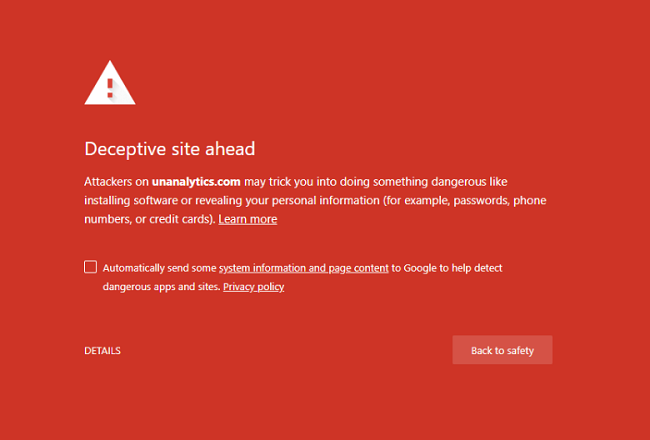
If you get a red security warning page stating Deceptive site ahead. Attackers on unanalytics.com may trick you into doing something dangerous like installing software or revealing your personal information (for example, passwords, phone numbers, or credit cards) when trying to access normal sites, that is most likely caused by one of your browser extensions. A popular extension Better History has been removed from Chrome Web Store recently for collecting users’ data and displaying ads. Unanalytics.com is a site that Better History connects to and it has been marked as deceptive by Google. If you don’t have Better History installed, then some other browser extension is probably connecting to that site. This removal guide will help you to uninstall the offending extension and get rid of Unanalytics.com warning.
How to Remove Unanalytics.com
The easiest method to get rid of Unanalytics.com and other adware and malware that may be installed on your PC is to run an anti-malware program. SpyHunter is a powerful anti-malware solution that protects you against malware, spyware, ransomware and other types of Internet threats. SpyHunter is available for Windows and macOS devices.
Other software that may be able to get rid of Unanalytics.com:
Norton (Windows, macOS, iOS, Android) The link may not work correctly if your country is currently under sanctions.
Malwarebytes (Windows)
You can also remove Unanalytics.com by hand using the following instructions.
Remove Unanalytics.com From Browsers:
Delete Better History if you have it. If not, disable all extensions. Start enabling them one by one and check each time if Warning page appears when you go to https sites. Once you find the offending extension uninstall it.
Remove Unanalytics.com extension from Google Chrome:
- Click on three dots menu button
 .
. - Select More tools ⇒ Extensions.
- To disable an extension, click on a blue toggle so that it becomes grayed out
- To remove an extension, click REMOVE under it, then click Remove in the dialog box.
Note: If you cannot access the Extensions page, click on the top left corner of Chrome window and open Task Manager. End processes for any unfamiliar extensions that are running. Then go to the Extensions page and delete these extensions.
Alternatively, go to %LocalAppData%\Google\Chrome\User Data\Default\Extensions (just copy that path and paste into the address bar of Windows Explorer/File Explorer). Delete all folders within (that will remove all your installed extensions) or search the Internet for the folders’ names to figure out which extension compares to which folder and delete suspicious ones.
Remove Unanalytics.com extension from Mozilla Firefox:
- Click on menu button
 and select Add-ons.
and select Add-ons. - Go to Extensions tab.
- To uninstall an add-on, click on Remove button next to it.
Note: If the extension is impossible to delete, click on =>
=>  => Restart with Add-ons Disabled…. In the dialog boxes click Restart => Start in Safe Mode. Restart Firefox in normal mode after you are finished.
=> Restart with Add-ons Disabled…. In the dialog boxes click Restart => Start in Safe Mode. Restart Firefox in normal mode after you are finished.
Remove Unanalytics.com add-on from Internet Explorer:
- Click Tools button
 in the top-right corner.
in the top-right corner. - Select Manage add-ons.
- In the drop-down menu under Show: select All add-ons.
- To delete an add-on, double-click it, in the new window click Remove.
Remove Unanalytics.com extension from Opera:
- Press Ctrl +Shift + E keys to open extensions manager.
- To remove the extension, click on the x button next to it.
- Click OK when asked to confirm.
How to Protect Your PC From Unanalytics.com and Other Adware:
- Get a powerful anti-malware software, capable of detecting and eliminating PUPs. Having several on-demand scanners would be a good idea too.
- Keep Windows firewall enabled or get a third-party one.
- Keep your OS, browsers and security utilities updated. Malware creators find new browser and OS vulnerabilities to exploit all the time. Software writers, in turn, release patches and updates to get rid of the known vulnerabilities and lesser the chance of malware penetration. Antivirus program’s signature databases get updated every day and even more often to include new virus signatures.
- Adjust your browsers’ settings to block pop-ups and to load plug-ins only when clicked.
- Download and use Adblock, Adblock Plus, uBlock Origin or one of the similar trustworthy extensions for blocking third-party advertisements on web-sites.
- Don’t just click on any link you see while browsing the web. That applies particularly to links in comments, on forums, or in instant messengers. Pretty often these are spam links. Sometimes they are used for increasing the traffic to websites, but often enough they will land you on pages that will try to execute a malicious code and infect your computer. Links from your friends are suspect too: the person who shares a cute video might not know that the page contains threatening script.
- Don’t download software from unverified web-sites. You can easily download a trojan (malware that pretends to be a useful application); or some unwanted programs could get installed along with the app.
- When installing freeware or shareware, be sensible and don’t rush through the process. Choose Custom or Advanced installation mode, look for checkboxes that ask for your permission to install third-party apps and uncheck them, read End User License Agreement to make sure nothing else is going to get installed. You can make exceptions for the apps you know and trust, of course. If declining from installing unwanted programs is not possible, we advise you to cancel the installation completely.
 .
.