What is Orbit Ransomware?
Orbit Ransomware is a malicious software that infects computers by encrypting files on the system and demanding a ransom in exchange for the decryption key. It typically spreads through malicious email attachments, compromised websites, or fake software downloads. Once installed on a computer, Orbit Ransomware adds the .orbit file extension to encrypted files, making them inaccessible to the user.
The ransomware uses strong encryption algorithms, such as AES or RSA, to encrypt the files, making it nearly impossible to decrypt them without the decryption key. A ransom note is usually created by Orbit Ransomware and placed on the desktop or in folders containing encrypted files, providing instructions on how to pay the ransom to receive the decryption key. While there may be some decryption tools available for certain ransomware variants, it is important to exercise caution when using them, as they may not always be effective or could potentially harm your files further. If you have been infected with Orbit Ransomware, it is recommended to seek the assistance of cybersecurity professionals to safely decrypt your files and remove the ransomware from your system.
Ransom note:
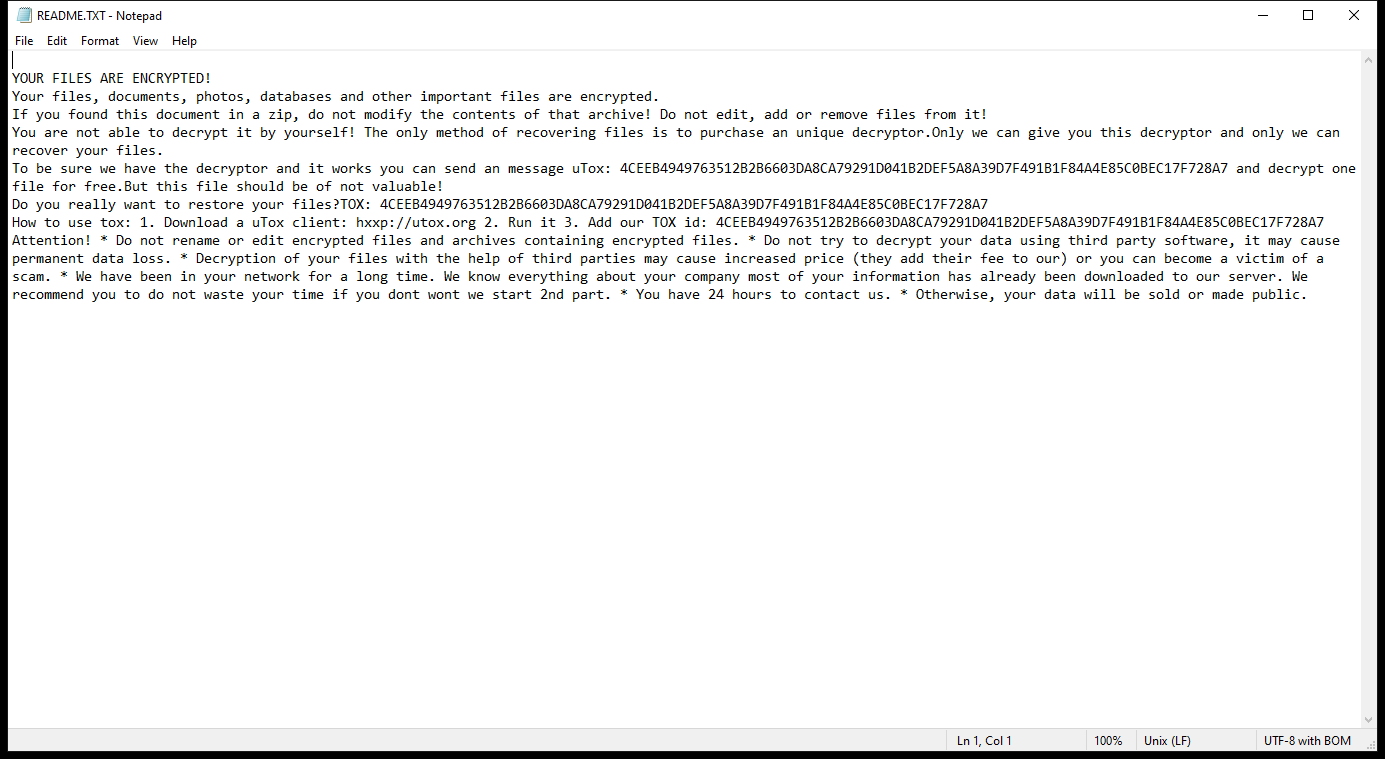
README.TXT contents:
YOUR FILES ARE ENCRYPTED!
Your files, documents, photos, databases and other important files are encrypted.
If you found this document in a zip, do not modify the contents of that archive! Do not edit, add or remove files from it!
You are not able to decrypt it by yourself! The only method of recovering files is to purchase an unique decryptor.Only we can give you this decryptor and only we can recover your files.
To be sure we have the decryptor and it works you can send an message uTox: 4CEEB4949763512B2B6603DA8CA79291D041B2DEF5A8A39D7F491B1F84A4E85C0BEC17F728A7 and decrypt one file for free.But this file should be of not valuable!
Do you really want to restore your files?TOX: 4CEEB4949763512B2B6603DA8CA79291D041B2DEF5A8A39D7F491B1F84A4E85C0BEC17F728A7
How to use tox: 1. Download a uTox client: hxxp://utox.org 2. Run it 3. Add our TOX id: 4CEEB4949763512B2B6603DA8CA79291D041B2DEF5A8A39D7F491B1F84A4E85C0BEC17F728A7
Attention! * Do not rename or edit encrypted files and archives containing encrypted files. * Do not try to decrypt your data using third party software, it may cause permanent data loss. * Decryption of your files with the help of third parties may cause increased price (they add their fee to our) or you can become a victim of a scam. * We have been in your network for a long time. We know everything about your company most of your information has already been downloaded to our server. We recommend you to do not waste your time if you dont wont we start 2nd part. * You have 24 hours to contact us. * Otherwise, your data will be sold or made public.
How Ransomwares Like Orbit Ransomware Ends Up on Users’ Computers:
Ransomware employs various methods to infect computers, exploiting vulnerabilities in both software and human behavior. One common tactic involves malicious email attachments or links, where unsuspecting users inadvertently download and execute the ransomware payload. Additionally, attackers may exploit software vulnerabilities, exploiting security flaws in outdated systems or applications to gain unauthorized access. Another avenue is through malicious websites or ads, which can silently install ransomware when visited. Furthermore, ransomware can spread through networked devices, leveraging weak passwords or unsecured connections to infiltrate entire systems.
- Remove Orbit Ransomware Automatically
- Back up Your Encrypted Files
- Decrypt .orbit Files
- Restore .orbit Files With File Recovery Tools
- Recover Encrypted Files From Shadow Copies
- How to Protect Your PC From Malware and Prevent Ransomware Infections In the Future
Remove Orbit Ransomware
First, we advise you to scan your computer with an antivirus to find and remove all remaining instances of Orbit Ransomware.
Other anti-malware software that may be able to get rid of Orbit Ransomware:
Norton (Windows, macOS, iOS, Android) The link may not work correctly in some countries.
Malwarebytes (Windows)
Back up Your Encrypted Files:
We advise you to create a copy of the encrypted files and put it away. That might help you if free ransomware decryptor becomes available in the future, or if you decide to pay and get the decryptor but something goes wrong and files get irreparably damaged in the process of decryption.
Decrypt .orbit Files:
Most ransomware use very complex encryption methods. Only the creators have the special key needed to unlock the files. Without this key, it’s impossible to get the data back. Usually, the hackers keep these keys on their own servers, not on the infected computers. Some ransomware is so well-made that it’s almost impossible to recover files without the hackers’ help. But some are not so good and have mistakes, like using the same key for everyone or keeping keys on the infected computer. That’s why it’s a good idea to look for tools to unlock your files if you get hit by ransomware. You can use NoMoreRansom site to find if a specific decryption tool for Orbit Ransomware exists.
Restore .orbit Files With File Recovery Tools:
Screenshot:

About Stellar Data Recovery
- Retrieves data from formatted, encrypted, or corrupted drives.
- Free trial version allows user to scan, preview and download up to 1GB of data.
- Supports Windows 11, 10, 8 and 7. A Mac variant is also available.
Recover Encrypted Files From Shadow Copies:
Shadow Explorer is a free tool designed to access Shadow Volume Copies in Windows systems. It allows users to retrieve previous versions of files and folders stored in these shadow copies. By selecting a specific disk and date, users may be able to recover lost or overwritten data. Download and install the latest version of Shadow Explorer, or opt for the portable version.
- Launch Shadow Explorer.
- On the top left part of the window pick a disk (C:\, D:\, etc.) and a date when a snapshot of files was captured.
- To retrieve file or a folder, right-click on it and select Export.
- Select the destination where you want to store the files
How to Protect Your PC From Malware and Prevent Ransomware Infections In the Future:
- Keep software updated: Regularly update your operating system, antivirus software, and other applications to patch security vulnerabilities.
- Use antivirus and anti-malware software: Install reputable antivirus and anti-malware programs to detect and remove ransomware threats.
- Enable firewall: Activate and properly configure a firewall to monitor and block suspicious network traffic.
- Backup data regularly: Create and maintain regular backups of important files and data on separate storage devices or cloud services to mitigate the impact of a ransomware attack.
- Exercise caution with email: Be cautious when opening email attachments or clicking on links, especially from unknown or suspicious senders.
- Stay informed: Stay up-to-date on the latest ransomware threats, tactics, and prevention strategies to adapt your defenses accordingly.
