What Is Chromesearch.win?
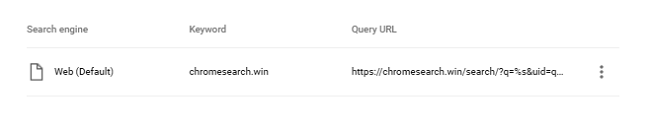
If your default search engine has been set to Web (Default), keyword: chromesearch.win, query URL: https://chromesearch.win/search/?q=%s&uid=[…] without your participation, and your browser is claiming that “this setting is enforced by your administrator”, then a browser hijacker is at fault. A browser hijacker is a piece of software that changes default search and sometimes other browser settings to generate traffic for specific sites by forcing users to visit those sites repeatedly. In this particular case the browser hijacker also makes changes to Windows Group Policy which is designed for corporate networks and allows admins to manage programs and settings on their users’ computers. Chromesearch.win browser hijacker uses this Windows feature to make chromesearch.win “enforced by your administrator” and essentially unremovable. This step-by-step removal guide will help you to reset Group Policy and get rid of Chromesearch.win.
How Did Chromesearch.win End up on My PC?
Browser hijackers have various ways of distribution but the most common is bundling with freeware: when you install a free program or game, usually the installer will offer you to install several more apps that you can decline. Sometimes those apps are hidden, and you will see them only if you select “custom” installation instead of an “express” or a “recommended” one. Pirated software also can be a source of browser hijackers, as well as other PUPs (potentially unwanted programs) and often even malware.
How to Remove Chromesearch.win
Before going after the browser hijacker itself you need to delete Group Policy files.
Note: this solution is for home computers only. If your computer at work is infected, contact IT personnel instead.
- Open %WINDIR%\System32\GroupPolicy folder (just copy that path and paste into the address bar of Windows Explorer). Delete the contents of that folder.
- Next open %WINDIR%\System32\GroupPolicyUsers and delete the contents.
- Restart the computer.
Alternatively, you can open Command Prompt (right-click and select “Run as Administrator”) and enter following commands one by one:
rd /S /Q “%WinDir%\System32\GroupPolicyUsers”
rd /S /Q “%WinDir%\System32\GroupPolicy”
gpupdate /force
After that you may use our instructions to remove Chromesearch.win manually, and/or run an anti-malware program to get rid of this browser hijacker and make sure no other malware and adware is present on your PC. SpyHunter is a powerful anti-malware solution that protects you against malware, spyware, ransomware and other types of Internet threats. SpyHunter is available for Windows and macOS devices.
Other good anti-malware software:
Norton (Windows, macOS, iOS, Android) The link may not work correctly if your country is currently under sanctions.
Norton (Windows, macOS, iOS, Android) The link may not work correctly if your country is currently under sanctions.
Malwarebytes (Windows)
You can also remove Chromesearch.win by hand using the following instructions.
Remove Chromesearch.win From Browsers:
To get rid of Chromesearch.win, either reset browser settings or remove any new and suspicious extensions from browsers and set new tab page and default search provider.
Reset Google Chrome Settings:
Note: This will disable your extensions and themes, clear cookies and site data, as well as change content settings, start page, new tab page and search engine to default.
- Open a new tab.
- Copy and paste into the address bar: chrome://settings/resetProfileSettings
- Press Enter.
- In the dialog box click Reset.
Alternative Way to Get Rid of Chromesearch.win in Google Chrome:
- Click on three dots menu button
 at the top right corner of the window.
at the top right corner of the window. - Select More tools ⇒ Extensions.
- To remove an extension, click on a trashcan to the right of it.
- Click Remove in the dialog box.
- Right-click the address bar and select Edit search engines….
- Click on three dots button
 next to the search provider you want and select Make default.
next to the search provider you want and select Make default. - Click on three dots button
 next to hijacker search engine and select Remove from list.
next to hijacker search engine and select Remove from list. - Click on back arrow at the top of the page (near Manage search engines).
- Under On startup section select Open the New Tab page.
- Scroll to the top. Under Appearance section enable Show Home button setting.
- Clear the textfield of the existing address. Put the one you want or select New Tab page.
- Close Settings tab.
Note: If you cannot access the Extensions page, click on the top left corner of Chrome window and open Task Manager. End processes for any unfamiliar extensions that are running. Then go to the Extensions page and delete these extensions.
Alternatively, go to %LocalAppData%\Google\Chrome\User Data\Default\Extensions (just copy that path and paste into the address bar of Windows Explorer/File Explorer). Delete all folders within (that will remove all your installed extensions) or search the Internet for the folders’ names to figure out which extension compares to which folder and delete suspicious ones.
Reset Mozilla Firefox Settings:
Note: Your extensions and themes, among other things, will get deleted.
- Click on menu button
 .
. - Click on help button
 and select Troubleshooting Information.
and select Troubleshooting Information. - Click Refresh Firefox… in the top-right corner.
- In the dialog box click Refresh Firefox.
Alternative Way to Get Rid of Chromesearch.win in Mozilla Firefox:
- Click on menu button
 and select Add-ons.
and select Add-ons. - Go to Extensions tab.
- To uninstall an add-on, click on Remove button next to it.
- Click on the search icon in the search bar and click Change Search Settings.
- Select search engine you want from the drop-down menu.
- Highlight the hijacker search engine in the table below and click Remove.
- Go to General tab.
- Under Startup section click Restore to Default button.
Note: If the extension is impossible to delete, click on ![]() =>
=> ![]() => Restart with Add-ons Disabled…. In dialog boxes click Restart => Start in Safe Mode. Repeat steps 1-3. Restart Firefox in normal mode after you are finished.
=> Restart with Add-ons Disabled…. In dialog boxes click Restart => Start in Safe Mode. Repeat steps 1-3. Restart Firefox in normal mode after you are finished.
Reset Internet Explorer Settings:
Note: This will remove most of your saved browser data, including extensions, passwords and the majority of browser settings.
- Click Tools button
 in the top-right corner.
in the top-right corner. - Select Internet options.
- Go to Advanced tab.
- Click Reset… button.
- Put checkmark in Delete personal settings checkbox.
- Click Reset.
Alternative Way to Get Rid of Chromesearch.win in Internet Explorer:
- Click Tools button
 in the top-right corner.
in the top-right corner. - Select Manage add-ons.
- In the drop-down menu under Show: select All add-ons.
- To delete an add-on, double-click it; in the new window click Remove.
- Go to Search Providers tab.
- Right-click the search engine you want and click Set as default.
- Right-click the hijacker search engine and click Remove.
- Click Close.
- Click Tools button
 .
. - Select Internet options.
- Under Home page section click Use new tab or enter the URL you want.
- Click OK.
Reset Opera Settings:
Note: This will delete all saved data including bookmarks and passwords and return the browser to freshly installed state.
- Exit Opera browser.
- Open File Explorer.
- Go to C:\Users\username\AppData\Roaming\Opera\Opera, where username is the name of your Windows account.
- Find and delete Operapref.ini file.
Alternative Way to Get Rid of Chromesearch.win in Opera:
- Press Ctrl +Shift + E keys to open extensions manager.
- To remove an add-on, click on the x button next to it.
- Click OK when asked to confirm.
- Click on the top-left corner, select Settings.
- In the Search section select one of the search engines from the list.
- In the On startup section select Open the start page.
- Click OK.
Remove Chromesearch.win From Programs and Features:
Go to Programs and Features, uninstall suspicious programs, programs you don’t remember installing, or programs you installed just before Chromesearch.win appeared on your browser. When you are not sure if a program is safe, look for the answer on the Internet.
Windows XP:
- Click Start.
- In the Start menu select Settings => Control Panel.
- Find and click Add or Remove Programs.
- Click on the program.
- Click Remove.
Windows Vista:
- Click Start.
- In the Start menu select Control Panel.
- Find and click Uninstall a program.
- Click on the program.
- Click Uninstall.
Windows 7:
- Click Start.
- In the Start menu select Control Panel.
- Find and select Programs and Features or Uninstall a program.
- Click on the program.
- Click Uninstall.
Windows 8 / Windows 8.1:
- Press and hold Windows key
 and hit X key.
and hit X key. - Select Programs and Features from the menu.
- Click on the program.
- Click Uninstall.
Windows 10:
- Press and hold Windows key
 and hit X key.
and hit X key. - Select Programs and Features from the menu.
- Click on the program.
- Click Uninstall.
How to Protect Your PC From Chromesearch.win and Other Browser Hijackers:
- Get a powerful anti-malware software, capable of detecting and eliminating PUPs. Having several on-demand scanners would be a good idea too.
- Keep Windows firewall enabled or get a third-party one.
- Keep your OS, browsers and security utilities updated. Malware creators find new browser and OS vulnerabilities to exploit all the time. Software writers, in turn, release patches and updates to get rid of the known vulnerabilities and lesser the chance of malware penetration. Antivirus program’s signature databases get updated every day and even more often to include new virus signatures.
- Adjust your browsers’ settings to block pop-ups and to load plug-ins only when clicked.
- Download and use Adblock, Adblock Plus, uBlock or one of the similar trustworthy extensions for blocking third-party advertisements on web-sites.
- Don’t just click on any link you see while browsing the web. That applies particularly to links in comments, on forums, or in instant messengers. Pretty often these are spam links. Sometimes they are used for increasing the traffic to websites, but often enough they will land you on pages that will try to execute a malicious code and infect your computer. Links from your friends are suspect too: the person who shares a cute video might not know that the page contains threatening script.
- Don’t download software from unverified web-sites. You can easily download a trojan (malware that pretends to be a useful application); or some unwanted programs could get installed along with the app.
- When installing freeware or shareware, be sensible and don’t rush through the process. Choose Custom or Advanced installation mode, look for checkboxes that ask for your permission to install third-party apps and uncheck them, read End User License Agreement to make sure nothing else is going to get installed. You can make exceptions for the apps you know and trust, of course. If declining from installing unwanted programs is not possible, we advise you to cancel the installation completely.
Sir
You are Awesome , I followed google’s instruction and failed,even tried to run anti maleware.
Open %WINDIR%\System32\GroupPolicy folder (just copy that path and paste into the address bar of Windows Explorer). Delete the contents of that folder.
Next open %WINDIR%\System32\GroupPolicyUsers and delete the contents.
Restart the computer.
This Works!!!
Dear Sir,
thank you too. Same problem, same successful solution as Mr. Rohit.
Everything else including Zemana etc. did not work.
TV
Great! This worked, I tried all the other solutions, antimalware software and nothing helped… removing the GroupPolicy folders (one is a hidden system folder) worked as a charm.. Thank You!!!
Thank you so much…
thx
Thank you so much. Very helpful article
Thanks for the solution –
Open %WINDIR%\System32\GroupPolicy folder (just copy that path and paste into the address bar of Windows Explorer). Delete the contents of that folder.
Next open %WINDIR%\System32\GroupPolicyUsers and delete the contents.
It worked very nicely
Thank you so much
Thank you so much for providing this fix. I am in you debt.
I had chromesearch.win in Google Chrome browser, this helped me: [deleted]
1. Instal Zemana AntiMalware
2. Scan system
3. ok
thanks fam u da real mvp
Hallelujah! Thank you So much! This worked for me
Finallyyy this worked thank you so much :))))))
Thanks Editor !
It’s work i found this useful
Alternatively, you can open Command Prompt (right-click and select “Run as Administrator”) and enter following commands one by one:
rd /S /Q “%WinDir%\System32\GroupPolicyUsers”
rd /S /Q “%WinDir%\System32\GroupPolicy”
gpupdate /force
It almost wasted my 1 hour to search around in internet. have tried numerous of way but only update the group policy help me.
Thank you so much
Thank you, no dubious publicity for sponsors, simply solid, proven advice and IT TOTALLY WORKED!
Thank u so much,i be tring 2 day for this problem and try any program,finaly the(zemana malware)fixed my problem.tnx
thank you so much, it really works
OMG THANK YOU SO MUCH!!!! I HAVE HAS THIS THING FOR SO LONG AND YOU WERE THE ONLY SITE THAT WORKED!!!
Thank you so much! You are heaven-sent for a noob like me. I followed the alternative one using the command prompt and it worked.
this worked for me too, thanks a lot, damn hijackers!