What is Nqedrmt ransomware
![Nqedrmt's ransom note:
ALL YOUR DOCUMENTS PHOTOS DATABASES AND OTHER IMPORTANT FILES HAVE BEEN ENCRYPTED!
====================================================================================================
Your files are NOT damaged! Your files are modified only. This modification is reversible.
The only 1 way to decrypt your files is to receive the private key and decryption program.
Any attempts to restore your files with the third party software will be fatal for your files!
====================================================================================================
To receive the private key and decryption program follow the instructions below:
1. Download 'Tor Browser' from https://www.torproject.org/ and install it.
2. In the 'Tor Browser' open your personal page here:
[REDACTED]
Note! This page is available via 'Tor Browser' only.
====================================================================================================
Also you can use temporary addresses on your personal page without using 'Tor Browser':
[REDACTED]
Note! There are temporary addresses! They will be available for a limited amount of time!](https://www.computips.org/wp-content/uploads/2022/06/how-to-remove-nqedrmt-ransomware-632x419.png)
Nqedrmt ransomware is an illegal program that is a part of the Magniber ransomware family. It is known to spread through malicious websites that mimic the look of Windows Update, as well as by exploiting the flaws in the Internet Explorer browser. It is, of course, possible for it to infect computers in other ways as well – these are just the most common ones. It mainly targets people in Asian countries like China, South Korea, and Singapore.
Ransomware in general, in case you’re not familiar, is a class of viruses that generate money for the hacker through extortion. The ransomware virus, once on the victim’s computer, will encrypt all the data, and then demand ransom to decrypt it via a ransom note. The image above contains Nqedrmt’s ransom note if you’re interested in reading it. Otherwise, here’s a summary.
The ransom note is called “README.html”. It contains no important information – instead, the victim is asked to download Tor Browser and navigate to their personalized page.
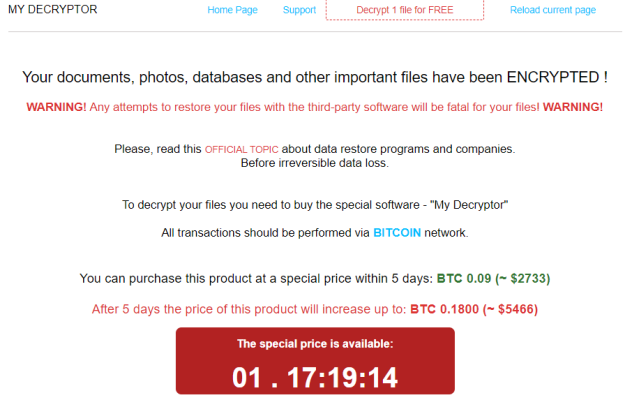
Here is an example of such a page. As you can see, the hackers appear to be asking for 0.18 BTC, or 0.09 BTC if paid within first five days. Note that that these prices may change from victim to victim.
The ransom web page correctly says that 0.18 BTC is $5466 – and that’s quite a lot of money. With this guide, however, you will be able to remove Nqedrmt ransomware without paying a dime. It will be a little bit harder to decrypt .nqedrmt files, and you may not be able to recover everything – but it might be possible, too.
How to Remove Nqedrmt Ransomware
If you have working backups of your encrypted files or you are not going to try and recover lost files, then scan your computer with one or several antivirus and anti-malware programs or reinstall the operating system altogether.
Alternative antiviruses:
Malwarebytes (Windows)
How to Recover Files Encrypted by Nqedrmt Ransomware
If you want to recover files encrypted by ransomware you can either try to decrypt them or use methods of file recovery.
Ways to decrypt the files:
- Contact the ransomware authors, pay the ransom and possibly get the decryptor from them. This is not reliable: they might not send you the decryptor at all, or it might be poorly done and fail to decrypt your files.
- Wait for security researchers to find some vulnerability in the ransomware that would allow you to decrypt files without paying. This turn of events is possible but not very probable: out of thousands of known ransomware variants only dozens were found to be decryptable for free. You can visit NoMoreRansom site from time to time to see if free decryptor for Nqedrmt exists.
- Use paid services for decryption.
Other ways to recover encrypted files:
- Restore from backup. If you make regular backups to a separate device and check from time to time that those are in working order and files can be successfully restored – well, you probably won’t have any problems getting back your files. Just scan your computer with a couple of AVs and anti-malware programs or reinstall the operating system, and then restore from backup.
- Recover some files from cloud storage (DropBox, Google Drive, OneDrive, etc.) if you have one connected. Even if encrypted files were already synced to the cloud, a lot of cloud services keep old versions of altered files for some time (usually 30 days).
- Recover Shadow Volume Copies of your files if those are available – ransomware usually tries to delete them too. Volume Shadow Copy Service (VSS) is a Windows technology that periodically creates snapshots of your files and allows you to roll back changes made on those files or recover deleted files. VSS is enabled together with System Restore: it’s turned on by default on Windows XP to Windows 8 and disabled by default on Windows 10.
- Use file recovery software. This probably won’t work for Solid State Drives (SSD – a newer, faster and more expensive type of data-storage devices) but is worth a try if you store your data on a Hard Disc Drive (HDD – an older type of storage device which generally has more capacity). When you delete a file from your computer – and I mean completely delete: use Shift + Del or empty the Recycle Bin – on an SSD, it gets wiped from the drive right away. On an HDD however, it rather gets marked as deleted, and the space it occupies on a hard drive – as available for writing, but the data is still there and is usually recoverable by special software. However, the more you use the computer, especially if you do something that writes new data on the hard drive, the more chance that your deleted file gets overwritten and will be gone for good. That is why, in this guide we will try to recover deleted files (as you remember, ransomware creates an encrypted copy of a file and deletes the original file) without installing anything on a disk. Just know that this still might not be enough to successfully recover your files – after all, when ransomware creates encrypted files it writes new information on a disk, possibly on top of files it just deleted. This actually depends on how much free space is there on your hard drive: the more free space, the less chance that new data will overwrite the old data.
- This might void your warranty.
- It’s harder to do with laptops, and you’ll need a special case (disk enclosure) to put a hard drive in before connecting it to another machine.
- It is possible to infect the other computer if you open a file from the infected drive before scanning the drive with AVs and removing all found malware; or if all AVs fail to find and delete the malware.
- Restart the computer.
- Once you see a boot screen tap F8 key continuously until a list of options appears.
- Using arrow keys, select Safe Mode with Networking.
- Press Enter.
- Hold down Windows key
 and hit X key.
and hit X key. - Select Shut down or sign out.
- Press Shift key and click on Restart.
- When asked to choose an option, click on Advanced options => Startup Settings.
- Click Restart in the bottom right corner.
- After Windows reboots and offers you a list of options, press F5 to select Enable Safe Mode with Networking.
- Launch Shadow Explorer.
- On the top left part of the window you can select a disk (C:\, D:\, etc.) and a date when a snapshot of files was taken.
- To recover a file or a folder right-click on it and select Export….
- Choose where do you want to put the files.
Going further, we need to 1) stop ransomware from encrypting files that we recover, if malware is still active; 2) try not to overwrite files deleted by ransomware. The best way to do it is disconnect your hard drive and connect it to another computer. You will be able to browse all your folders, scan them with antivirus programs, use file recovery software or restore data from Shadow Volume Copies. Although it is better to download all tools you’ll need beforehand and disconnect the computer from the Internet before connecting the infected hard drive, just to be safe.
Disadvantages of this method:
Another, easier, way is to load into Safe Mode and do all file recovery measures from there. However, that will mean using the hard drive and potentially overwriting some data. In this case it’s preferable to use only portable versions of recovery software (the ones that don’t require installation), download them onto an external device, and save any recovered files onto an external device too (external hard drive, thumb drive, CD, DVD, etc.).
Boot Into Safe Mode:
 Windows XP,
Windows XP,  Windows Vista,
Windows Vista,  Windows 7:
Windows 7:
 Windows 8,
Windows 8,  Windows 8.1,
Windows 8.1,  Windows 10:
Windows 10:
Back up Your Encrypted Files
It is alwayse advisable to create a copy of the encrypted files and put it away. That might help you if free ransomware decryptor becomes available in the future, or if you decide to pay and get the decryptor but something goes wrong and files get irreparably damaged in the process of decryption.
Use File Recovery Tools to Recover Files
Screenshot:

About Stellar Data Recovery
R-Undelete

How to recover deleted files with R-Undelete
Recover Encrypted Files From Shadow Copies.
The easiest way to access Shadow Volume Copies is by using a free tool called Shadow Explorer. Just download the latest version and install it (or download the portable version).
Remove Nqedrmt Ransomware
Now that you have your recovered or still encrypted files on an external device, it is time to scan your computer with AV and anti-malware software or, better yet, reinstall the operating system, to fully remove Nqedrmt ransomware and get rid of any possible traces. Remember to also scan your external device before putting files back on your computer!