YouTube is the most popular video hosting site with millions of active users visiting it every month. YouTube makes money by showing ads before or during its videos. Some of that money goes to content makers that create and share their videos. However, ads on YouTube may be aggressive and irritating. While on a computer you would use an ad blocker on your browser that, depending on the ad blocker, may remove ads from YouTube videos, YouTube app for Android won’t let you do the same. This article describes several ways to watch YouTube videos on Android without ads.
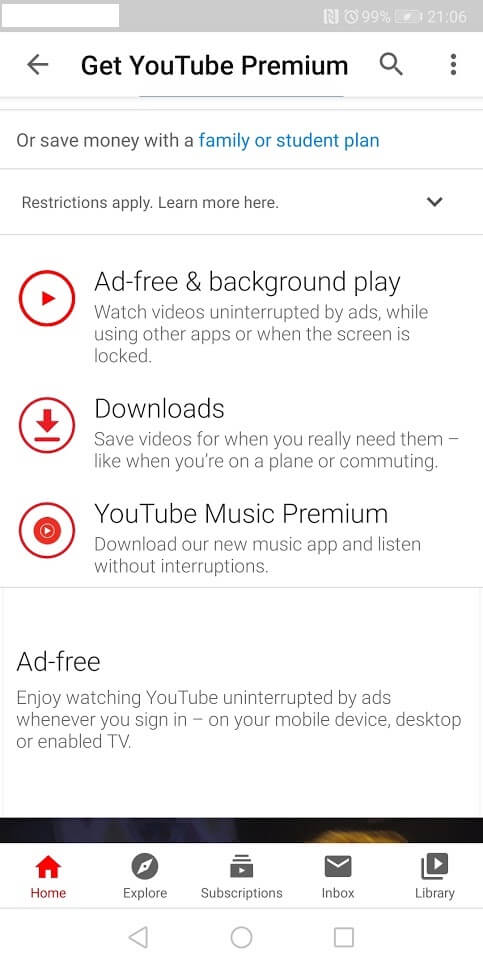
Firstly, there is always YouTube’s own Premium subscription.
Other than removing ads, subscribing to YouTube Premium will allow you to download videos and watch them offline, will give you access to videos that are only available for Premium users, and provide some other handy features.
Secondly, you may use a third-party client for YouTube. Those apps cannot be found on Google Play Market, and you’ll need to allow installation from external sources and possibly also root your smartphone before you can install them. Rooting means getting full access of your Android device, “hacking” it, if you will; removing restrictions and safety measures put on your phone by its manufacturer. Rooting might void your warranty, increase the chance of malware infection or even “brick” your phone, and I would not recommend doing it without thoroughly researching the concept first.
One of the downsides of using third-party apps is that you may not be able to access your YouTube profile from them, including your history, subscriptions, the “Watch later” list, etc. Some of the popular apps include YouTube Vanced, DNS66, NewPipe.
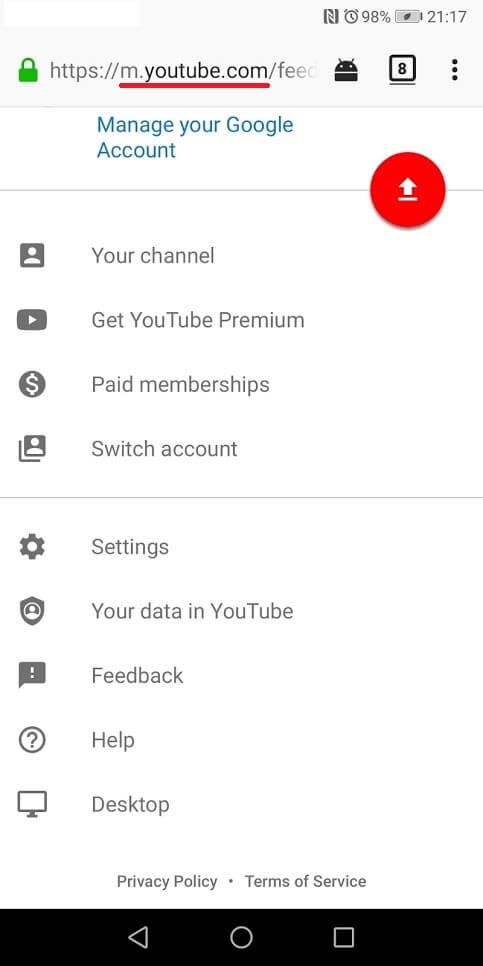
The final method for blocking YouTube ads on Android is using a browser to watch YouTube videos, instead of a separate app. Mind you, the browser needs to have ad-blocking capabilities or allow you to install an ad-blocker extension for it. With the browser you can just open youtube.com site the same as you would on a computer and watch any videos you’d like.
There are several Android browsers with build-in adblocker, like Brave or Kiwi, and also browsers that allow you to install an adblocker as an extension/addon, like Samsung Browser or Mozilla Firefox. Personally, I use Firefox combined with uBlock Origin add-on, both popular, reputable and free pieces of software.
This is how to do the setup:
- Open Google Play on your Android device.
- Find Firefox Browser by Mozilla and install it.
- Open Firefox.
- Visit addons.mozilla.org and download uBlock Origin by Raymond Hill.
Now you can watch YouTube videos sans ads on your Android phone.