What Is Search.searchlff.com?
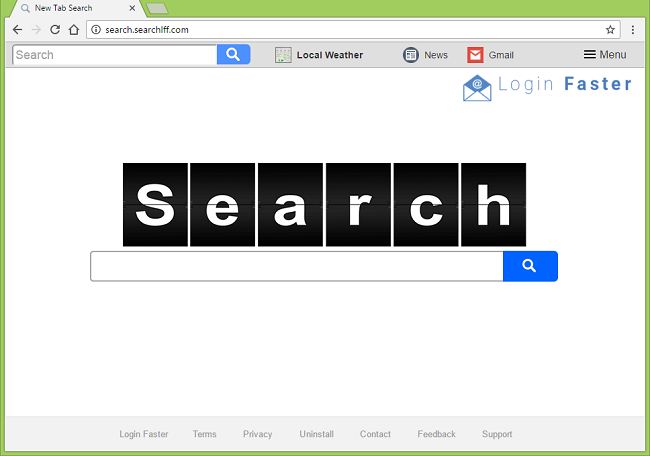
The search page Login Faster (http://search.searchlff.com/) might become your start page, new tab page or homepage and resist your attempts to remove it. This happens because of a browser hijacker that got installed on your computer and is changing your browser settings. This browser hijacker have probably entered your PC together with free programs you’ve downloaded from the web. If you wish to uninstall the browser hijacker and remove http://search.searchlff.com/ page from your browser settings, this step-by-step guide will help you do that.
How to Remove Search.searchlff.com
The easiest method to uninstall Search.searchlff.com is to run an anti-malware program capable of detecting browser hijackers in general and Search.searchlff.com in particular. SpyHunter is a powerful anti-malware solution that protects you against malware, spyware, ransomware and other types of Internet threats. SpyHunter is available for Windows and macOS devices.
Other software that may be able to get rid of Search.searchlff.com:
Norton (Windows, macOS, iOS, Android) The link may not work correctly if your country is currently under sanctions.
Norton (Windows, macOS, iOS, Android) The link may not work correctly if your country is currently under sanctions.
Malwarebytes (Windows)
You can also try to remove Search.searchlff.com by hand using the following instructions.
Remove Search.searchlff.com From Programs and Features:
Go to Programs and Features, uninstall Login Faster if you can find it there. Uninstall also all suspicious programs, programs you don’t remember installing, or programs you installed just before Search.searchlff.com appeared on your computer. When you are not sure if a program is safe, look for the answer on the Internet.
Windows XP:
- Click Start.
- In the Start menu select Settings => Control Panel.
- Find and click Add or Remove Programs.
- Click on the program.
- Click Remove.
Windows Vista:
- Click Start.
- In the Start menu select Control Panel.
- Find and click Uninstall a program.
- Click on the program.
- Click Uninstall.
Windows 7:
- Click Start.
- In the Start menu select Control Panel.
- Find and select Programs and Features or Uninstall a program.
- Click on the program.
- Click Uninstall.
Windows 8 / Windows 8.1:
- Press and hold Windows key
 and hit X key.
and hit X key. - Select Programs and Features from the menu.
- Click on the program.
- Click Uninstall.
Windows 10:
- Press and hold Windows key
 and hit X key.
and hit X key. - Select Programs and Features from the menu.
- Click on the program.
- Click Uninstall.
Remove Search.searchlff.com From Browsers:
To get rid of Search.searchlff.com, either reset browser settings or remove Login Faster and any other suspicious extensions from browsers and set new tab page and default search provider.
Reset Google Chrome Settings:
Note: This will disable your extensions and themes, clear cookies and site data, as well as change content settings, start page, new tab page and search engine to default.
- Open a new tab.
- Copy and paste into the address bar: chrome://settings/resetProfileSettings
- Press Enter.
- In the dialog box click Reset.
Alternative Way to Get Rid of Search.searchlff.com in Google Chrome:
- Click on three dots menu button
 (three bars
(three bars  in older versions of Chrome).
in older versions of Chrome). - Select More tools ⇒ Extensions.
- To remove an extension, click on a trashcan to the right of it.
- Click Remove in the dialog box.
- Right-click the address bar and select Edit search engines….
- Select the search provider you want and click Make default next to it.
- Click an x button next to hijacker search engine to remove it from the list.
- Click Done.
- Under On startup section select Open the New Tab page.
- Under Appearance section put checkmark into Show Home button checkbox.
- Click Change below.
- Clear the textfield of the existing address. Put the one you want or select Use the New Tab page.
- Click OK.
Note: If you cannot access the Extensions page, go to %LocalAppData%\Google\Chrome\User Data\Default\Extensions (just copy that path and paste into the address bar of Windows Explorer/File Explorer). Delete all folders within (that will remove all your installed extensions) or search the Internet for the folders’ names to figure out which extension compares to which folder and delete suspicious ones.
Reset Mozilla Firefox Settings:
Note: Your extensions and themes, among other things, will get deleted.
- Click on menu button
 .
. - Click on help button
 and select Troubleshooting Information.
and select Troubleshooting Information. - Click Refresh Firefox… in the top-right corner.
- In the dialog box click Refresh Firefox.
Alternative Way to Get Rid of Search.searchlff.com in Mozilla Firefox:
- Click on menu button
 and select Add-ons.
and select Add-ons. - Go to Extensions tab.
- To uninstall an add-on, click on Remove button next to it.
- Click on the search icon in the search bar and click Change Search Settings.
- Select search engine you want from the drop-down menu.
- Highlight the hijacker search engine in the table below and click Remove.
- Go to General tab.
- Under Startup section click Restore to Default button.
Note: If the extension is impossible to delete, click on ![]() =>
=> ![]() => Restart with Add-ons Disabled…. In dialog boxes click Restart => Start in Safe Mode. Repeat steps 1-3. Restart Firefox in normal mode after you are finished.
=> Restart with Add-ons Disabled…. In dialog boxes click Restart => Start in Safe Mode. Repeat steps 1-3. Restart Firefox in normal mode after you are finished.
Reset Internet Explorer Settings:
Note: This will remove most of your saved browser data, including extensions, passwords and the majority of browser settings.
- Click Tools button
 in the top-right corner.
in the top-right corner. - Select Internet options.
- Go to Advanced tab.
- Click Reset… button.
- Put checkmark in Delete personal settings checkbox.
- Click Reset.
Alternative Way to Get Rid of Search.searchlff.com in Internet Explorer:
- Click Tools button
 in the top-right corner.
in the top-right corner. - Select Manage add-ons.
- In the drop-down menu under Show: select All add-ons.
- To delete an add-on, double-click it; in the new window click Remove.
- Go to Search Providers tab.
- Right-click the search engine you want and click Set as default.
- Right-click the hijacker search engine and click Remove.
- Click Close.
- Click Tools button
 .
. - Select Internet options.
- Under Home page section click Use new tab or enter the URL you want.
- Click OK.
Reset Opera Settings:
Note: This will delete all saved data including bookmarks and passwords and return the browser to freshly installed state.
- Exit Opera browser.
- Open File Explorer.
- Go to C:\Users\username\AppData\Roaming\Opera\Opera, where username is the name of your Windows account.
- Find and delete Operapref.ini file.
Alternative Way to Get Rid of Search.searchlff.com in Opera:
- Press Ctrl +Shift + E keys to open extensions manager.
- To remove an add-on, click on the x button next to it.
- Click OK when asked to confirm.
- Click on the top-left corner, select Settings.
- In the Search section select one of the search engines from the list.
- In the On startup section select Open the start page.
- Click OK.
Remove http://search.searchlff.com/ URL From Browser Shortcuts:
- Right-click Internet Explorer shortcut on Desktop.
- Select Properties.
- Target text field under Shortcut tab should only contain the path to .exe file, put in quotes (example: “C:\Program Files\Internet Explorer\iexplore.exe”). If there’s a URL after the closing quotation mark, delete the URL.
- Click OK.
- Repeat the steps with Internet Explorer shortcuts on the taskbar at the bottom of the screen (for this one you may have to right-click on the shortcut, then right-click on Internet Explorer and then click on Properties) and in Start Menu.
- Repeat the same with shortcuts of all other browsers.
How to Protect Your PC From Search.searchlff.com and Other Browser Hijackers:
- Get a powerful anti-malware software, capable of detecting and eliminating PUPs. Having several on-demand scanners would be a good idea too.
- Keep Windows firewall enabled or get a third-party one.
- Keep your OS, browsers and security utilities updated. Malware creators find new browser and OS vulnerabilities to exploit all the time. Software writers, in turn, release patches and updates to get rid of the known vulnerabilities and lesser the chance of malware penetration. Antivirus program’s signature databases get updated every day and even more often to include new virus signatures.
- Adjust your browsers’ settings to block pop-ups and to load plug-ins only when clicked.
- Download and use Adblock, Adblock Plus, uBlock or one of the similar trustworthy extensions for blocking third-party advertisements on web-sites.
- Don’t just click on any link you see while browsing the web. That applies particularly to links in comments, on forums, or in instant messengers. Pretty often these are spam links. Sometimes they are used for increasing the traffic to websites, but often enough they will land you on pages that will try to execute a malicious code and infect your computer. Links from your friends are suspect too: the person who shares a cute video might not know that the page contains threatening script.
- Don’t download software from unverified web-sites. You can easily download a trojan (malware that pretends to be a useful application); or some unwanted programs could get installed along with the app.
- When installing freeware or shareware, be sensible and don’t rush through the process. Choose Custom or Advanced installation mode, look for checkboxes that ask for your permission to install third-party apps and uncheck them, read End User License Agreement to make sure nothing else is going to get installed. You can make exceptions for the apps you know and trust, of course. If declining from installing unwanted programs is not possible, we advise you to cancel the installation completely.