What Is Cash Kitten
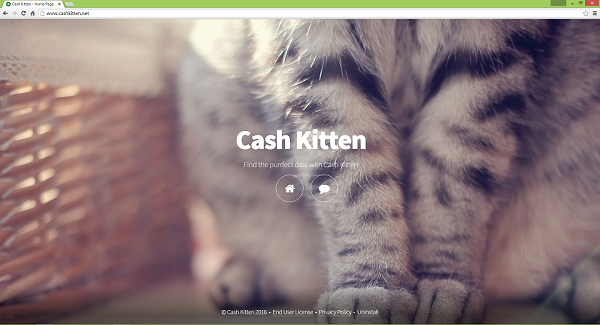
Cash Kitten is advertised as a useful browser extension to help you find best priced services and toys for your cat on the web. In truth Cash Kitten is an adware program, and its main purpose is to show you ads and pop-ups when you browse the Internet. Cash Kitten can be downloaded from cashkitten.net website or be bundled with some other free programs. When you download freeware from the Internet, chances are very high that these apps will come with some undesirable programs included, if you don’t play close attention to the installation process. If that happened and you wish to find out how to remove Cash Kitten, read the article below.
Is Cash Kitten Safe?
Cash Kitten doesn’t belong in the category of dangerous malware, but it is a pest and is better off your computer. In order to tailor its ads to your interests, it can gather information such as your search queries and visited URLs from your computer. This data can be handed over to third parties, as is stated in Cash Kitten’s End User License Agreement.
How to Remove Cash Kitten
The simplest method to uninstall Cash Kitten is to run an anti-malware program capable of detecting browser adware in general and Cash Kitten in particular. Norton Security is one of such tools; it finds and removes all files, folders and registry entries left by Cash Kitten.
You can also try to remove Cash Kitten by hand using the following instructions.
Boot Into Safe Mode
 Windows XP,
Windows XP,  Windows Vista,
Windows Vista,  Windows 7:
Windows 7:
- Restart the computer.
- Once you see a boot screen tap F8 key continuously until a list of options appears.
- Using arrow keys, select Safe Mode with Networking.
- Press Enter.
 Windows 8,
Windows 8,  Windows 8.1,
Windows 8.1,  Windows 10:
Windows 10:
- Press Windows key
 + X key.
+ X key. - Select Shut down or sign out.
- Press Shift key and click on Restart.
- When asked to choose an option, click on Advanced options => Startup Settings.
- Click Restart in the bottom right corner.
- When offered a list of options, press F5 to select Enable Safe Mode with Networking.
Remove Cash Kitten From Programs and Features
Go to Programs and Features, uninstall Cash Kitten if you can find it there. Uninstall also any suspicious programs, programs you don’t remember installing, or programs you installed just before Cash Kitten appeared on your computer. If you are not sure if the program is safe, look for the answer on the Internet.
Windows XP:
- Click Start.
- In the Start menu select Settings => Control Panel.
- Find and click Add or Remove Programs.
- Look for Cash Kitten in the list. If you find the app, highlight it.
- Click Remove.
Windows Vista:
- Click Start.
- In the Start menu select Control Panel.
- Find and click Uninstall a program.
- Look for Cash Kitten in the list. If you find the app, highlight it.
- Click Uninstall.
Windows 7:
- Click Start.
- In the Start menu select Control Panel.
- Find and select Programs and Features or Uninstall a program.
- Look for Cash Kitten in the list. If you find the app, highlight it.
- Click Uninstall.
Windows 8 / Windows 8.1:
- Press and hold Windows key
 and hit X key.
and hit X key. - Select Programs and Features from the menu.
- Look for Cash Kitten in the list. If you find the app, highlight it.
- Click Uninstall.
Windows 10:
- Press and hold Windows key
 and hit X key.
and hit X key. - Select Programs and Features from the menu.
- Look for Cash Kitten in the list. If you find the app, highlight it.
- Click Uninstall.
Remove Cash Kitten From Browsers
To get rid of Cash Kitten, either reset browsers’ settings or remove Cash Kitten and any suspicious extensions from browsers.
Reset Google Chrome Settings:
Note: This will disable your extensions and themes, clear cookies and site data, as well as change content settings, start page, new tab page and search engine to default.
- Open a new tab.
- Copy and paste into the address bar: chrome://settings/resetProfileSettings
- Press Enter.
- In the dialog box click Reset.
Alternative Way to Get Rid of Cash Kitten in Google Chrome:
- Click menu button
 .
. - Select More tools ⇒ Extensions.
- To remove an extension, click on a trashcan to the right of it.
- Click Remove in the dialog box.
Reset Mozilla Firefox Settings:
Note: Extensions and themes, website permissions, modified preferences, added search engines, download history, DOM storage, security certificate and device settings, download actions, plugin settings, toolbar customizations, user styles and social features will be removed.
- Click on menu button
 .
. - Click on help button
 and select Troubleshooting Information.
and select Troubleshooting Information. - Click Refresh Firefox… in the top-right corner.
- In the dialog box click Refresh Firefox.
Alternative Way to Get Rid of Cash Kitten in Mozilla Firefox:
- Click on menu button
 and select Add-ons.
and select Add-ons. - Go to Extensions tab.
- To uninstall an add-on, click on Remove button next to it.
Note: If the extension is impossible to delete, click on =>
=>  => Restart with Add-ons Disabled…. In the dialog boxes click Restart => Start in Safe Mode. Restart Firefox in normal mode after you are finished.
=> Restart with Add-ons Disabled…. In the dialog boxes click Restart => Start in Safe Mode. Restart Firefox in normal mode after you are finished.
Reset Internet Explorer Settings:
Note: This will remove most of your saved browser data, including extensions, passwords and the majority of browser settings.
- Click Tools button
 in the top-right corner.
in the top-right corner. - Select Internet options.
- Go to Advanced tab.
- Click Reset… button.
- Put checkmark in Delete personal settings checkbox.
- Click Reset.
Alternative Way to Get Rid of Cash Kitten in Internet Explorer:
- Click Tools button
 in the top-right corner.
in the top-right corner. - Select Manage add-ons.
- In the drop-down menu under Show: select All add-ons.
- To delete an add-on, double-click it, in the new window click Remove.
Reset Opera Settings:
Note: This will delete all saved data including bookmarks and passwords and return the browser to freshly installed state.
- Exit Opera browser.
- Open File Explorer.
- Go to C:\Users\username\AppData\Roaming\Opera\Opera, where username is the name of your Windows account.
- Find and delete Operapref.ini file.
Alternative Way to Get Rid of Cash Kitten in Opera:
- Press Ctrl +Shift + E keys to open extensions manager.
- To remove the add-on, click on the x button next to it.
- Click OK when asked to confirm.
Delete Files, Folders and Registry Keys Left by Cash Kitten
Delete These Files and Folders:
%TEMP%\Cash Kitten
%PROGRAMFILES(x86)%\Cash Kitten
%PROGRAMFILES%\Cash Kitten
cashkitten-a.akamaihd[1].xml
Delete These Registry Keys and Values:
HKEY_LOCAL_MACHINE\SOFTWARE\Wow6432Node\CashKitten
HKEY_LOCAL_MACHINE\SYSTEM\CurrentControlSet\services\Update Mgr CashKitten
HKEY_LOCAL_MACHINE\SYSTEM\ControlSet001Services\Service Mgr CashKitten
HKEY_LOCAL_MACHINE\SYSTEM\ControlSet001\Services\Update Mgr CashKitten
HKEY_LOCAL_MACHINE\SYSTEM\ControlSet002\Services\Service Mgr CashKitten
HKEY_LOCAL_MACHINE\SOFTWARE\Microsoft\Internet Explorer\DOMStorage\cashkitten-a.akamaihd.net
How to Protect Your PC From Cash Kitten and Other Adware
- Get a powerful anti-malware software, capable of detecting and eliminating PUPs. Having several on-demand scanners would be a good idea too.
- Keep Windows firewall enabled or get a third-party one.
- Keep your OS, browsers and security utilities updated. Malware creators find new browser and OS vulnerabilities to exploit all the time. Software writers, in turn, release patches and updates to get rid of the known vulnerabilities and lesser the chance of malware penetration. Antivirus program’s signature databases get updated every day and even more often to include new virus signatures.
- Adjust your browsers’ settings to block pop-ups and to load plug-ins only when clicked.
- Download and use Adblock, Adblock Plus, uBlock or one of the similar trustworthy extensions for blocking third-party advertisements on web-sites.
- Don’t just click on any link you see while browsing the web. That applies particularly to links in comments, on forums, or in instant messengers. Pretty often these are spam links. Sometimes they are used for increasing the traffic to websites, but often enough they will land you on pages that will try to execute a malicious code and infect your computer. Links from your friends are suspect too: the person who shares a cute video might not know that the page contains threatening script.
- Don’t download software from unverified web-sites. You can easily download a trojan (a malware that pretends to be a useful application); or some unwanted programs could get installed along with the app.
- When installing freeware or shareware, be sensible and don’t rush through the process. Choose Custom or Advanced installation mode, look for checkboxes that ask for your permission to install third-party apps and uncheck them, read End User Licence Agreement to make sure nothing else is going to get installed. You can make exceptions for the apps you know and trust, of course. If declining from installing unwanted programs is not possible, we advise you to cancel the installation completely.