What Is Searchinterneat-a.akamaihd.net?
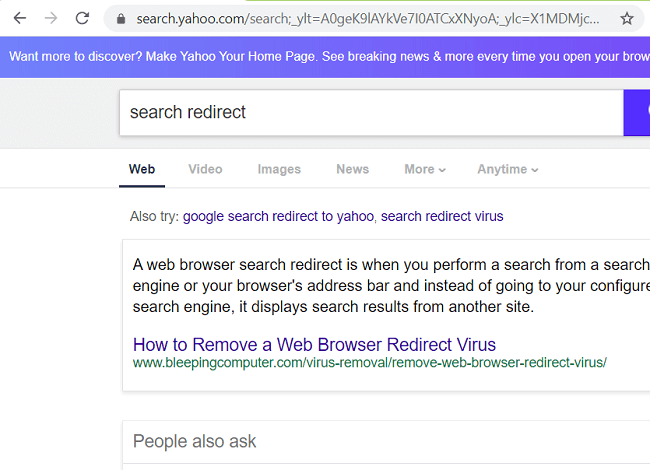
Your browser might start redirecting your searches to Searchinterneat-a.akamaihd.net site and then to Yahoo if you have a browser hijacker installed on your computer. A browser hijacker is a piece of software that can alter homepage, default search engine and some other settings of a browser or intercept users’ search queries and redirect users to promoted search engines. Some browser hijackers also use various tricks to make it harder for users to get rid of them and restore their preferred browser settings. For example, the Searchinterneat-a.akamaihd.net browser hijacker may add new profiles to Macs which will ensure that users cannot change their default search engine anymore. This step-by-step guide describes how you can uninstall the browser hijacker and remove Searchinterneat-a.akamaihd.net from your Macbook.
How to Remove Searchinterneat-a.akamaihd.net:
- Remove Searchinterneat-a.akamaihd.net Automatically
- Delete Rogue Applications
- Remove Rogue Profiles from Macbook
- Remove Searchinterneat-a.akamaihd.net From Browsers
- How to Protect Your PC From Searchinterneat-a.akamaihd.net and Other Browser Hijackers
Remove Searchinterneat-a.akamaihd.net Automatically
To get rid of Searchinterneat-a.akamaihd.net quickly and easily you may run a scan with Norton; it is a great antivirus that may be able to remove Searchinterneat-a.akamaihd.net from your Mac.
Some alternatives:
CleanMyMac X
Spyhunter (macOS & Windows)
Delete Rogue Applications:
Go to Applications folder and delete new and suspicious apps.
- On the top menu select Go => Applications.
- Drag an unwanted application to the Trash bin.
- Right-click on the Trash and select Empty Trash.
Remove Rogue Profiles from Macbook:
- Open System Preferences.
- Click on Profiles.
- Click the minus button below to delete rogue settings.
Remove Searchinterneat-a.akamaihd.net from browsers:
Remove new and unfamiliar extensions, then change browsers’ homepage, new tab page, start page and default search engine.
Remove Searchinterneat-a.akamaihd.net from Safari:
- On the top menu select Safari => Preferences.
- Select Extensions tab.
- Select an extension you want to delete and click Uninstall button next to it.
- Go to General tab.
- Select what you want Safari to open on start-up, new windows, new tabs and homepage.
- Go to Search tab.
- Select the search engine you want.
Remove Searchinterneat-a.akamaihd.net from Google Chrome:
- Click on three dots menu button
 .
. - Select More tools => Extensions.
- Find an extension you want to delete and click REMOVE under it.
- Click Remove in the dialog box.
- Right-click the address bar and select Edit search engines….
- Click on three dots button
 next to the search provider you want and select Make default.
next to the search provider you want and select Make default. - Click on three dots button
 next to hijacker search engine and select Remove from list.
next to hijacker search engine and select Remove from list. - Click on back arrow at the top of the page (near Manage search engines).
- Under On startup section select Open the New Tab page.
- Scroll to the top. Under Appearance section enable Show Home button setting.
- Clear the textfield of the existing address. Put the one you want or select New Tab page.
- Close Settings tab.
Remove Searchinterneat-a.akamaihd.net from Mozilla Firefox:
- Click on menu button
 and select Add-ons.
and select Add-ons. - Go to Extensions tab.
- To uninstall an add-on, click on Remove button next to it.
- Click on the search icon in the search bar and click Change Search Settings.
- Select search engine you want from the drop-down menu.
- Highlight the hijacker search engine in the table below and click Remove.
- Go to General tab.
- Under Startup section click Restore to Default button.
How to Protect Your Mac From Searchinterneat-a.akamaihd.net and Other Browser Hijackers:
- Get a powerful anti-malware software, capable of detecting and eliminating PUPs. Having several on-demand scanners would be a good idea too.
- Keep your OS, browsers and security software up to date. Malware creators find new browser and OS vulnerabilities to exploit all the time. Software writers, in turn, release patches and updates to get rid of the known vulnerabilities and lesser the chance of malware penetration. Antivirus program’s signature databases get updated every day and even more often to include new virus signatures.
- Download and use uBlock Origin, Adblock, Adblock Plus or one of the similar trustworthy extensions for blocking third-party advertisements on web-sites.
- Don’t download software from unverified web-sites. You can easily download a trojan (malware that pretends to be a useful application); or some unwanted programs could get installed along with the app.
- When installing freeware or shareware, be sensible and don’t rush through the process. Choose Custom or Advanced installation mode, look for checkboxes that ask for your permission to install third-party apps and uncheck them, read End User License Agreement to make sure nothing else is going to get installed. You can make exceptions for the apps you know and trust, of course. If declining from installing unwanted programs is not possible, we advise you to cancel the installation completely.
 .
.